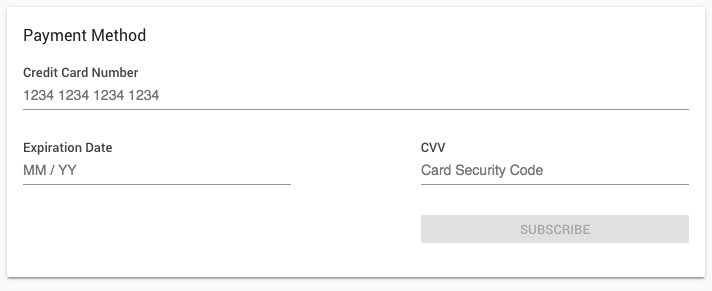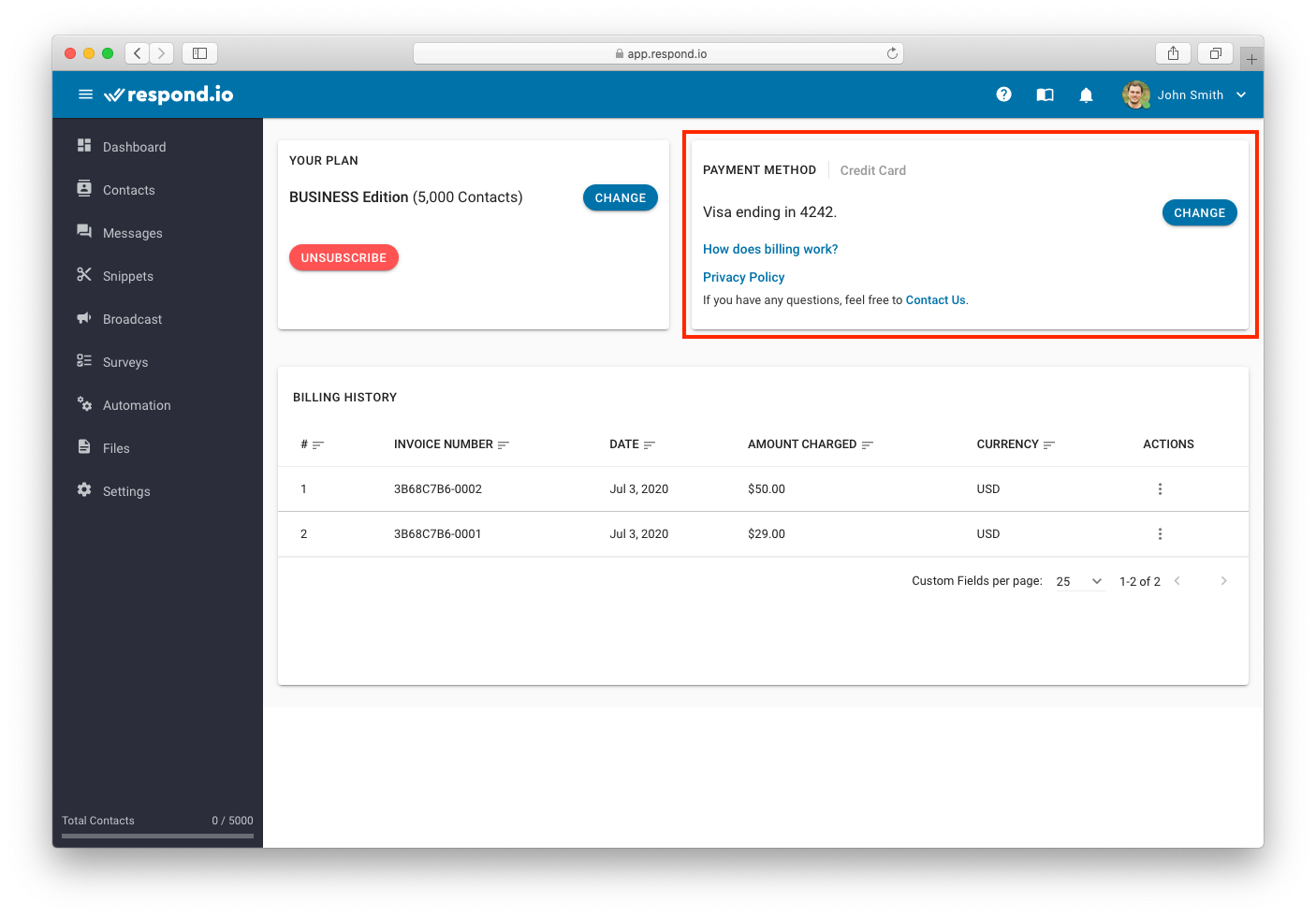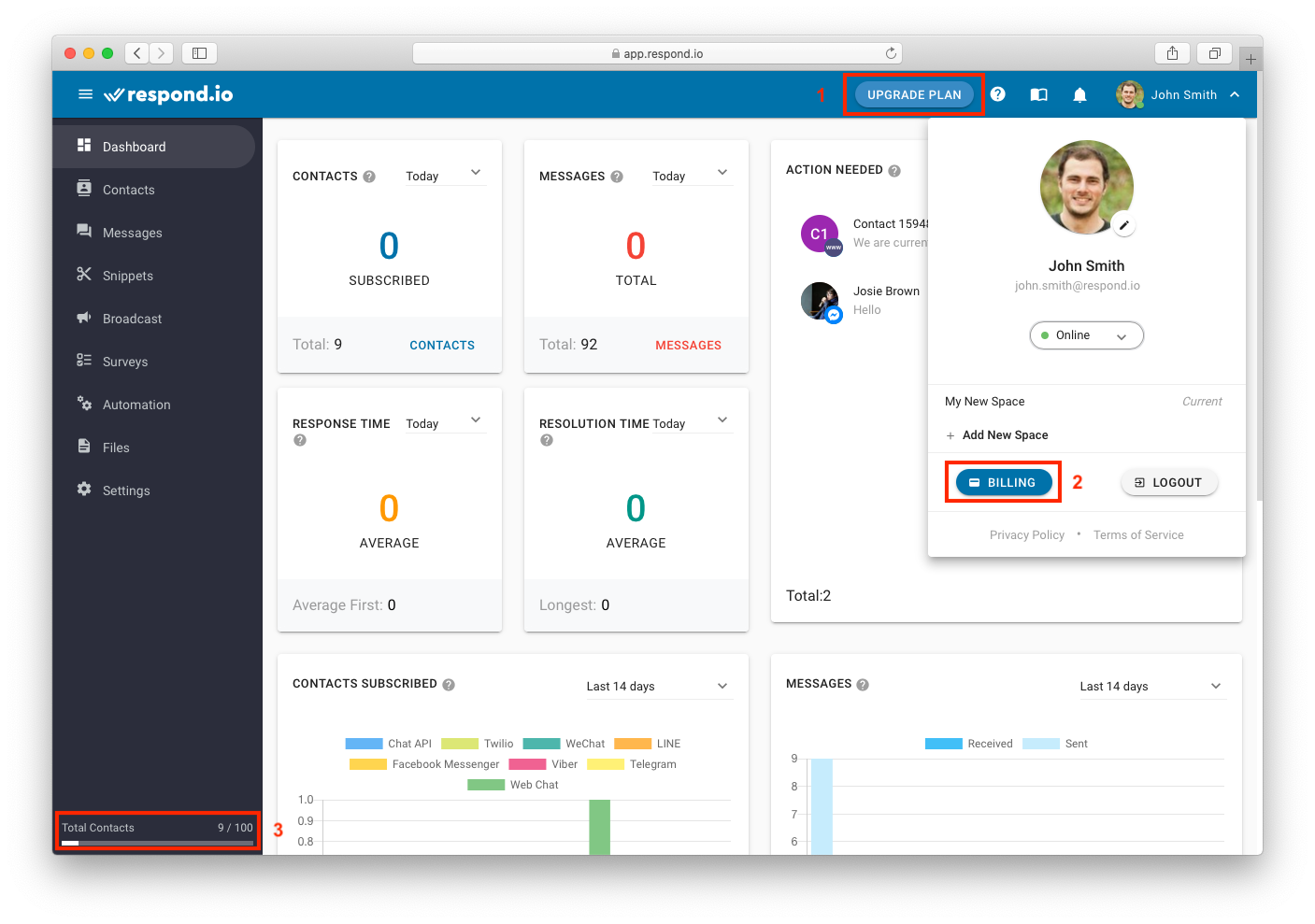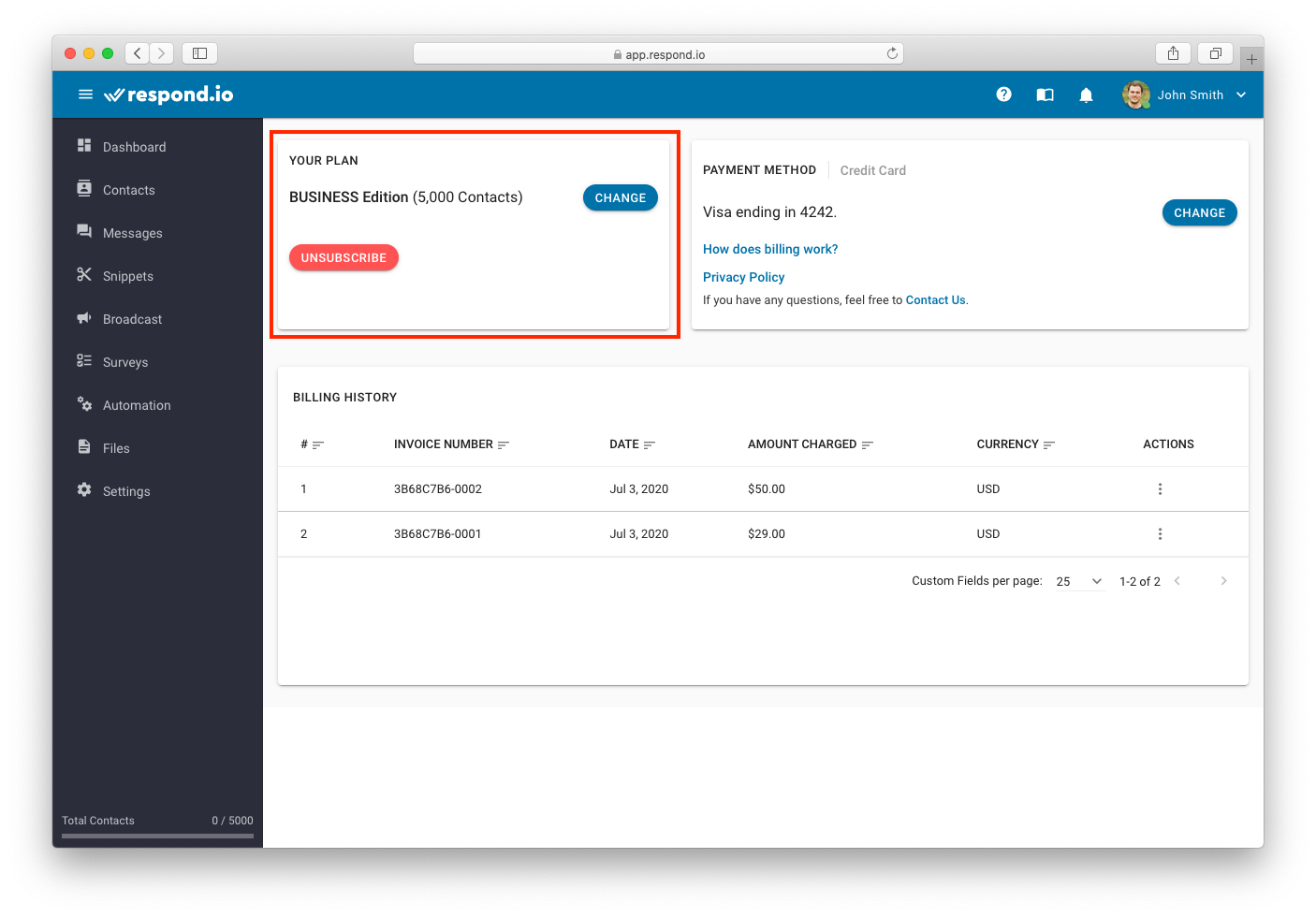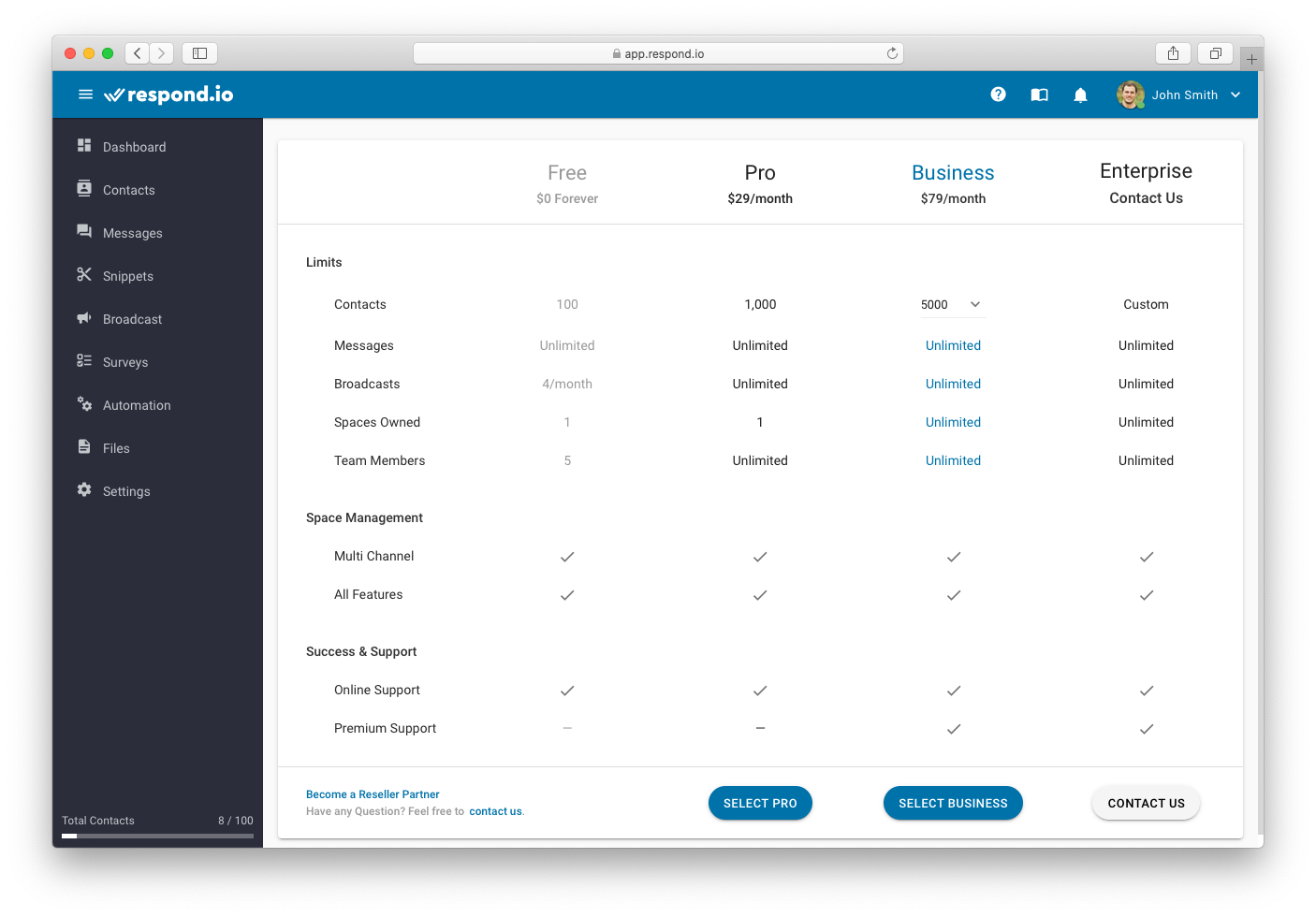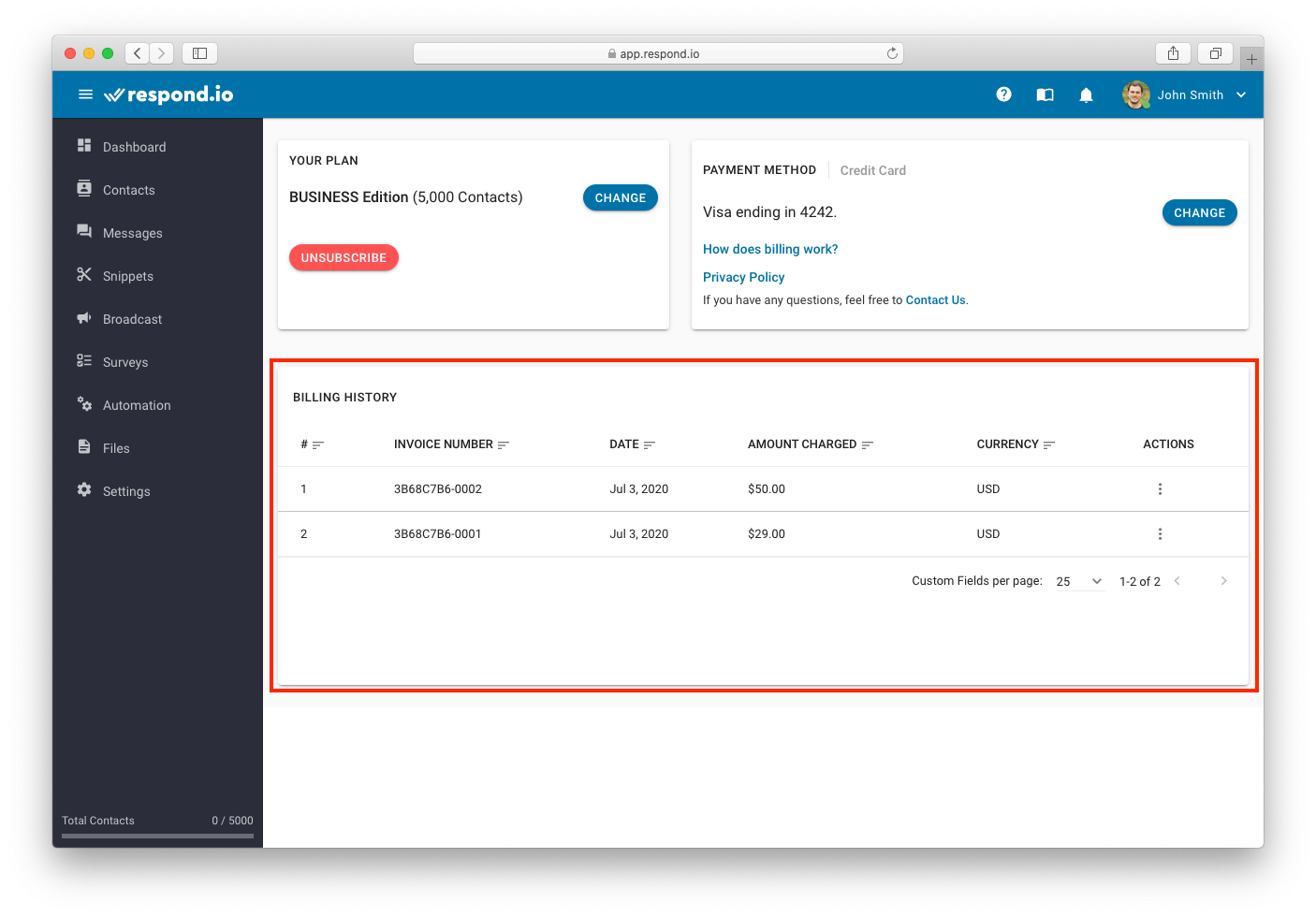Billing (Page Under Construction)
Manage your subscription.
The Customer Portal module allows you to manage your subscription plan to YesHello platform. If you wish to make changes to your current subscription plan, you can do it here. You can also look through your billing history, manage profile settings and update your credit/debit card details.
You can navigate to the Customer Portal Module by clicking here
If you have yet to subscribe to a plan, or have not accepted your Customer Portal invitation, you will not be able to log in.
Here's how to create your Customer Portal login
Subscribing to a plan
If you would like to subscribe to a plan, you can do it on your own.
Step 1: Navigate to the plan page You can navigate to the plan page from the following options:
UPGRADE PLAN button at the top bar
BILLING Option at user profile menu
CONTACT COUNT at bottom left of the screen
When you pressed on any of the options, you will be redirected to the plan page.
Step 2: Select any of the plans
This page summarizes the advantages of each plan. Apart from the starter Free Plan, we currently have 3 additional plans on offer:
Pro: Additional contacts and unlimited broadcasts per month.
Business: Even more contacts than the Pro Plan with unlimited Spaces and premium support.
Enterprise: A custom plan we build specifically for your enterprise.
If you require more clarification or any assistance, please do not hesitate to contact us.
Step 3: Make Payment Once you have selected a plan, you will be redirected to the billing module to make payment for the selected subscription.
If you have a promo code, be sure to enter it so that you enjoy the discount provided by the promotion.
When the payment is successful, your plan will be refreshed and you should be able to check your billing history.
If there is an error making your payment or refreshing your plan, please take note of the error and contact us. Note : A screenshot or screen recording will be helpful.
Viewing your subscribed plan
To view your subscribed plan, navigate to the Billing page and you can view the current subscribed plan in the highlighted section described in the image below.
Upgrading or Downgrading a subscription plan
If you would like to upgrade or downgrade a plan, press on CHANGE to select a new plan.
Upgrading a plan
When you upgrade your existing plan to a bigger plan, your existing plan's subscription fees will be prorated and the balance will be deducted from the subsequent subscription fees. The billing cycle will restart on the day you upgraded your plan.
Downgrading a plan
When you downgrade your existing plan to a smaller plan, your existing plan will last until the end of the billing cycle. The new plan will start on the following billing cycle.
Updating Payment Method
If there is a need to update the payment method, you can change it in the highlighted section as described in the image below.
Press CHANGE to make changes to your payment method.The Payment Method Section
Key in your credit card details. Review the details and press SUBSCRIBE.
Your payment details will be processed securely by our payment processor,
If there is an error making your payment or refreshing your plan, please take note of the error and contact us. Note : A screenshot or screen recording will be helpful.
If you have any questions on how billing works, you can take a look at our Frequently Asked Questions page or contact us directly.
Viewing Billing History
At the end of every billing cycle, the platform will charge the subscription fee from the payment method. When the subscription is successfully charged, it will be shown in the billing history.
Under billing history, you can look through a summarized list of all the payments done in the past. Each line represents a single transaction.
Cancelling a Subscription
We apologize if the platform didn't work as what you expected. Before cancelling your subscription, reach out to us and let us know how can we help to improve your experience.
To cancel a subscription, you can do so by pressing the UNSUBSCRIBE button in the highlighted box as described in the image below.
Last updated