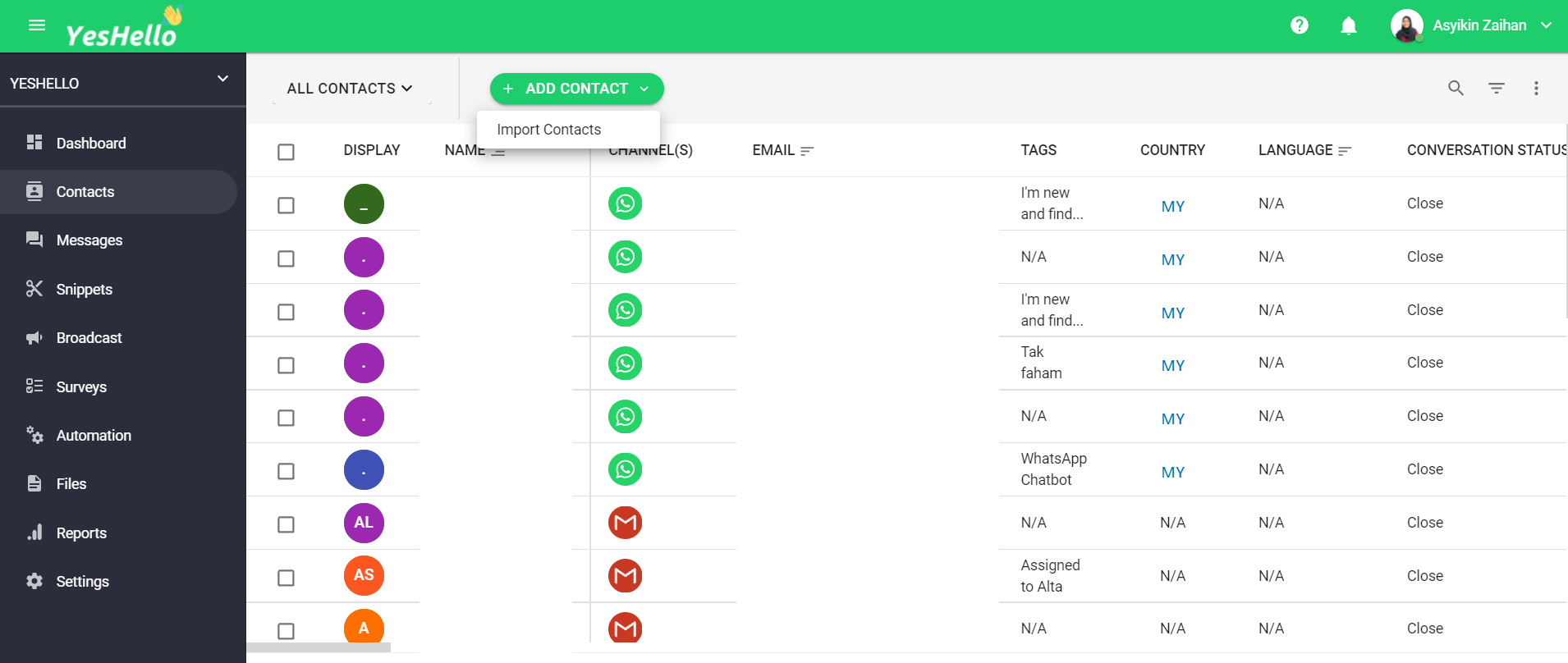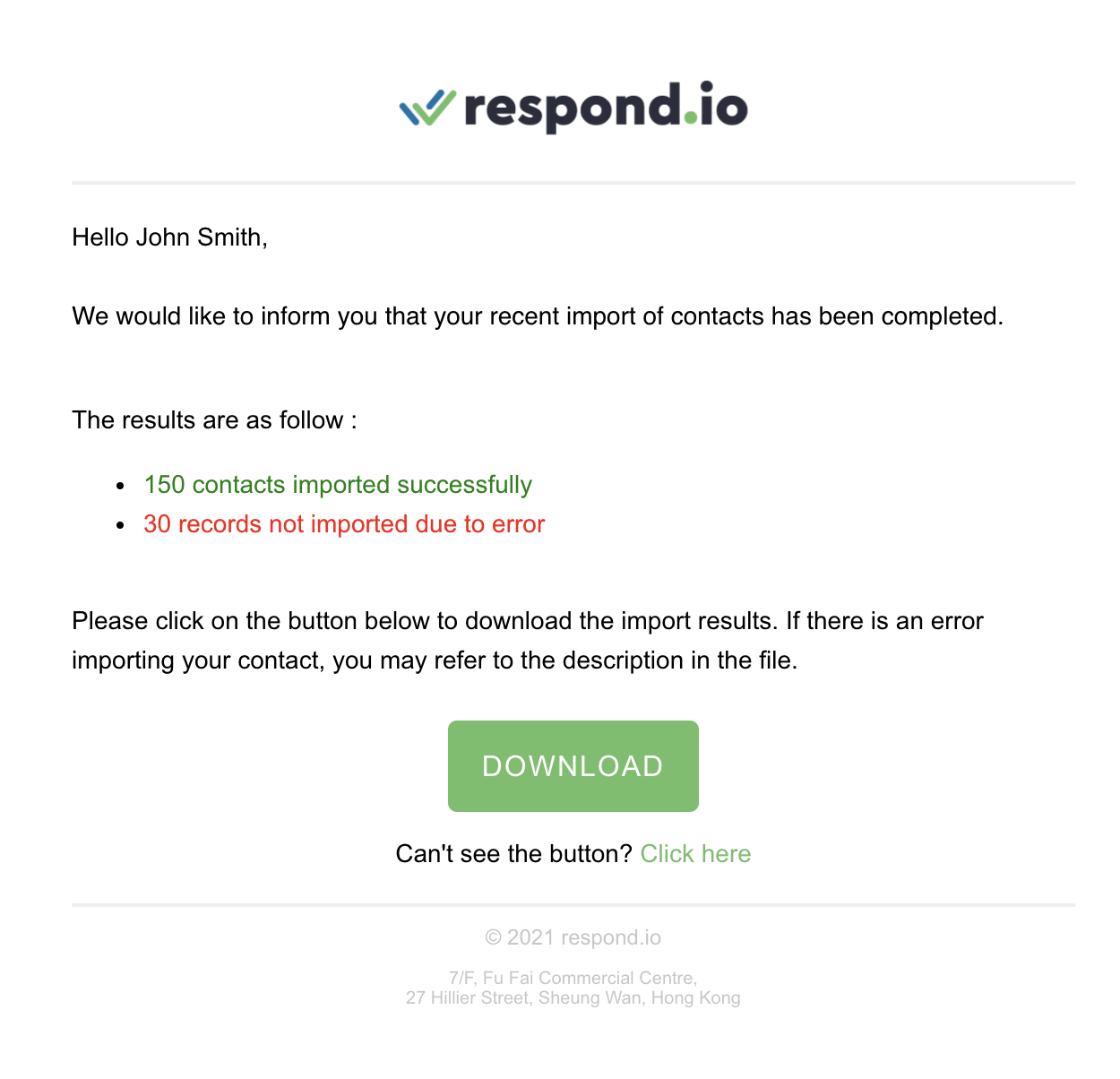Contact Import
Bulk import your contacts to YesHello platform so you can start a conversation with them
What is Contact Import?
Contact Import allows you to add multiple contacts to the platform by uploading a CSV file populated with contact rows. Contact import is useful for the following reason:-
Syncing contact list to the platform You may sync your contact list with the platform to help you better identify the contact when they send you a message.
Initiating a conversation with the contact After you added the contact, you may start a conversation with your contact without having them to send you the first message.
When performing contact import, either phone number or email address is required to create contacts
Importing Contacts
Step 1: Navigate to Contacts Module Press on the arrow in the ADD CONTACT button and select Import Contacts
Step 2: Download the sample CSV file
In the dialog, there is a link where can download the sample CSV file. This sample CSV file is customised to your space whether all the contact fields and custom fields is populated into the headers of the CSV file.
Step 3: Prepare the import CSV file
Using the sample CSV you downloaded the earlier, prepare the contacts that you would like to import to the platform.
Learn more on how to add a WhatsApp contact
Step 4: Upload the CSV file
Upload the CSV file to respond.io and make sure the file does not exceed 20MB.
Step 5: Confirm Contact Import
Press Import and you will be notified via email and notification center when the import has completed.
When the import has completed, an email containing the import results will be sent to your email address. Please check the email for the results and resolve the errors if there is any.
Check Import Results
The email you received will be similar to the following,
From the email, the content will describe
the number of contacts imported successfully
the number of records failed to be imported
You may download the result file by clicking on DOWNLOAD link and the result file will list the import result and error description for every contact row. For rows that have errors, you may resolve it and try to import it to the platform again.
Last updated