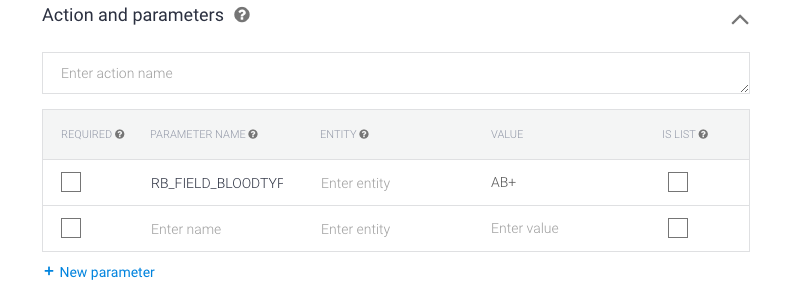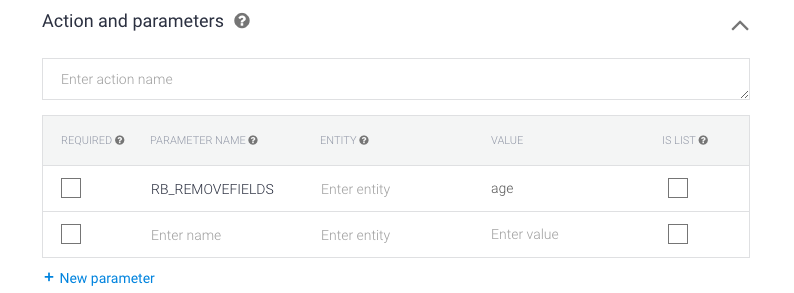Contact Fields & Values
Assigning & removing contact field values from YesHello contacts using Dialogflow Intent Parameters.
Data about contacts can be stored in the form of values in contact fields.
In addition to the default fields, custom fields can be added & removed in the Settings Module. New custom fields can also be created from Dialogflow.
If you use a field parameter in Dialogflow and no corresponding custom field exists in the platform, a new custom field will be created.
Contact field values can be manually changed in the Contacts Module or Messages Module, programmatically changed using Automation rules, or changed using parameters in Dialogflow intents.
Using Field Parameters
Setting Field Values
You can edit a contact's custom field value with RB_FIELD_[FIELD_ID] where “[FIELD_ID]” is replaced with the ID of the custom field. The custom field ID is generated as name of the custom field in SNAKE_CASING. The value of the custom field would be set as the value in the parameter. For example, if you are collecting the blood types of contacts and a contact has blood type AB positive, you would send the parameter RB_FIELD_BLOODTYPE with the value of AB+.
Remember you can use your field values via dynamic variables.
Default Fields
The same can be done for any of the default contact fields. For example, the parameter RB_FIELD_PHONE can be used to update the value of a contact's phone number.
By default, contacts on YesHello have the following contact fields:
Field Name | ID | Description |
First Name |
| The first name of the contact. |
Last Name |
| The last name of the contact. |
Full Name |
| The full name of the contact, i.e. First Name + Last Name |
Email Address |
| The email address of the contact. |
Phone Number |
| The phone number of the contact. |
These default fields are automatically filled using information provided by the channel when the contact is first created.
Clearing Fields
To clear a field value for a contact, you can use the parameter RB_REMOVEFIELDS. The value would be the names of the fields you want to remove. You have the option of clearing several fields at once by separating them with commas.
Last updated