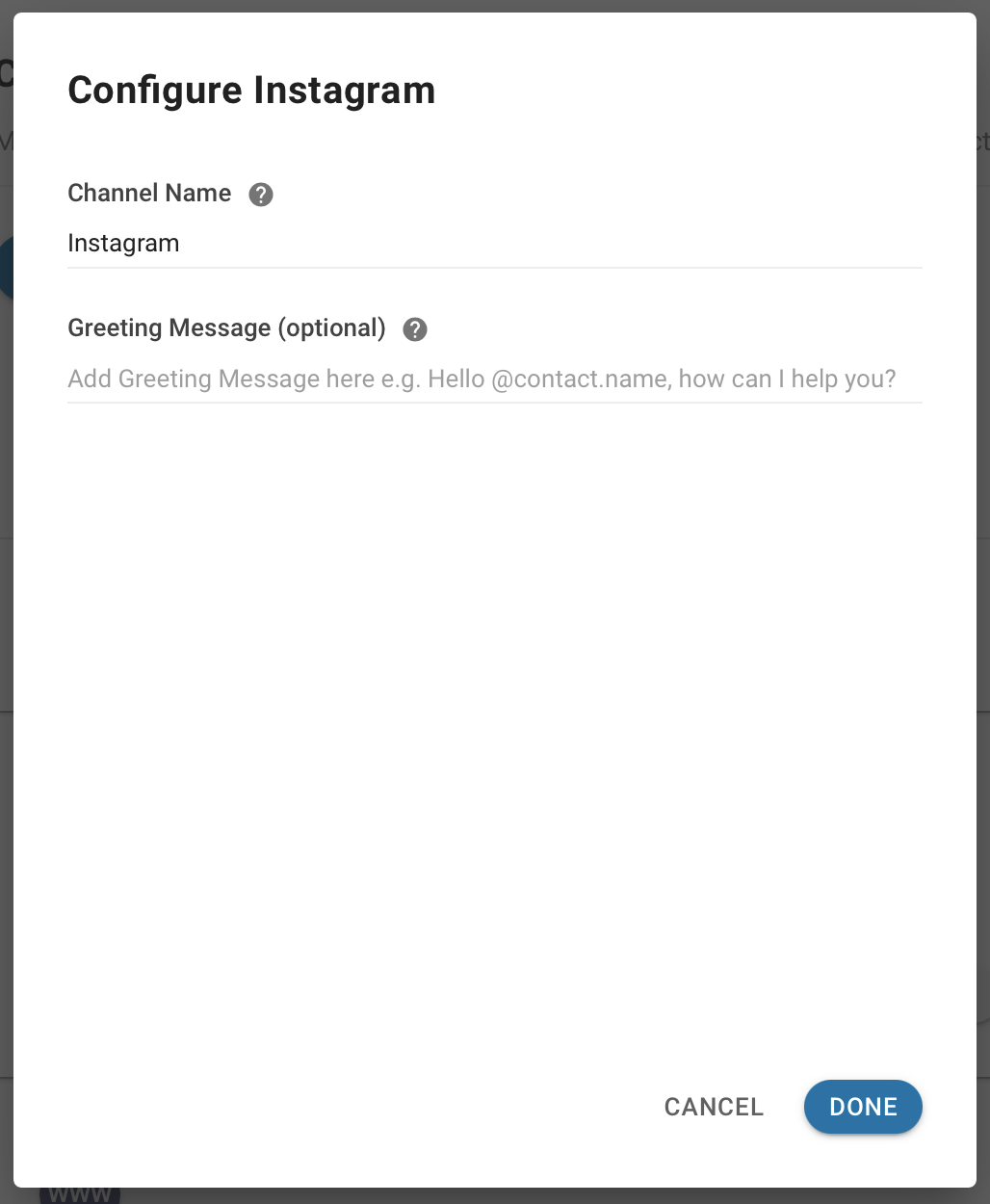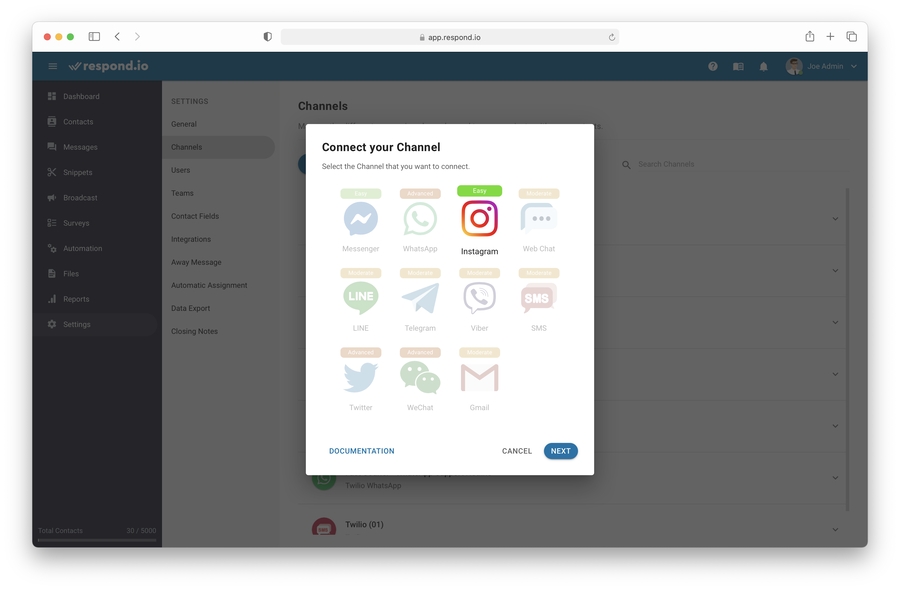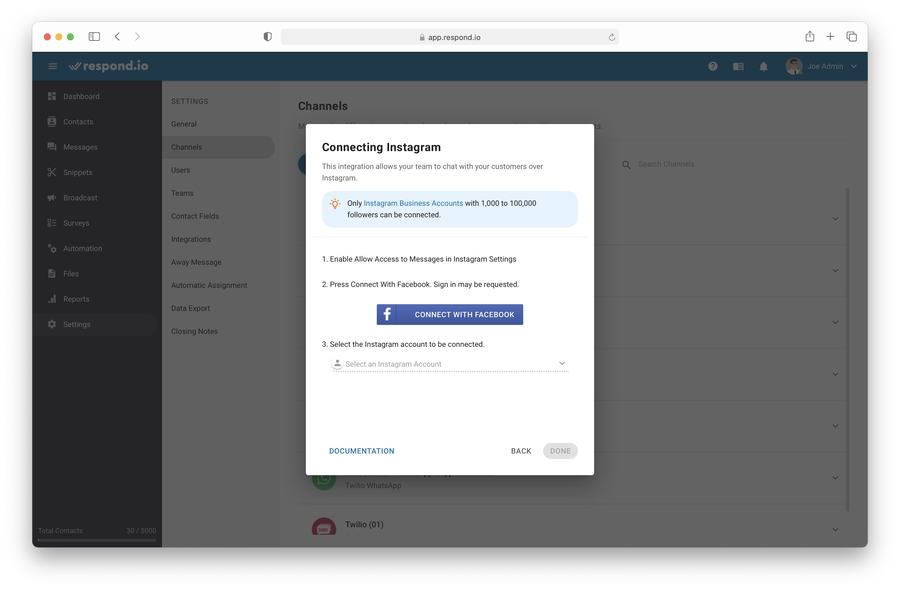Connecting a Instagram Business account to chat with customers.
To connect Instagram, an Instagram Business Account (1,000 to 100,000 followers) connected to a Facebook Page is required!
Instagram is a free, online photo-sharing application and social network platform that was acquired by Facebook in 2012.
Instagram has a messaging window of 7 days. Messages sent 24 hours after the contact's last message will be tagged with HUMAN_AGENT tag. No messages can be sent to the contact 7 days after the contact's last message.
Instagram API do not support Vanish mode. If you wish to use Vanish mode, no messages will be received on the platform.
Preparing Instagram for Connection
Step 1: Switch to Professional Follow this official guide to switch your account to a Business account.
Step 2: Allow Access to Messages Follow this official guide to Allow Access to Messages
Step 3: Connect to a Facebook Page Follow this official guide to connecting
the Instagram Account to a Facebook Page
Connecting Instagram
To chat with your customers over Instagram, connect a Instagram Business account.
As of the current rollout, only Instagram Business accounts with 1,000 to 100,000 followers can be connected to the platform.
Step 1: Navigate to Channel Settings From Settings Module, navigate to the menu item, Channels
Step 4: Sign in with a Facebook Account Sign in using the Facebook account that has admin access to the page you would like to connect.
Step 5: Select the Instagram Business account You will be provided options on which Instagram Business account you would like to connect to. Select the account.
Step 6: Complete the setup at respond.io Press DONE to complete the setup
Once you completed the setup, any messages sent to the associated Instagram Business account will now be received in your Space.
Channel Configuration
The Instagram channel can be configured with a unique: - Channel Name - Greeting Message
Step 1: Navigate to Channel Settings From Settings Module, navigate to the menu item, Channels
Step 2: Locate the Instagram channel Once you have located the Instagram channel, press Configure
Step 3: Make the necessary configuration You can configure the following:
Channel Name - Name used internally to identify the account
Greeting Message - This message is the first message sent to contact when they message you through Instagram.
Step 4: Update the configuration Press Done to update the channel configuration
Troubleshooting
Instagram Business Account is not listed
If you cannot find the Instagram Business account while connecting it to the respond.io platform, make sure you have prepared your Instagram Business account according to these steps.
As of the current rollout, only Instagram Business accounts with 1,000 to 100,000 followers are eligible to connect to the platform. By Q3 2021, Instagram API will open to all Instagram Business accounts.
Inability to Send and Receive Messages
Occasionally, when the user who connected to Instagram changes their Facebook password and permission will be outdated. Permissions will need to be refreshed.
Step 1: Navigate to Channel Settings From Settings Module, navigate to the menu item, Channels
Step 2: Locate the Instagram channel Once you have located the Instagram channel, press Troubleshoot
Step 3: Refresh Permission Press Refresh Permission to refresh Facebook permissions.
Step 4: Send a test message Send a test message to the Instagram contact and check if it arrived.
Having trouble with the channel? Contact us here!
Last updated