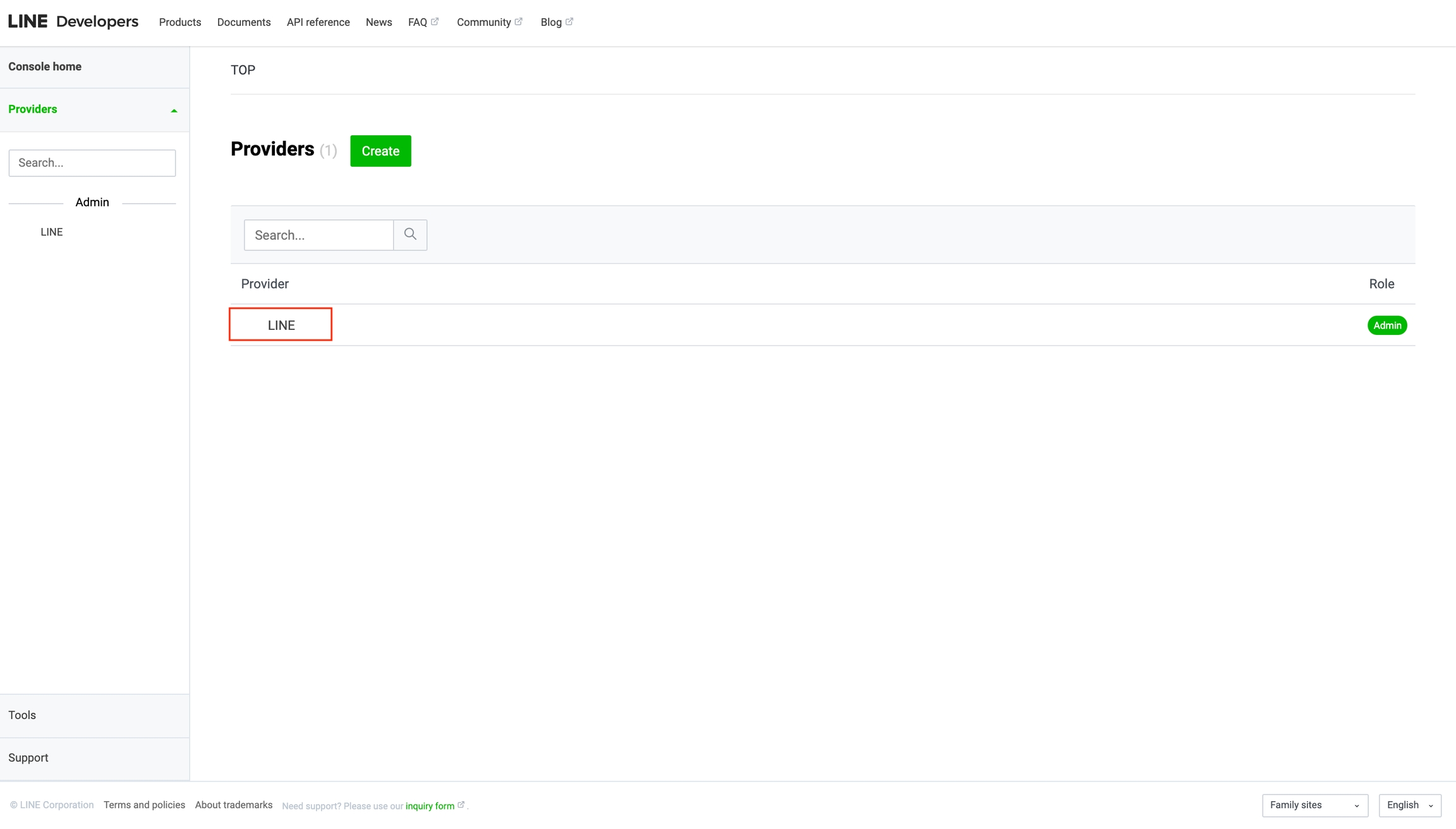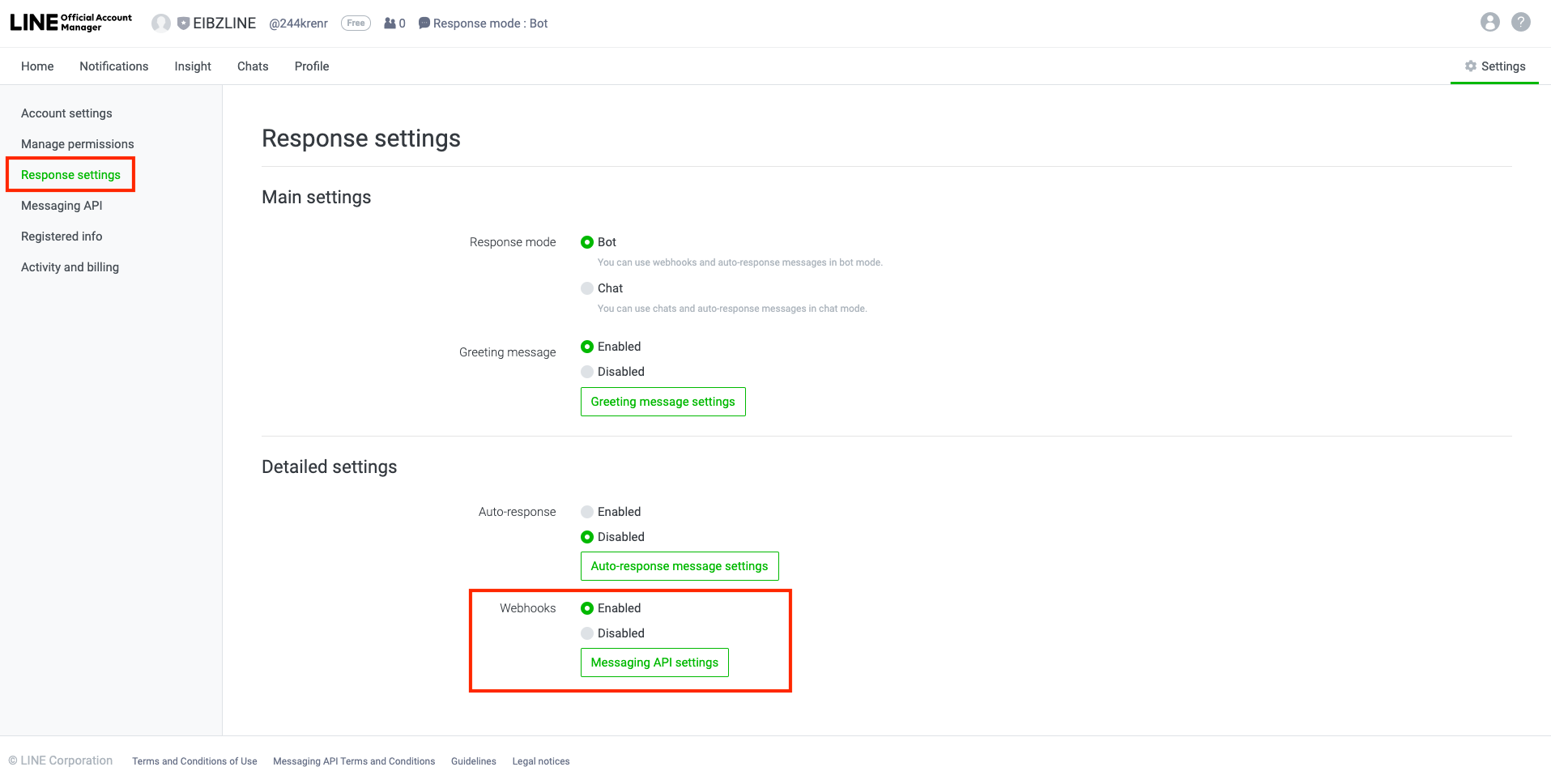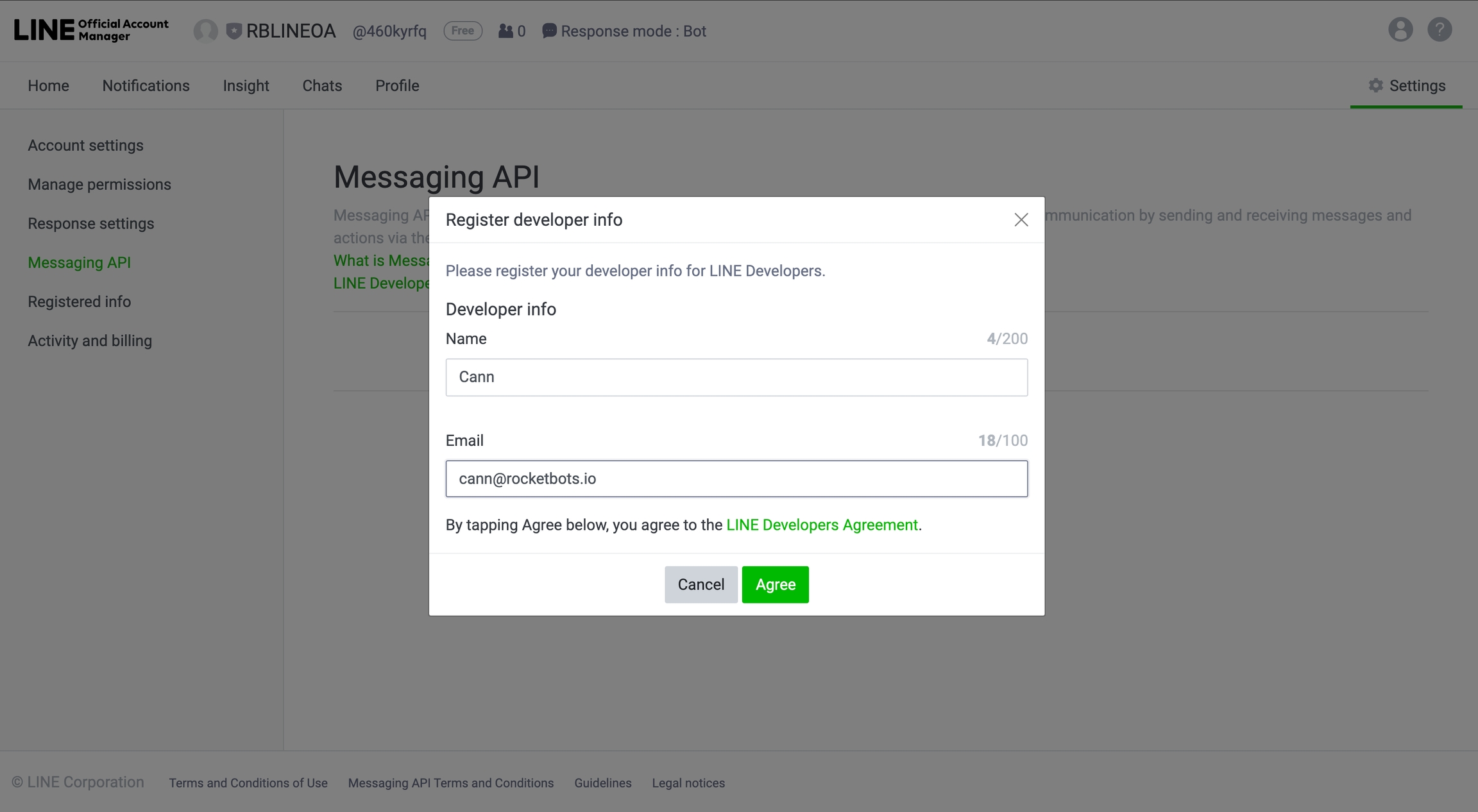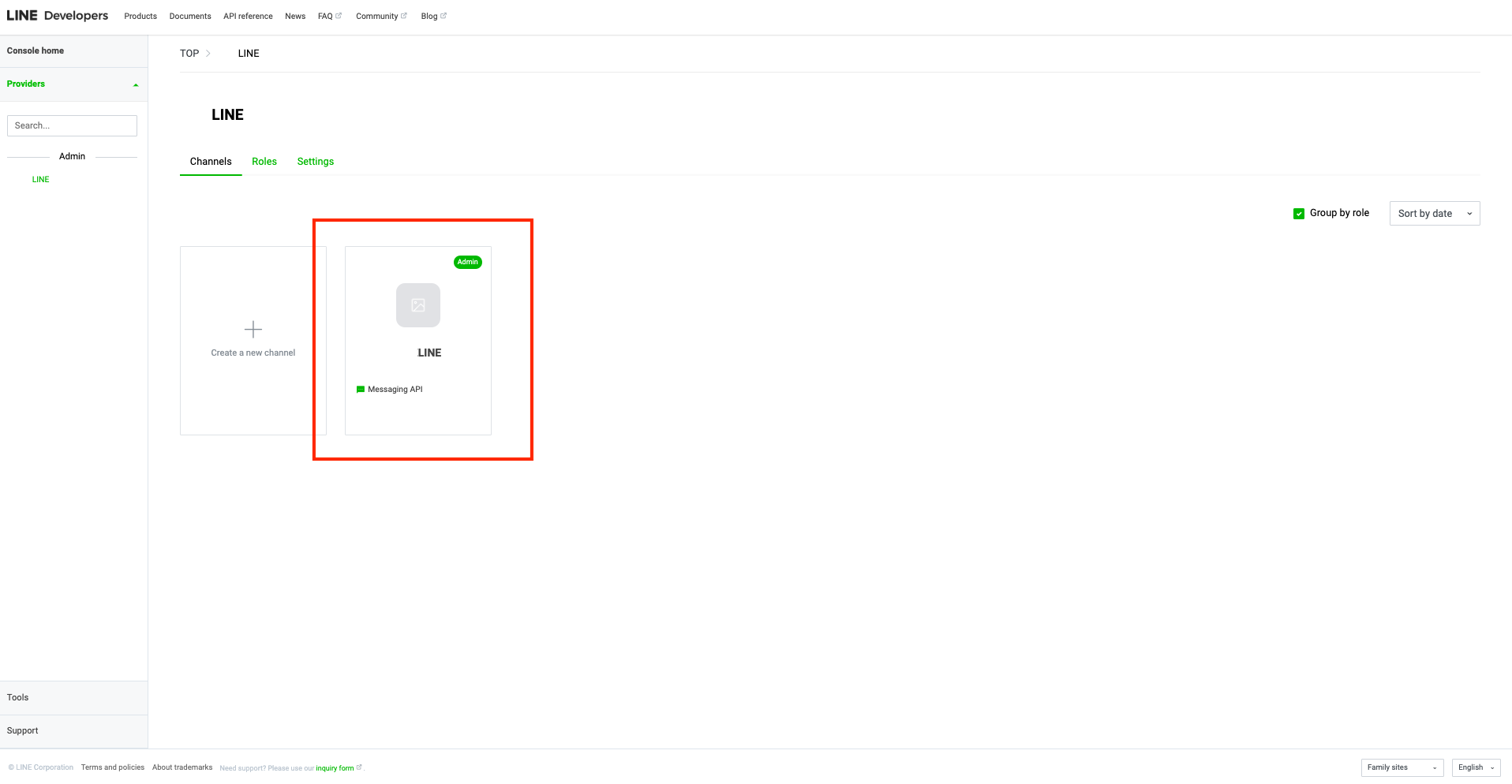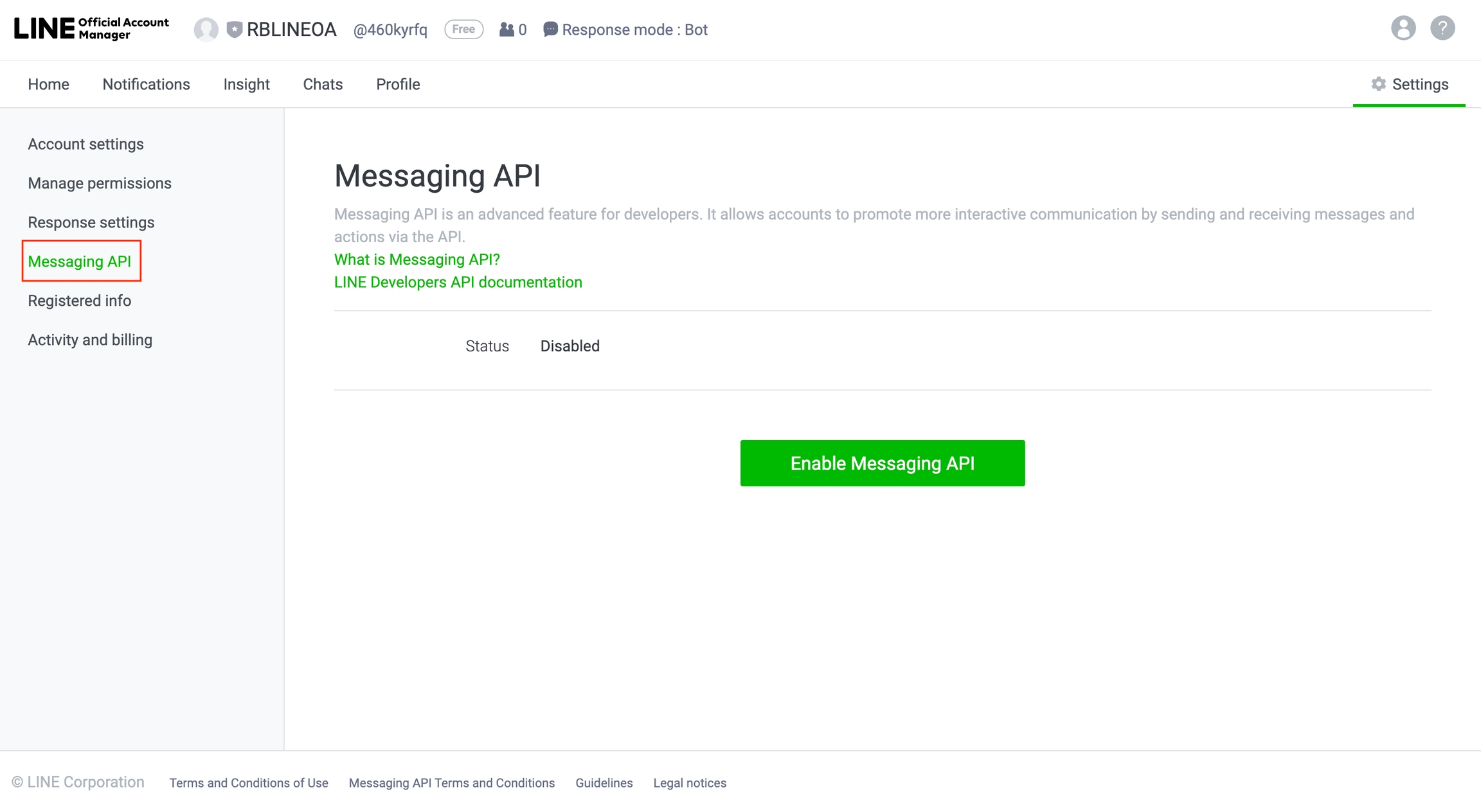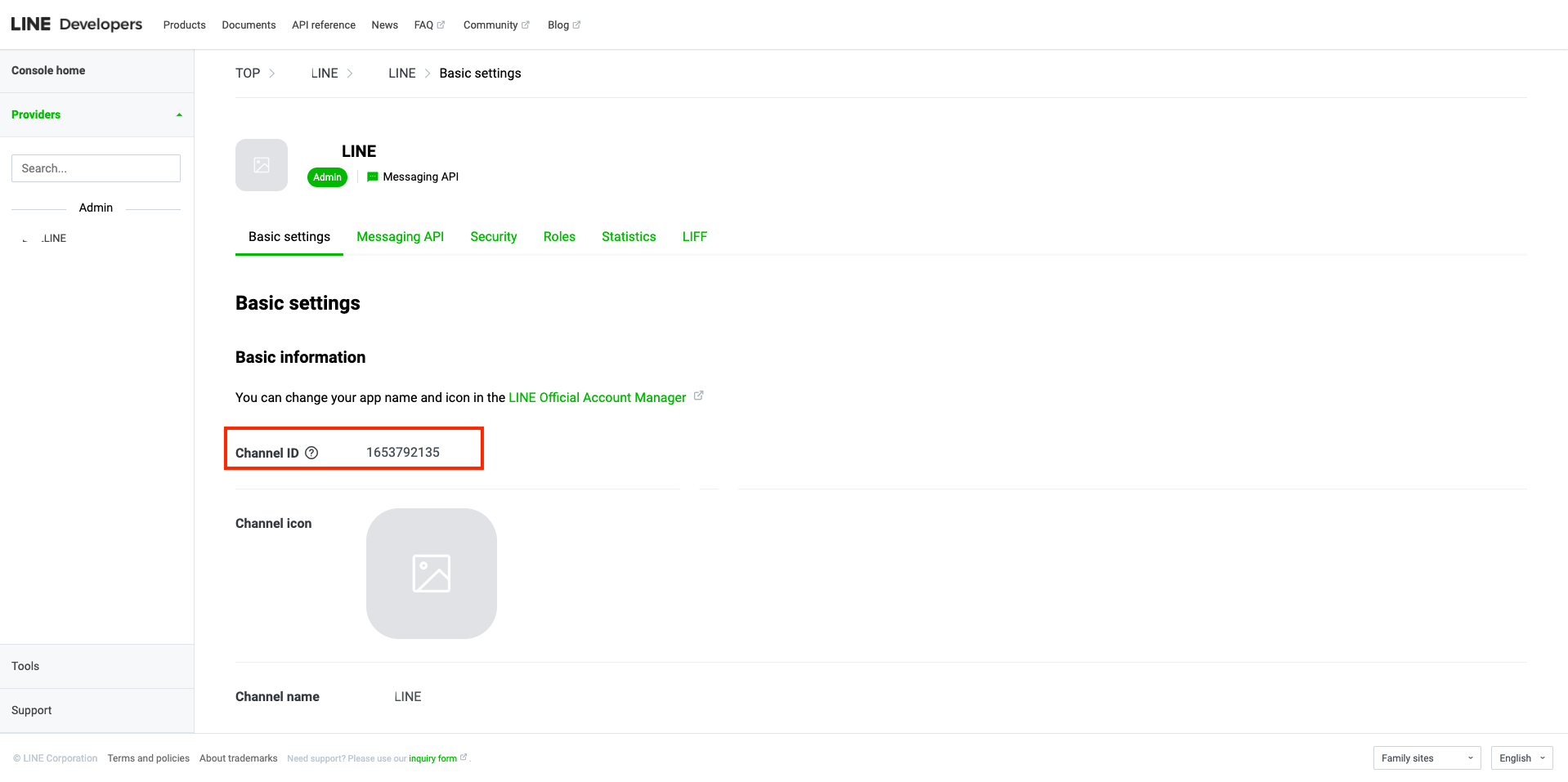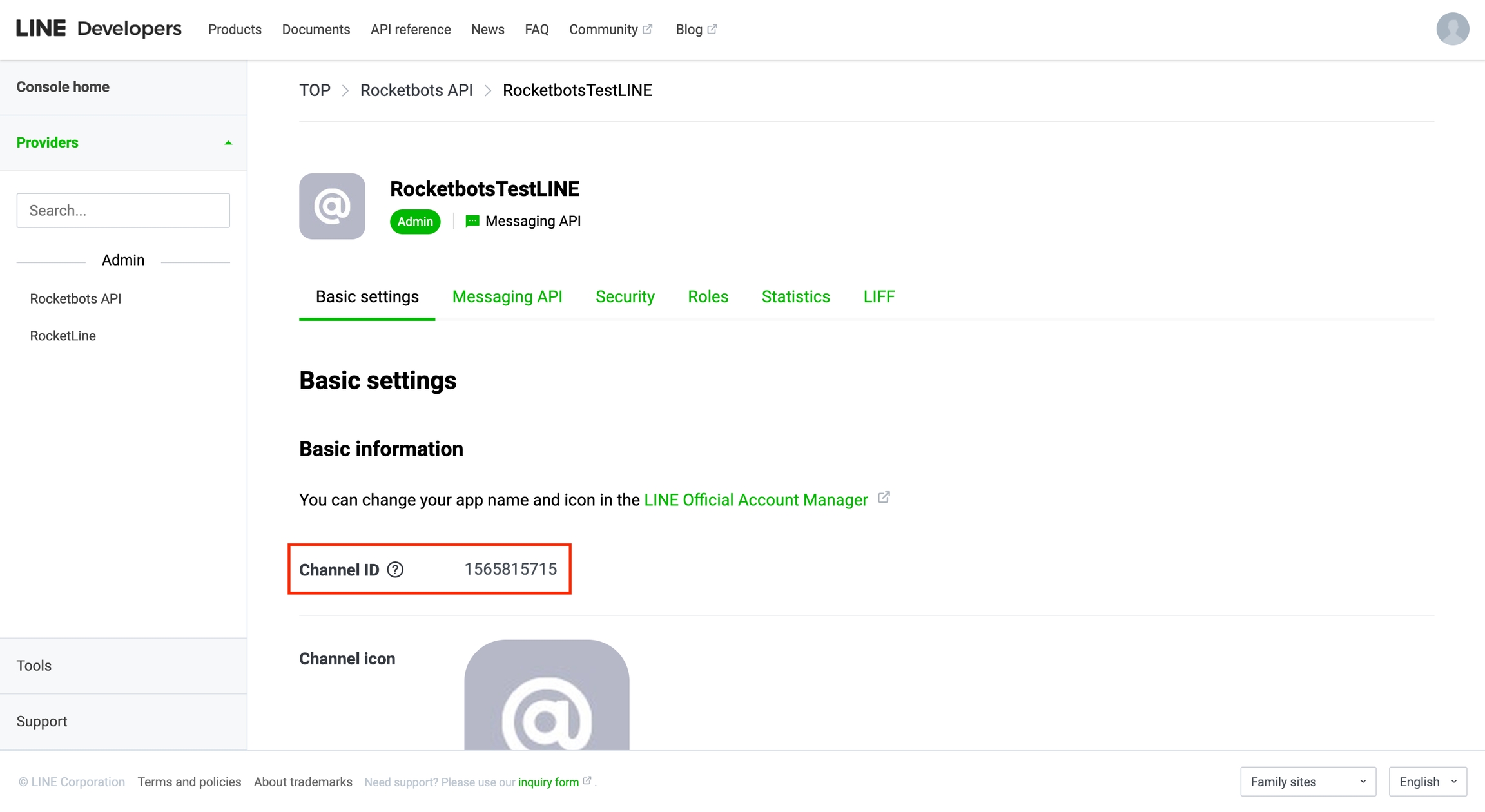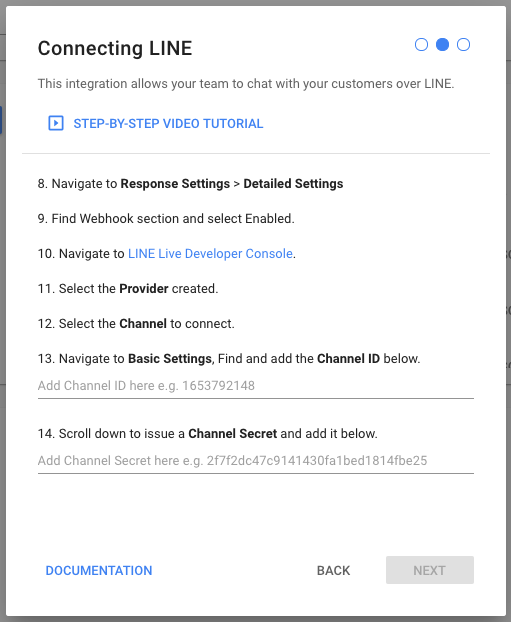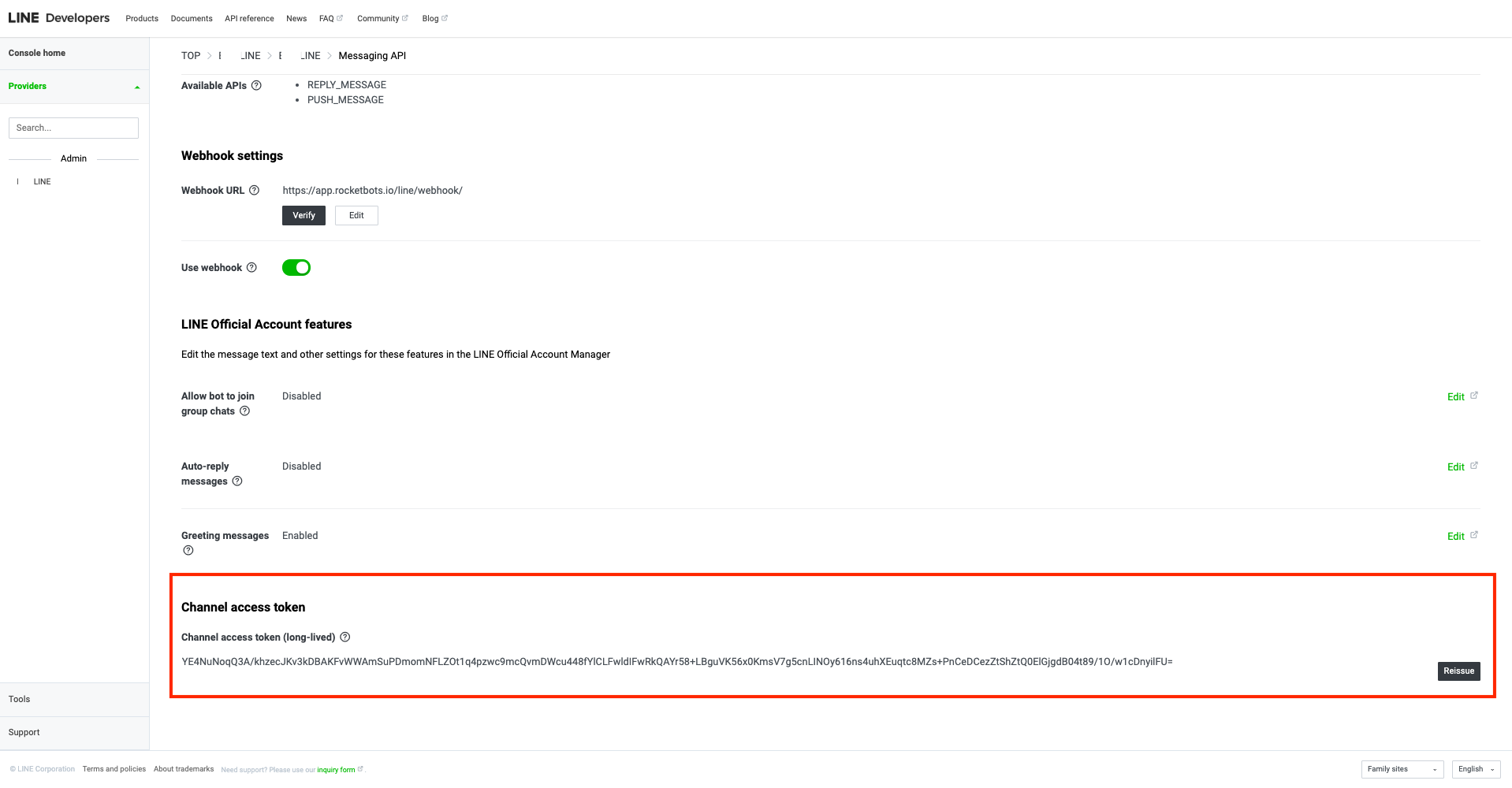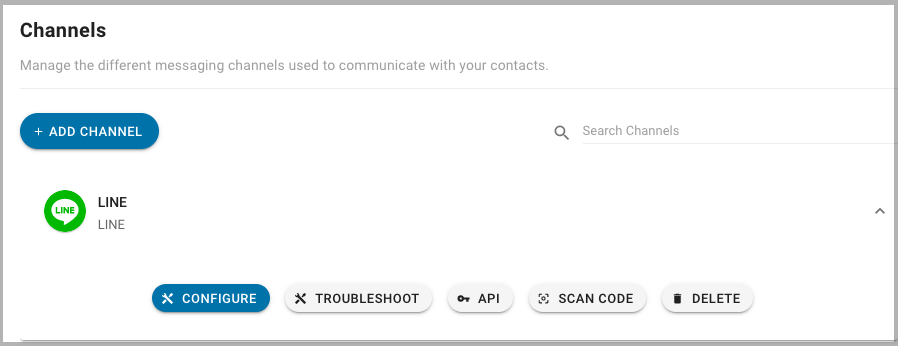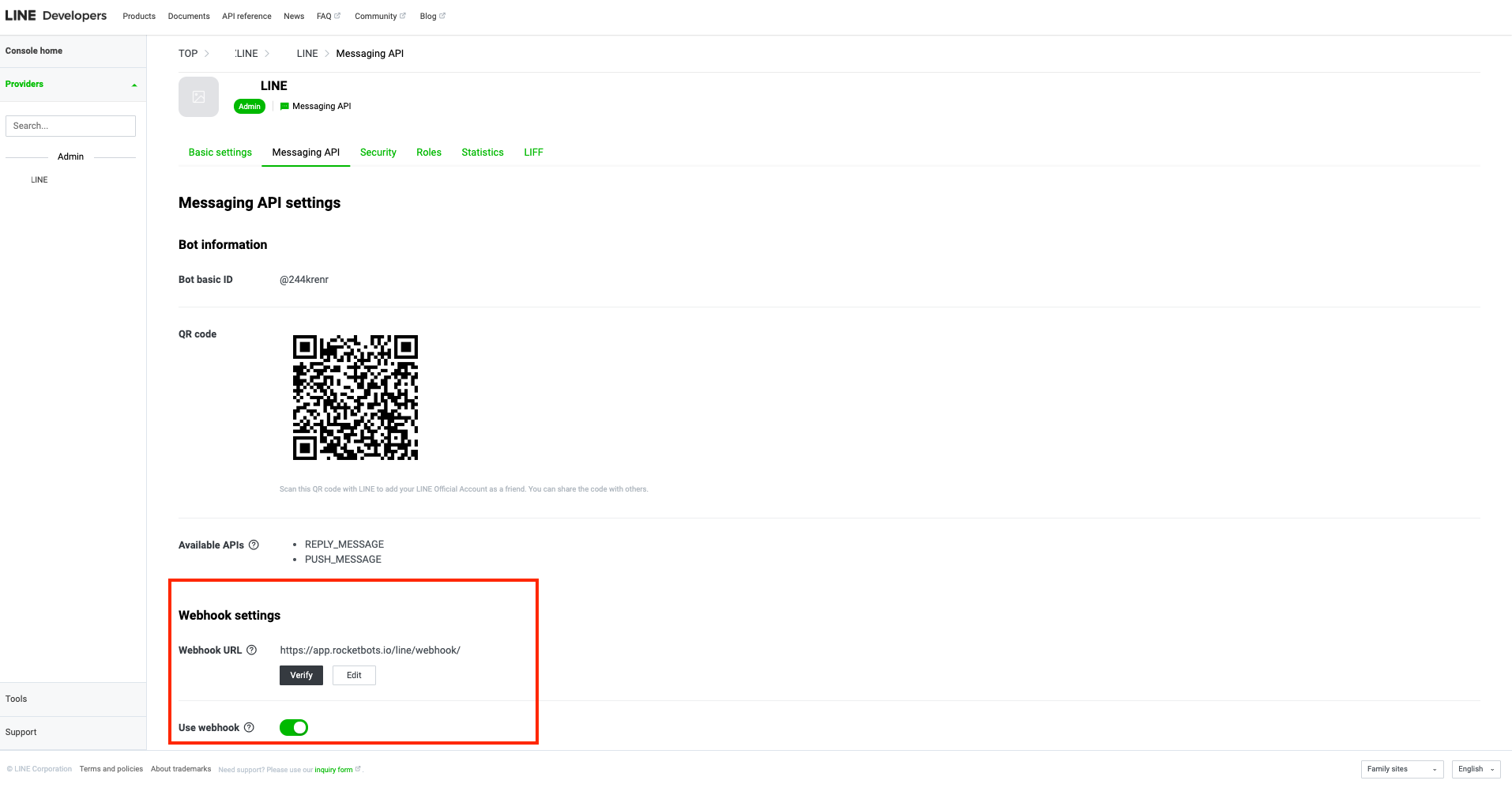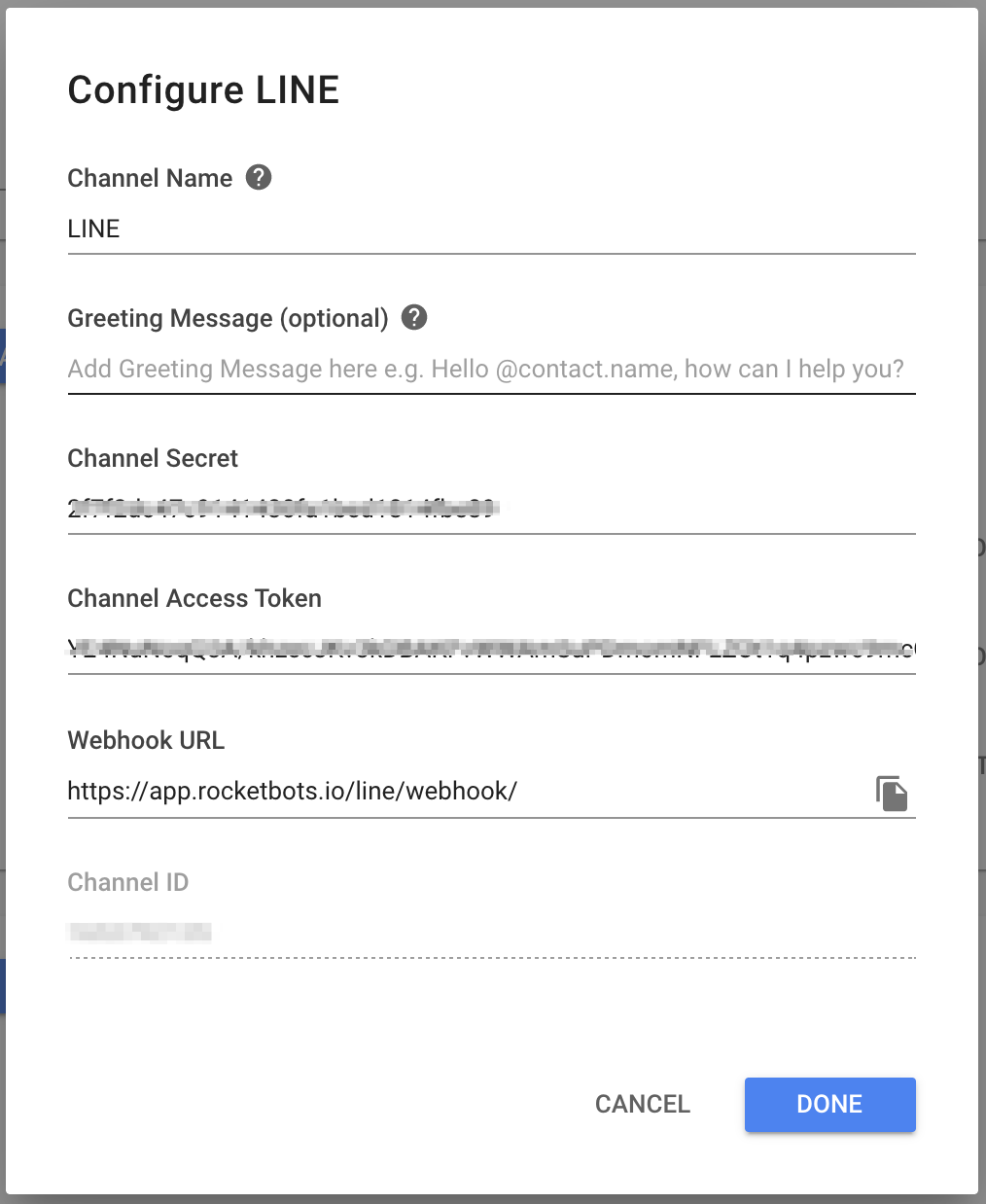LINE
Connecting a LINE Official Account to chat with customers over LINE.
To connect LINE, a LINE Official Account is required. We have a guide to creating one here.
LINE is a popular messaging app in Asia, with over 800 million users. This LINE Official Account integration lets you respond to messages directly from our platform.
Connecting a LINE Official Account
There are two parts to connecting a LINE Official Account:
Configuring the LINE Official Account
To connect, the Line Official Account Messaging API will need to be enabled & a Provider must be created.
1. Sign in to the LINE Official Accounts Platform.
2. Navigate to Settings > Enable Messaging API.
3. Press Enable Messaging API.
4. Register a Developer Account.
5. Enter a Provider Name and press Agree. This provider will appear in the LINE Developers Console in the following steps.
Links to Privacy Policy and Terms of Use will be requested. These are both optional.
6. Press OK to Enable Messaging API.
7. Navigate to Response Settings > Detailed Settings.
8. Find Webhooks in Detail Settings and select Enabled.
Now you are ready to start connecting the Channel.
Connecting the LINE Official Account
To connect the Line Official Account:
A Channel ID, Channel Secret and Channel Access token need to be retrieved from the Line Developers Platform
The Webhook URL will need to be added to the LINE Developers Platform.
1. Navigate to LINE Live Developer Console.
2. Select the Provider created.
3. Select the Channel to connect.
A Channel with the same name as the Provider you created will already exist. Use this Channel for the following steps.
4. Navigate to Basic Settings and find the Channel ID.
5. Open the YesHello platform Channel Settings > Add Channel > LINE.
6. Press next on the platform and add the Channel ID.
7. Find and issue the Channel Secret on LINE Developers platform.
8. Add the Channel Secret to the YesHello platform.
9. Press Next and copy the Webhook URL.
10. Navigate to the Messaging API tab on the LINE Official Accounts platform.
11. Add the URL generated to the Webhook URL field.
12. Press Update and verify the Webhook.
13. Enable Use Webhook below.
14. Scroll down to issue a Channel Access Token.
15. Add the Channel Access token to the platform.
16. Press Done on the platform.
Any direct messages sent to your LINE Official Account will now be received in your Space.
Channel Configuration
Every LINE channel connected can be configured with a unique:
Channel Name
Greeting Message
1. Navigate to Settings > Channel Settings.
2. Find the LINE channel to configure.
3. Press the blue Configure button.
4. Configure the channel.
5. Press Done.
Your Channel Name and/or Greeting Message has been edited.
Troubleshooting
Still having trouble with the channel? Contact us here!
Limitations
The LINE Official Account Channel has the limitation listed below:
LINE Desktop App does not support Quick Replies.
Last updated