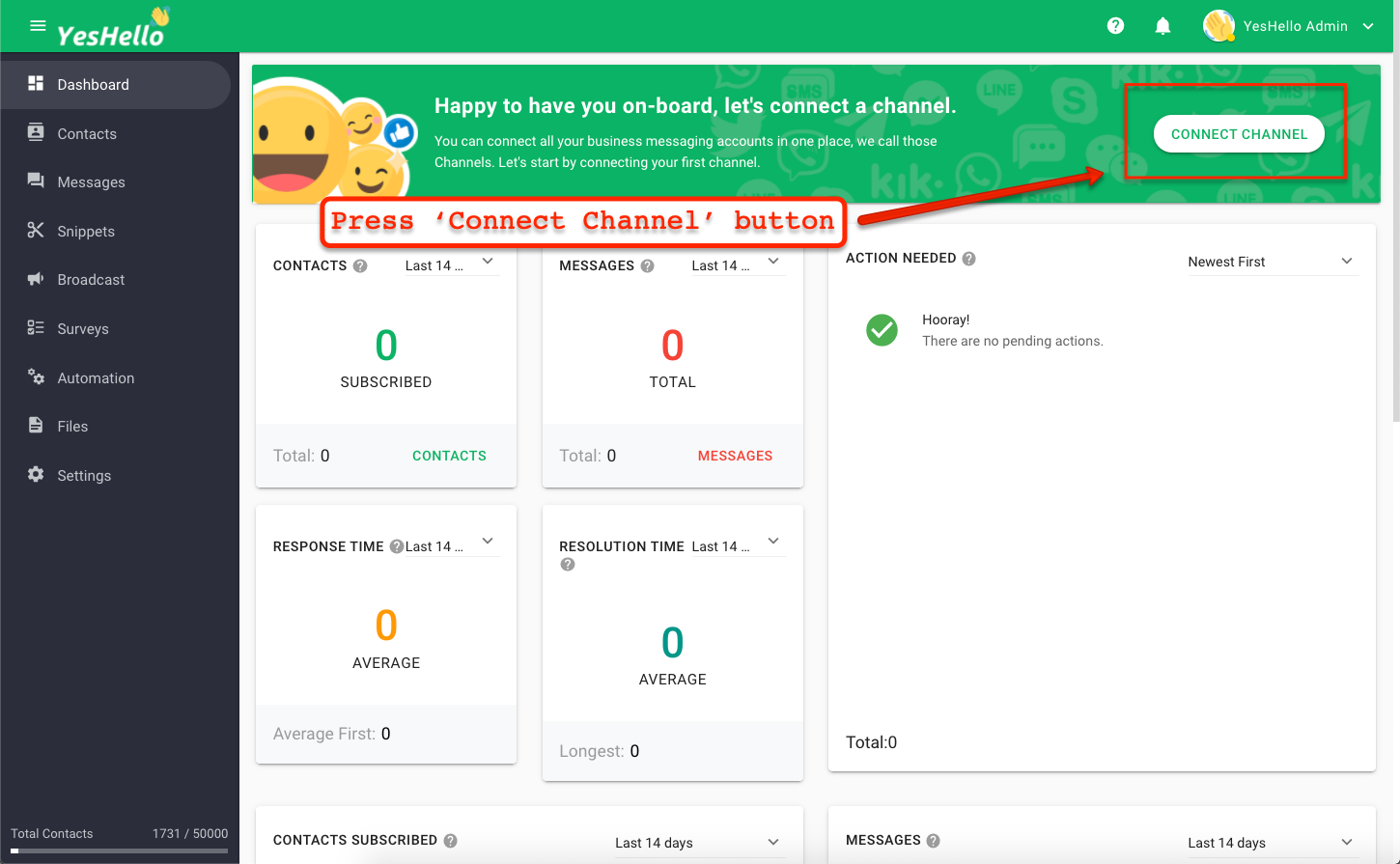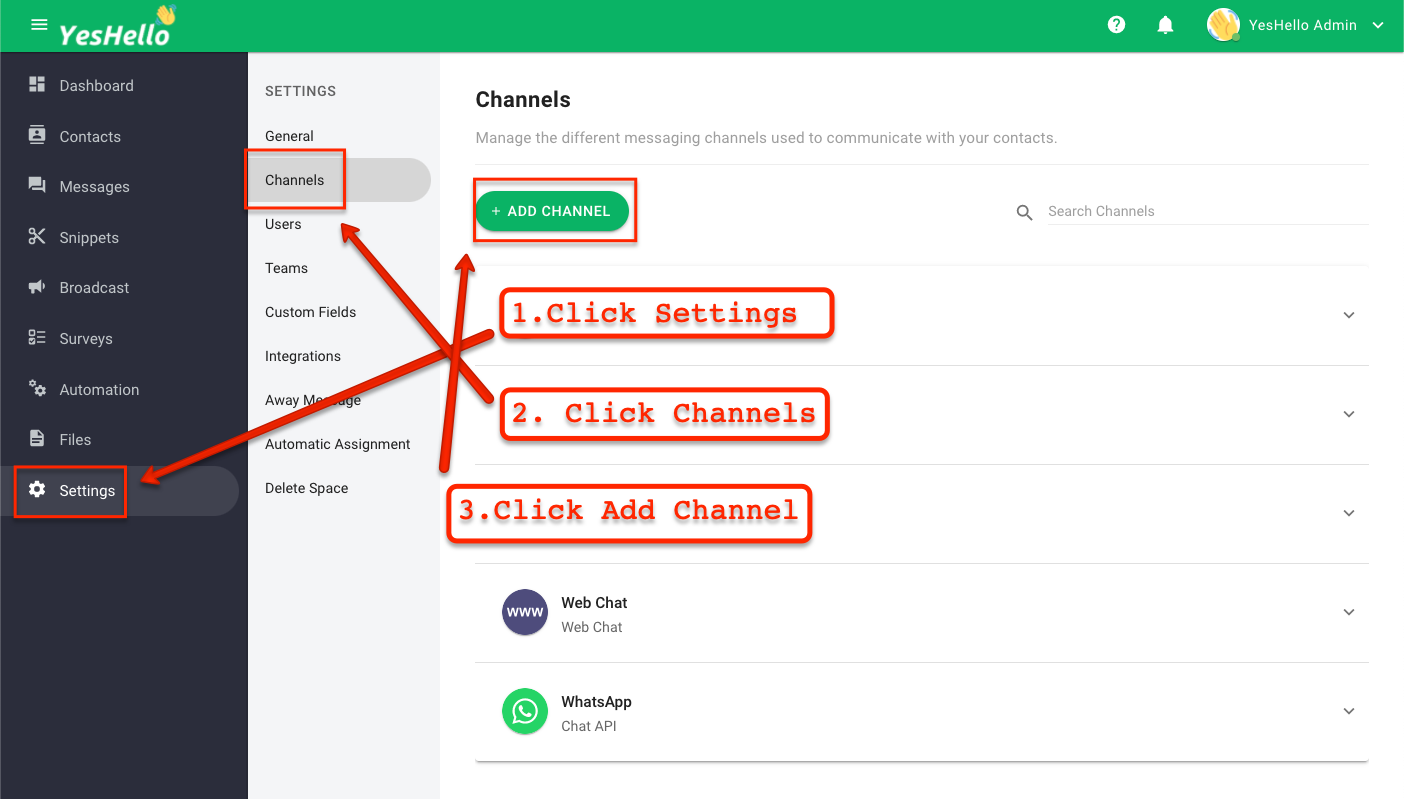Connecting a channel
In order to start talking to your contacts through the platform, a messaging channel needs to be connected. Here is a quick guide on how to connect a channel.
Now that you have created the Space, you are one step closer to setting up the platform. Let's connect a channel to the platform to start interacting with your contacts!
Find out here the list of channels supported on YesHello
Step 1: Connect a channel
Press on CONNECT CHANNEL button to select a channel
Alternatively, navigate to Settings > Channels and press ADD CHANNEL.
Step 2: Select a channel to connect
The channel selection dialog will open up and you can choose which channel you would like to connect from there. At the top of every channel, there is an indication of the difficulty level to manage the expectations.
Select a preferred channel and press NEXT when you are ready.
Step 3: Proceed with setting up the channel
Every channel requires a different method of configuration. Therefore, we have prepared a step by step instructions for our users to follow through.
You can read more about the setup guide for each channel here:
We are constantly updating the step by step instructions with the latest information. If you find any mismatch of information, please do let us know here.
What's Next?
You have connected a channel. Now you need to register your WhatsApp API account.
Last updated