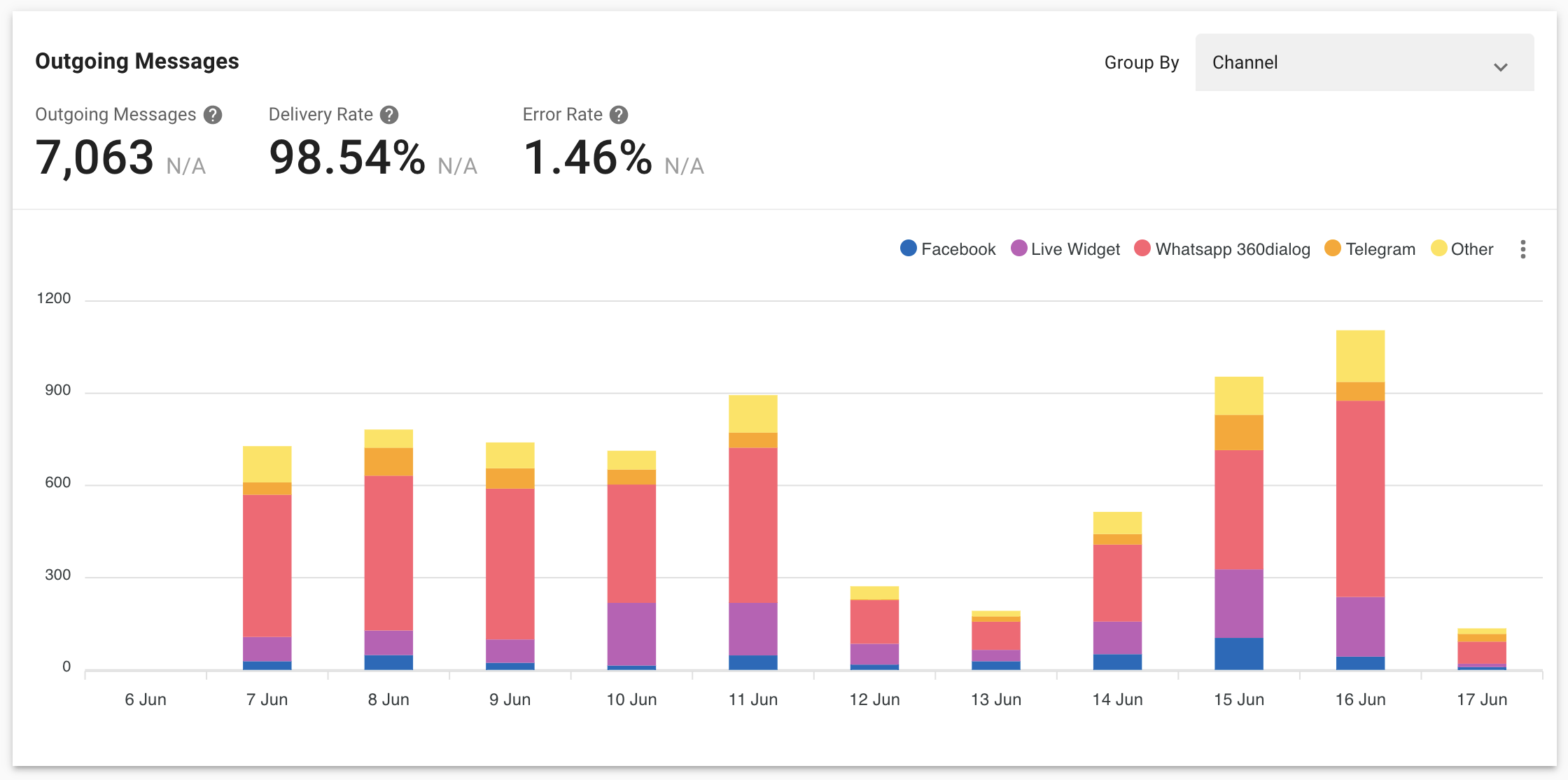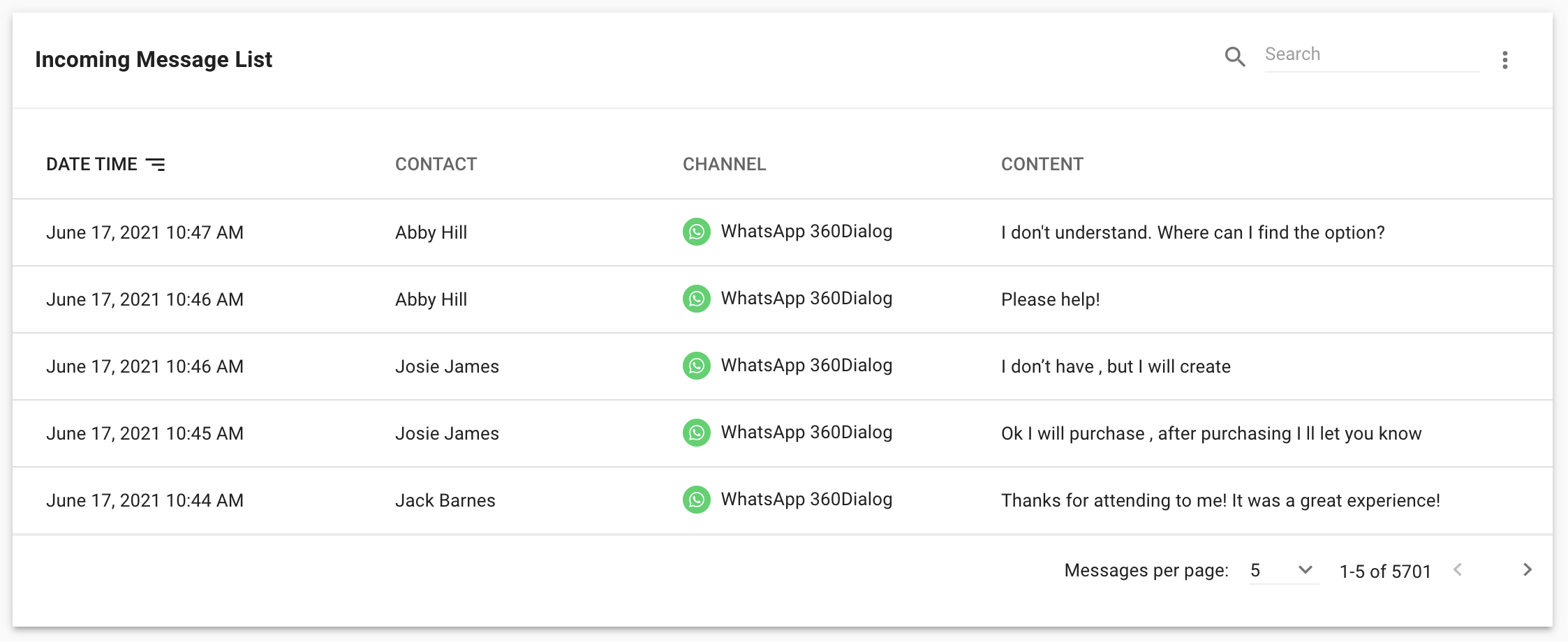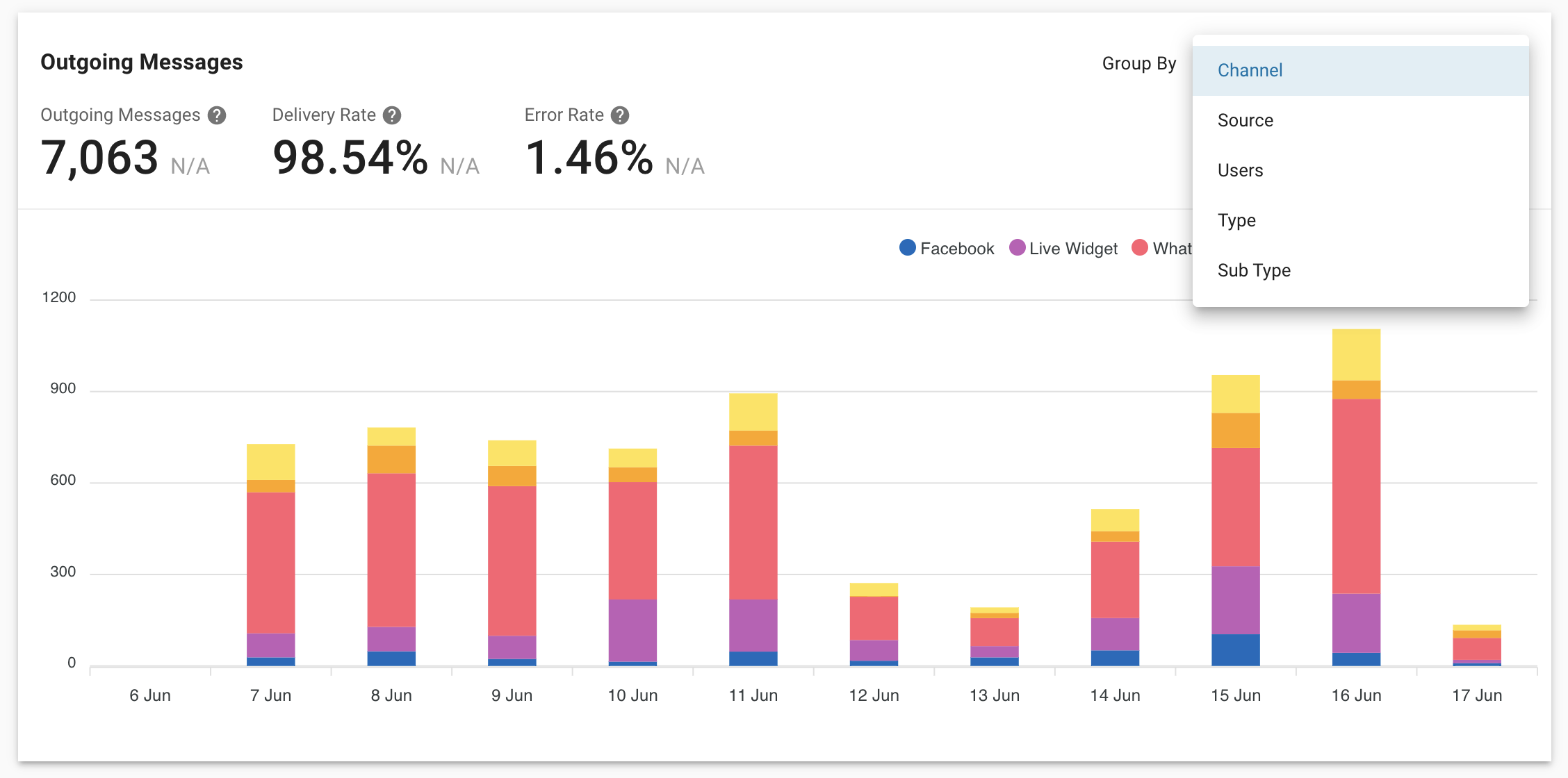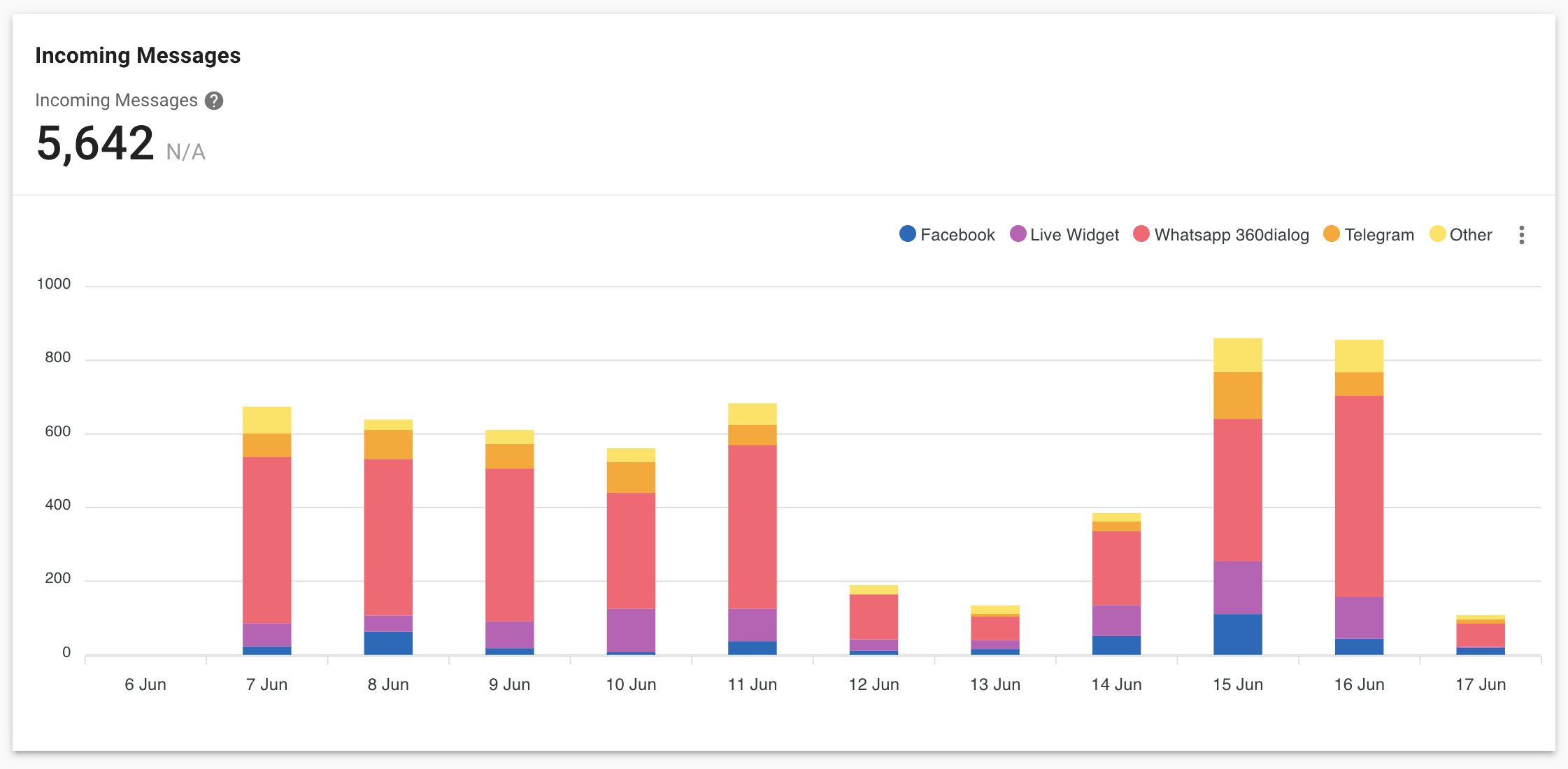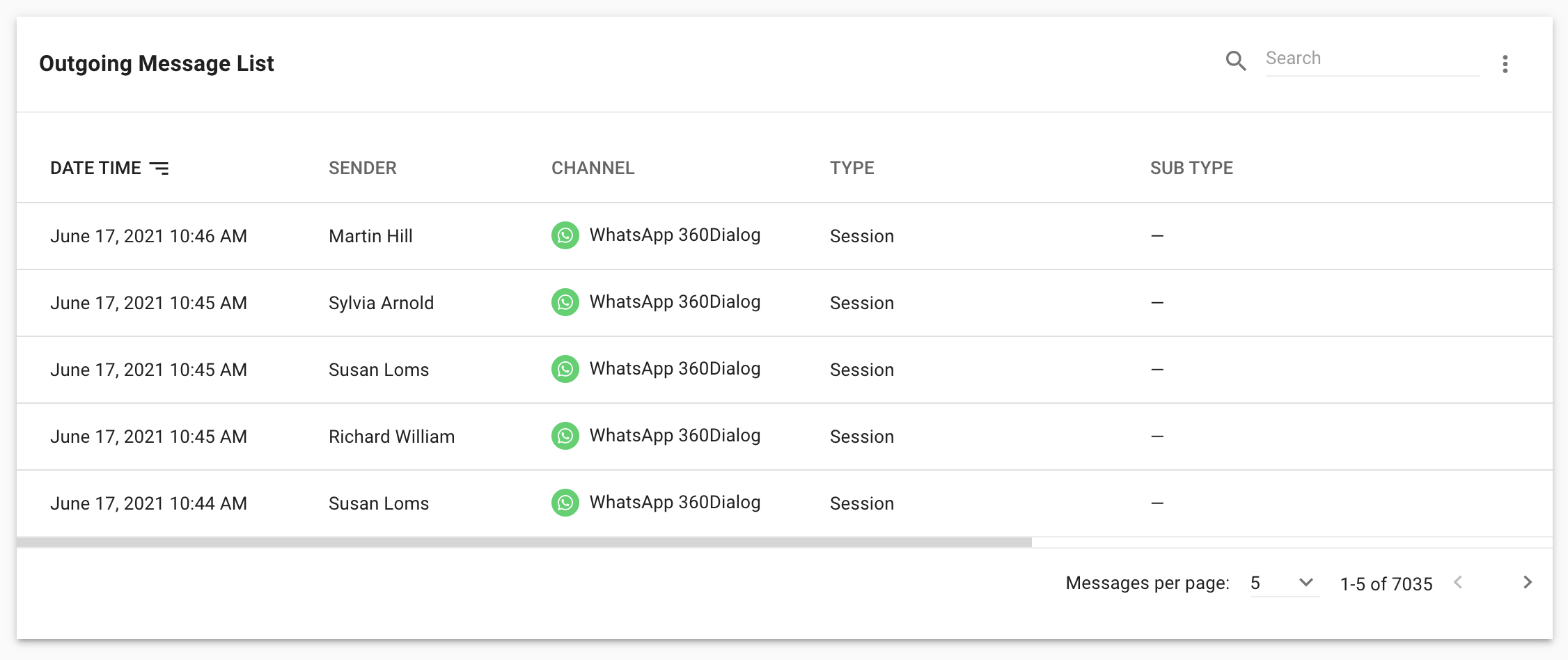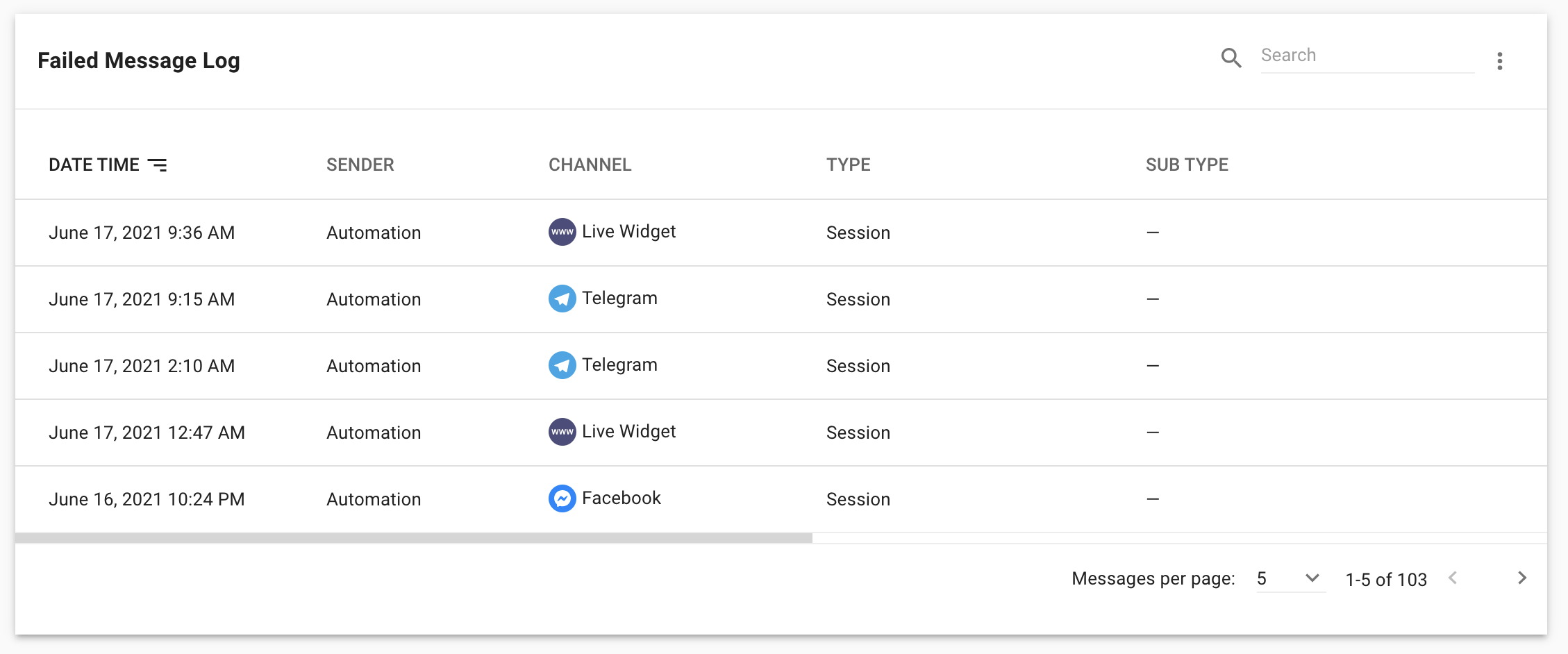Messages
This tab consists of all the metrics and information related to messages.
Tab Filters
In this tab, there are 3 types of filters for users to apply based on their reporting needs.
| Filters | Description |
|---|---|
Date | This date range picker will allow user to select a range of dates to be applied to the reports components. |
Channels | This channel filter will allow user to select one or multiple channels to be applied to the reports components. |
Teams | This team filter will allow user to select one or multiple teams to be applied to the reports components. |
Users | This user filter will allow user to select one or multiple users to be applied to the reports components. |
Report Components
Incoming Messages
Metric #1: Incoming Messages
The number of messages received within the selected time range based on the time the message was received
Chart: Incoming Messages by Channel
This stacked bar chart shows the number of messages received breakdown by channel within the selected time period based on the time the message was received.
Outgoing Messages
Metric #1: Outgoing Messages
The number of messages sent within the selected time range based on the time the message was sent
Metric #2: Delivery Rate
The percentage of delivered messages divided by the number of messages sent within the selected time range
Metric #3: Error Rate
The percentage of messages failed to be delivered divided by the number of messages sent within the selected time range
Chart: Outgoing Messages by Channel
This stacked bar chart shows the number of messages sent breakdown by channel within the selected time period based on the time the message was sent.
Chart: Outgoing Messages by Source
This stacked bar chart shows the number of messages sent breakdown by source within the selected time period based on the time the message was sent.
| Source | Description |
|---|---|
User | The message was sent by a user from the Messaging Module |
Bot | The message was sent using DialogFlow integration |
Automation | The message was sent using an automation rule in the space |
Broadcast | The message was sent using the Broadcast feature in the space |
Chart: Outgoing Messages by Users
This stacked bar chart shows the number of messages sent breakdown by users within the selected time period based on the time the message was sent.
Chart: Outgoing Messages by Type
This stacked bar chart shows the number of messages sent breakdown by type within the selected time period based on the time the message was sent.TypeDescriptionSessionThe message was a regular message sentFacebook Tagged MessageThe message sent is tagged with Facebook TagsWhatsApp Message TemplatesThe message sent is WhatsApp Message Template
Chart: Outgoing Messages by Sub Type
This stacked bar chart shows the number of messages sent breakdown by sub type within the selected time period based on the time the message was sent.For Facebook Tagged Messages, the metric will be broken down by the Facebook tags used while sending the message. For WhatsApp Message Template, the metric will be broken down by the template used while sending the message.
Incoming Message List
The table lists the messages received from the contacts.
| Table Headers | Description |
|---|---|
Date Time | The datetime of when the message was received |
Contact | The contact whom the message was received from |
Channel | The channel of where the message was received from |
Content | The content of the message |
Outgoing Message List
The table lists the messages sent from the platform to the contacts.
| Table Headers | Description |
|---|---|
Date Time | The datetime of when the message was sent |
Sender | The sender who sends the message |
Channel | The channel of where the message was sent on |
Type | The type of the message sent |
Sub Type | The sub type of the message sent |
Content | The content of the message. |
Failed Message Log
The table lists the messages failed to be sent to the contact.
| Table Headers | Description |
|---|---|
Date Time | The datetime of when the message was sent |
Sender | The sender who sends the message |
Channel | The channel of where the message was sent on |
Type | The type of the message sent |
Sub Type | The sub type of the message sent |
Content | The content of the message |
Error | The error of why the message failed to be sent |
Last updated