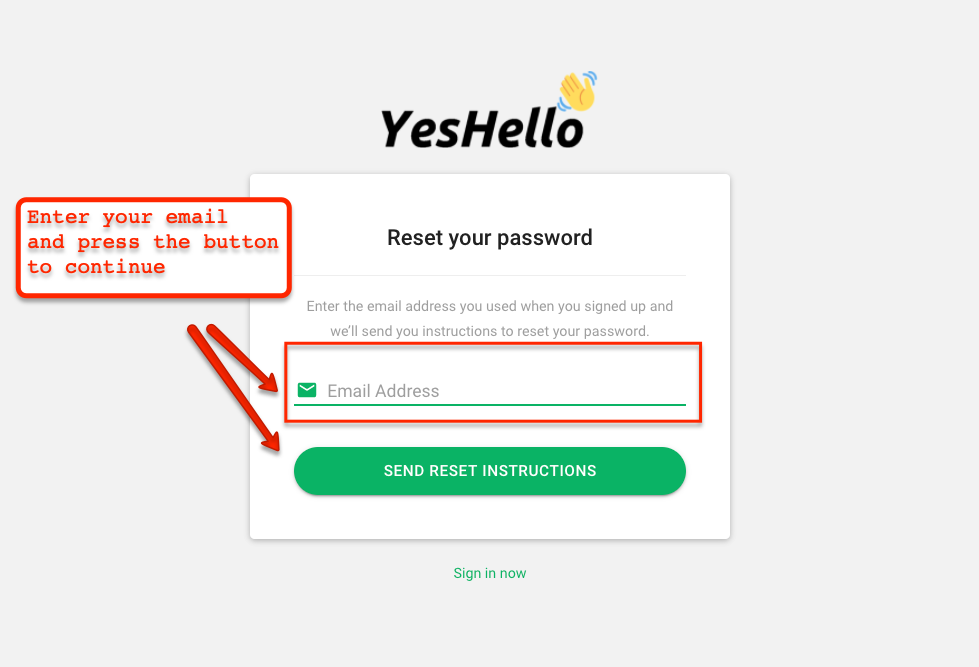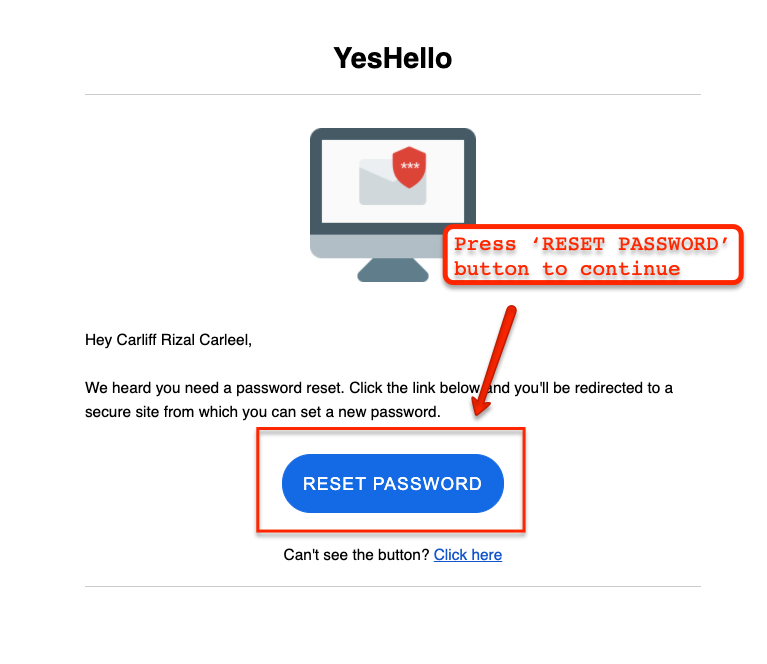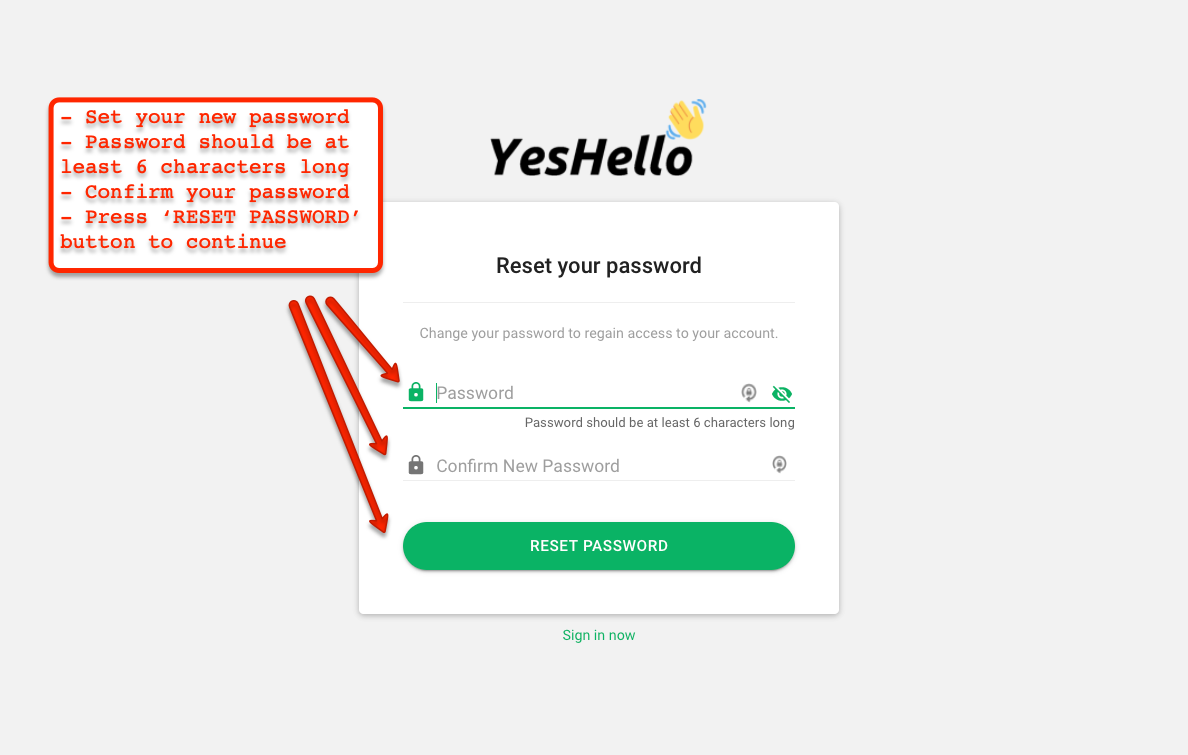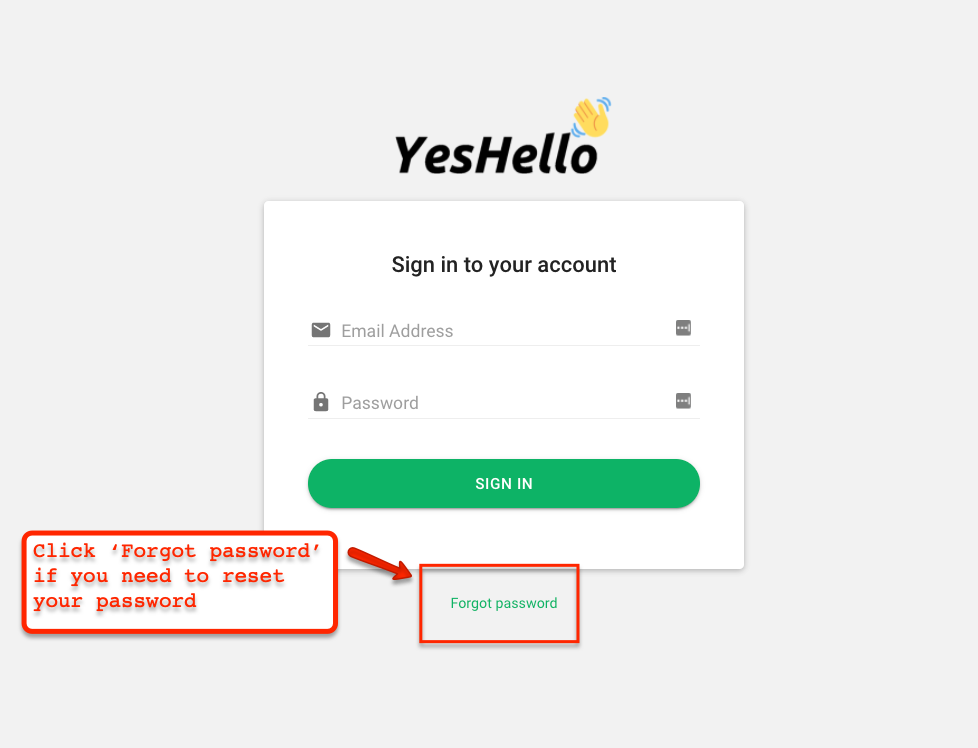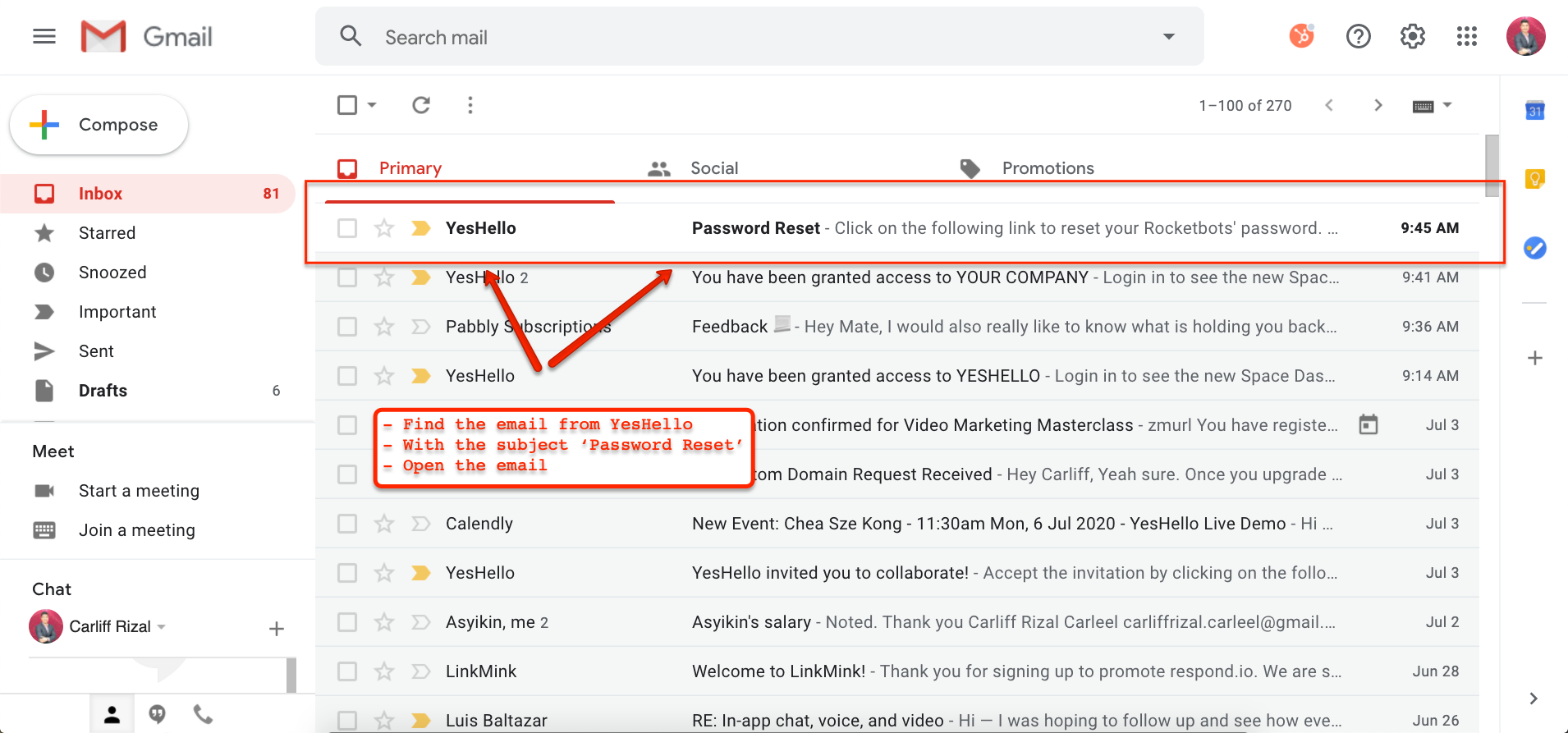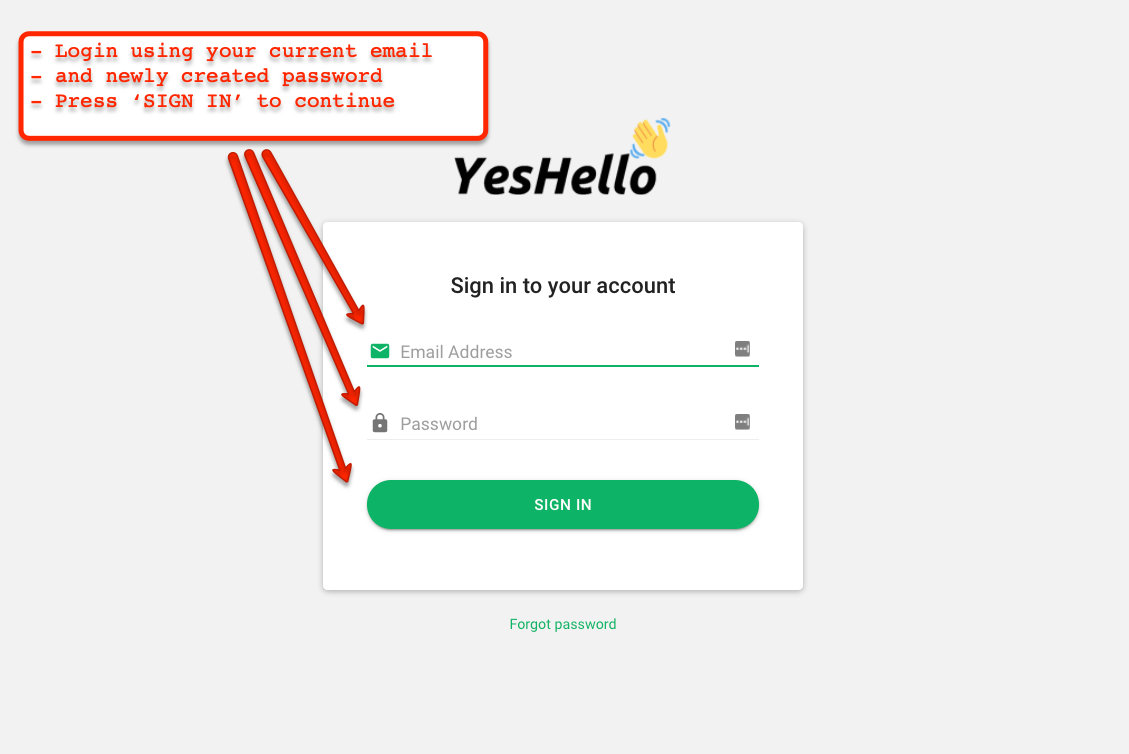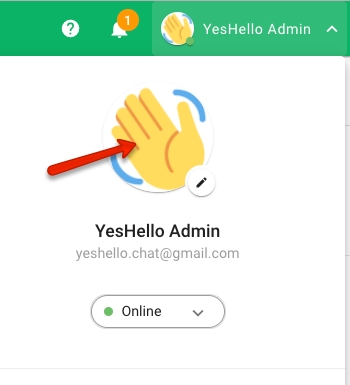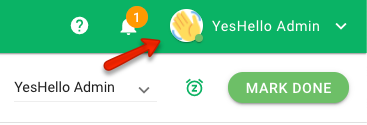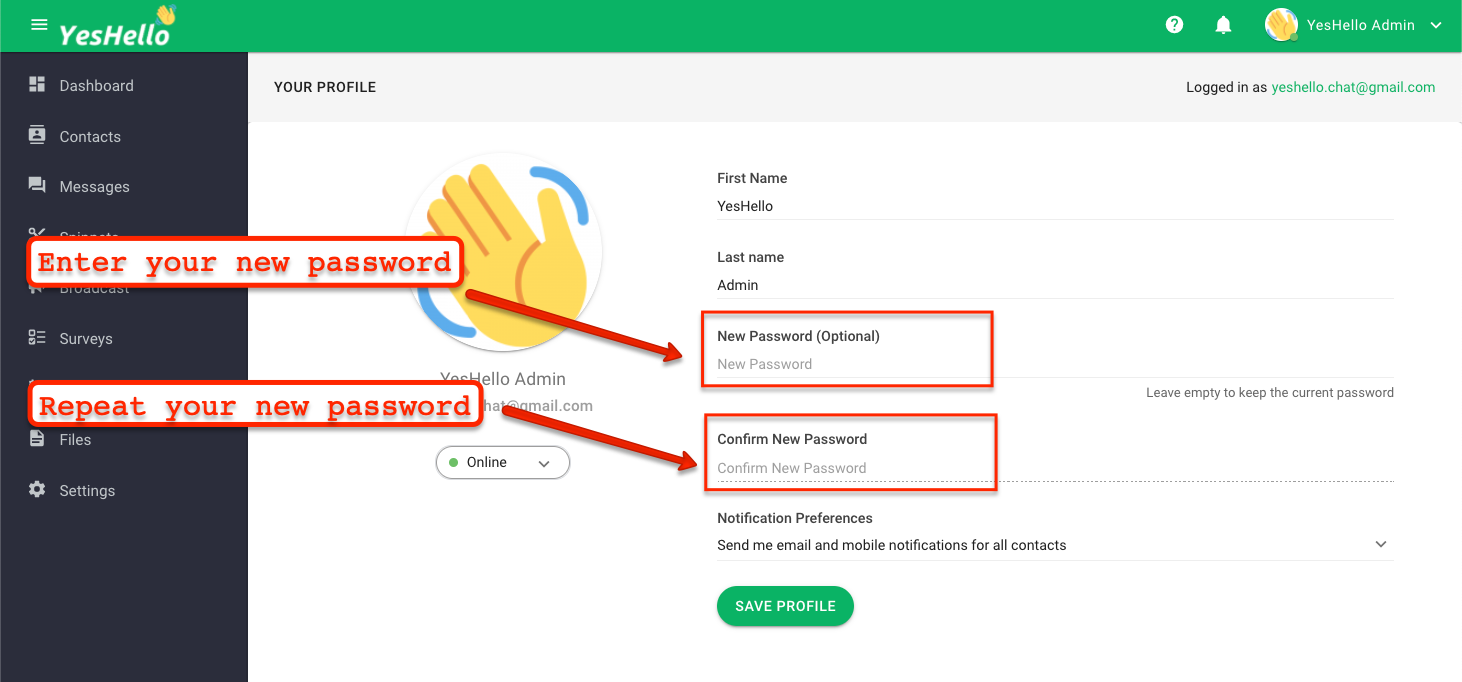Reseting your Password
When you forget your login details.
In the event that you forget your password, you can reset your password from two locations :
Login Window
If you forgot your password during login, you can reset your password in the login window.
Step 1: Press Forgot Password
From the login window, press the Forgot Password located at the bottom.
Step 2: Enter your email address
On the password reset screen, enter your email address and press the green SEND RESET INSTRUCTIONS button. If the email provided is valid account, you will receive email instructions to reset your password.
Step 3: Check your inbox
Check your email inbox for the instructions. If you couldn't find the email in your inbox, be sure to check the spam or junk folder.
If you still have not received the email within 10 minutes, do not hesitate to contact us.
Step 4: Follow the instructions
The email will contain instructions on how to reset your account password. Press the 'Reset Password button to continue.
Step 5: Reset your password
You will have to choose a new password in order to regain access to your account. Note that passwords need to be at least 6 characters long.
Step 6: Login using your new password
Once you clicked reset password in Step 5, you will be redirected to the login screen where you will login to the platform using your registered email and your newly set password.
Remember to keep your account password safe and secure. Do not share it with anyone.
User Profile Page
If you would like to change your account password while you are already logged in, you can do so from the user profile page.
Step 1: Navigate to the User Profile Page
Press on your avatar from user profile menu
Step 2: Change your password
Type in the new password that you would like to change to
Step 3: Confirm your new password
To verify your password, you will need to retype your password.
Step 4: Save your changes
Press the blue SAVE PROFILE button to save the changes you made to the password.
Remember to keep your account password safe and secure. Do not share it with anyone.
Last updated