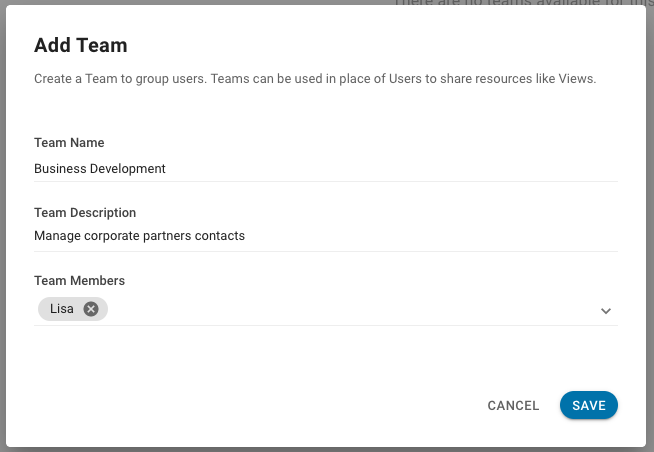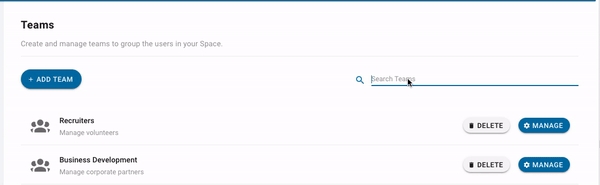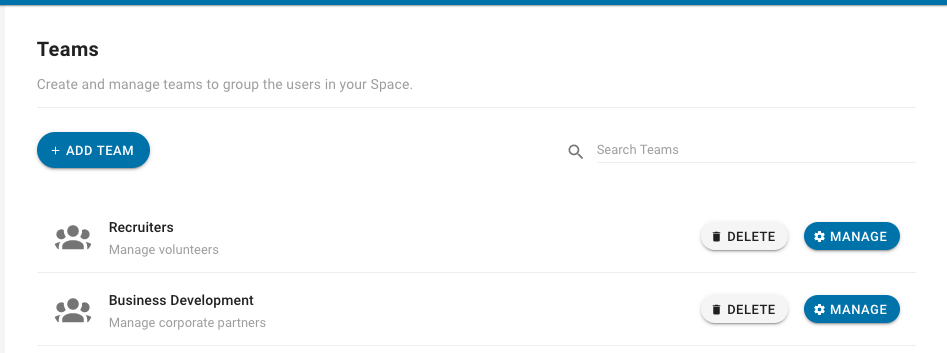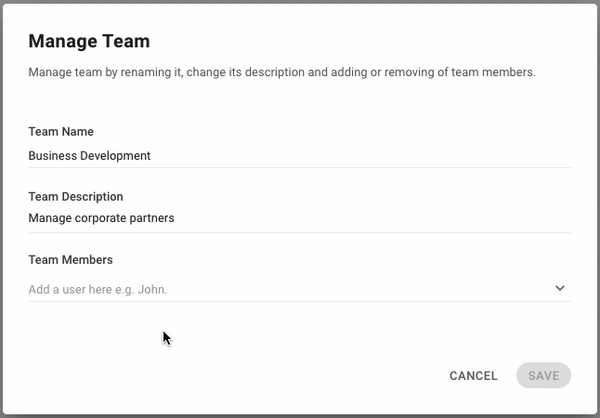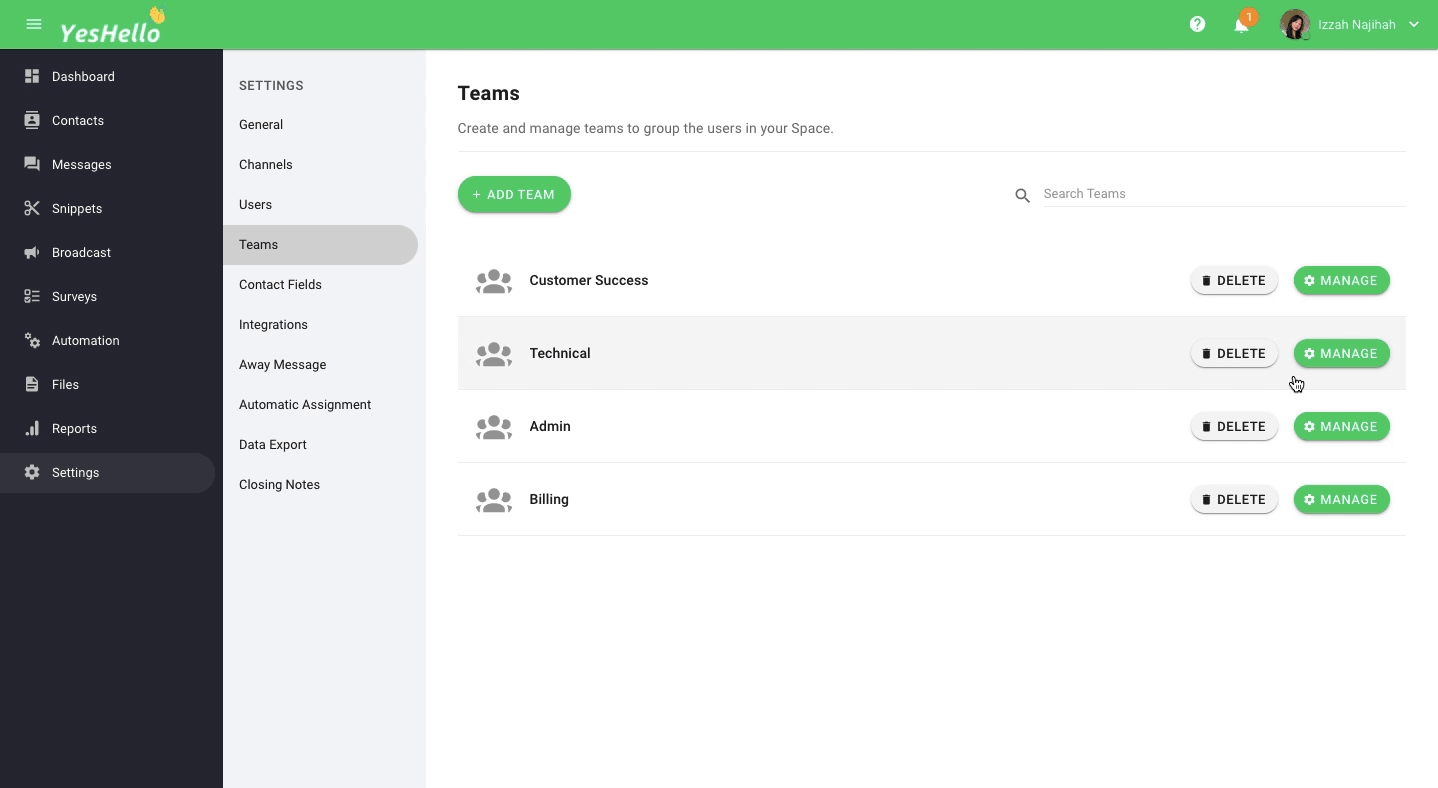Teams
Under the team settings, you can add, delete or manage teams belonging to the space.
What is a team?
A team is a collection of users that can be used for resource sharing and contact assignment.
Only users who have access to the space settings can access the team settings.
Adding a team
To add a team to your space, press the blue 'ADD TEAM' button at the top of this section. The 'Add Team' menu will appear and fill in the required information.
Information | Description |
Team Name | Name your team and make sure you can identify the team with the given name |
Team Description | A short description of the team to help you better understand of why is it added |
Team Members | The list of users to be added to the team |
A space can only have up to 20 teams. If you require more teams, you may need to delete some of existing teams.
One user can only belong to one team and you cannot assign a user to multiple teams. If you wish to relocate a user, you are required to unassign the user from the existing team and then assign them to a new team.
Searching for a team
When the list of team gets too long, you can use the search box to search for the team that you are looking for. As you type in the search box, a listing of search results that matches your search query with the custom field name will be shown if available.
Managing a team
Here, you will be able to see the list of all the existing teams added to your space.
From the team record, you can press 'MANAGE' and this should open up the 'Manage Team' menu. In this menu, you can make changes to the team information such as name, description and team members
Make the necessary changes, review the changes and press 'SAVE'.
Deleting a team
When a team is no longer in use, it can be deleted from the space and it will no longer be used by anyone else.
To delete a team from the space, press 'DELETE' from the team record at the listing.
Confirm your deletion by pressing the 'DELETE' button on the confirmation prompt.
Deleting a team doesn't necessarily remove the users. When a team is deleted, the users will remain as individuals without a team.
Last updated