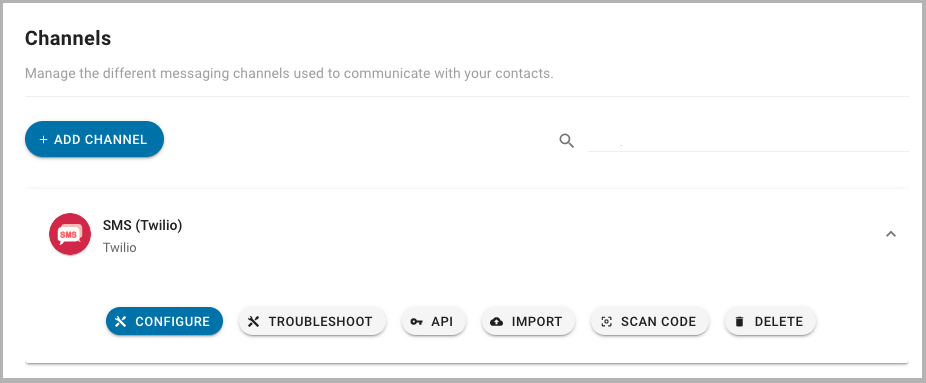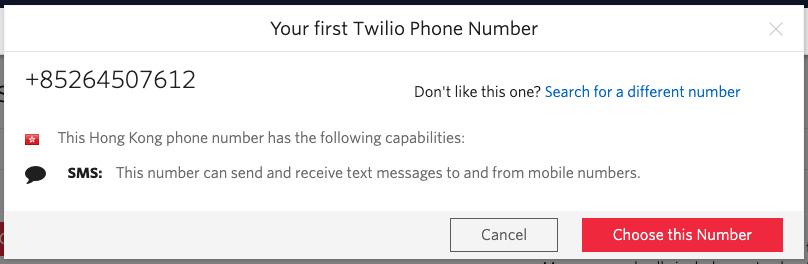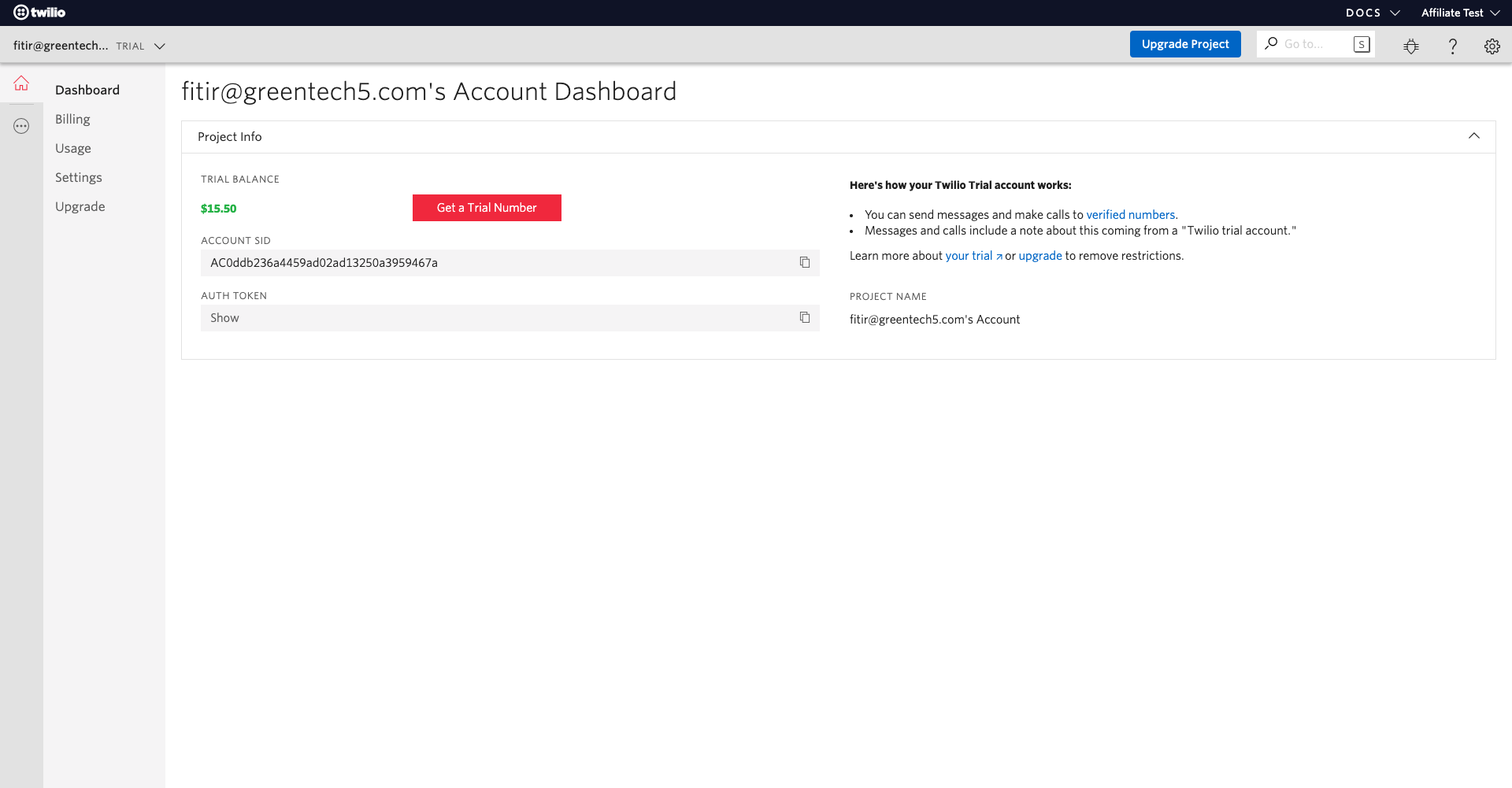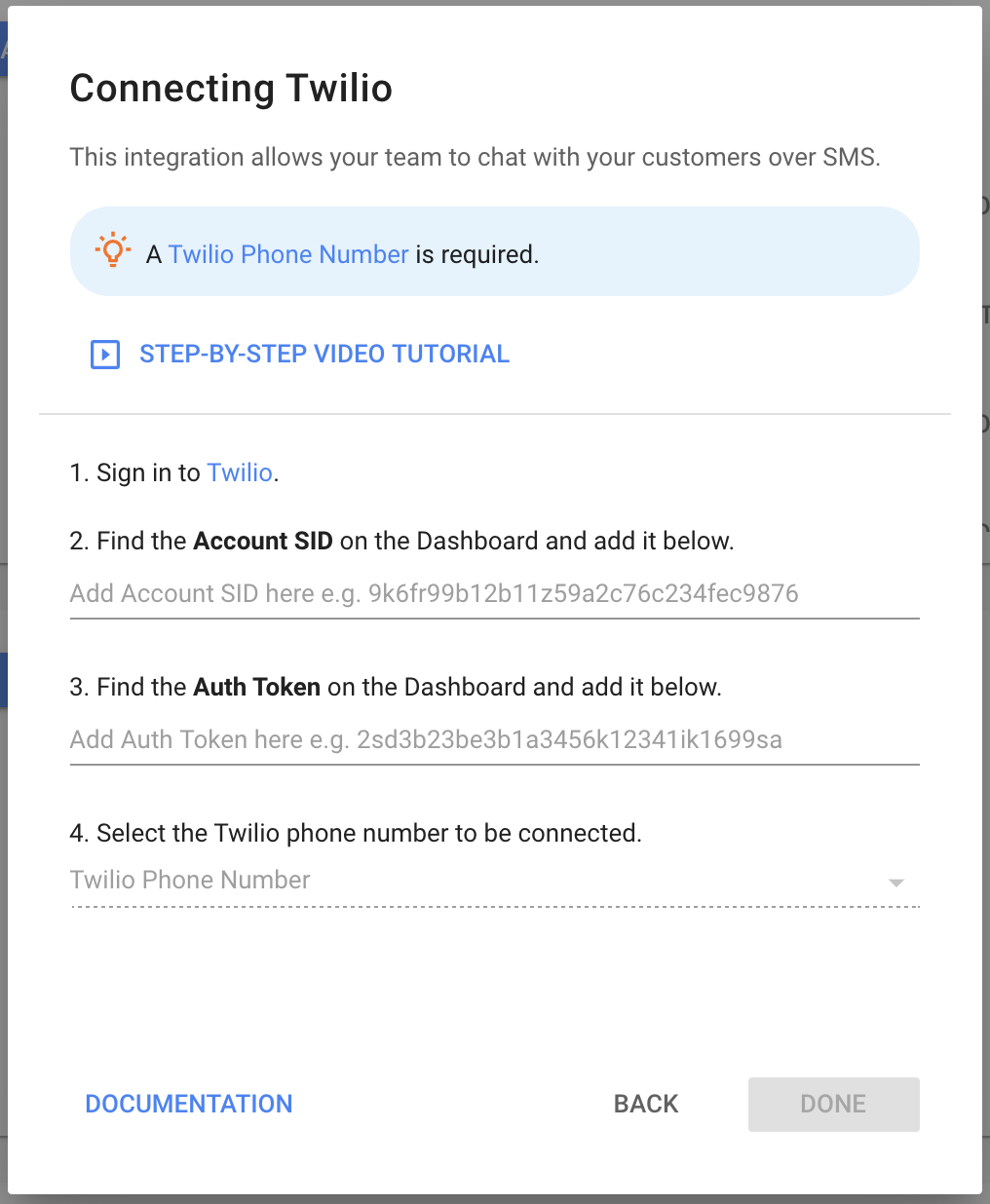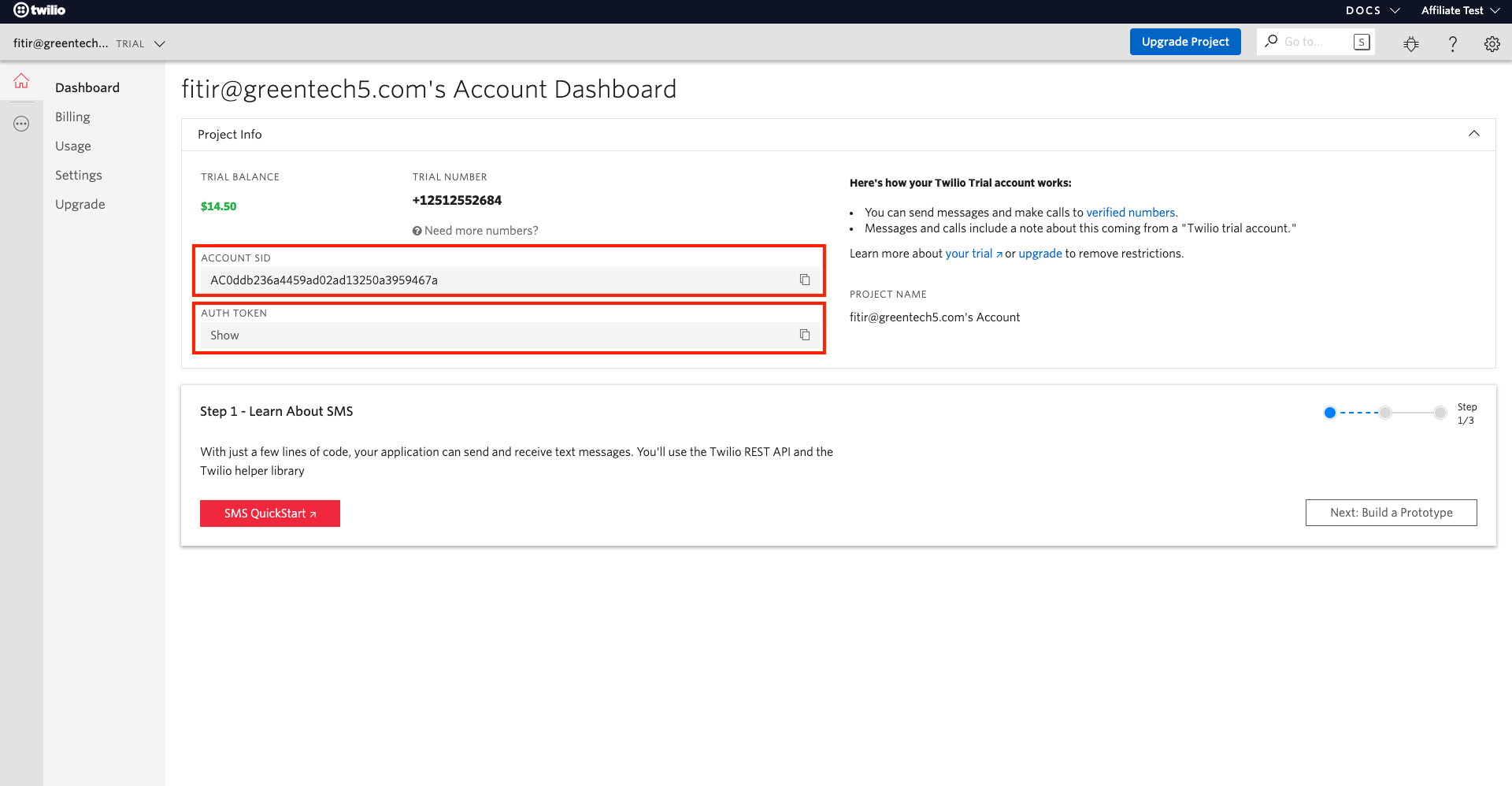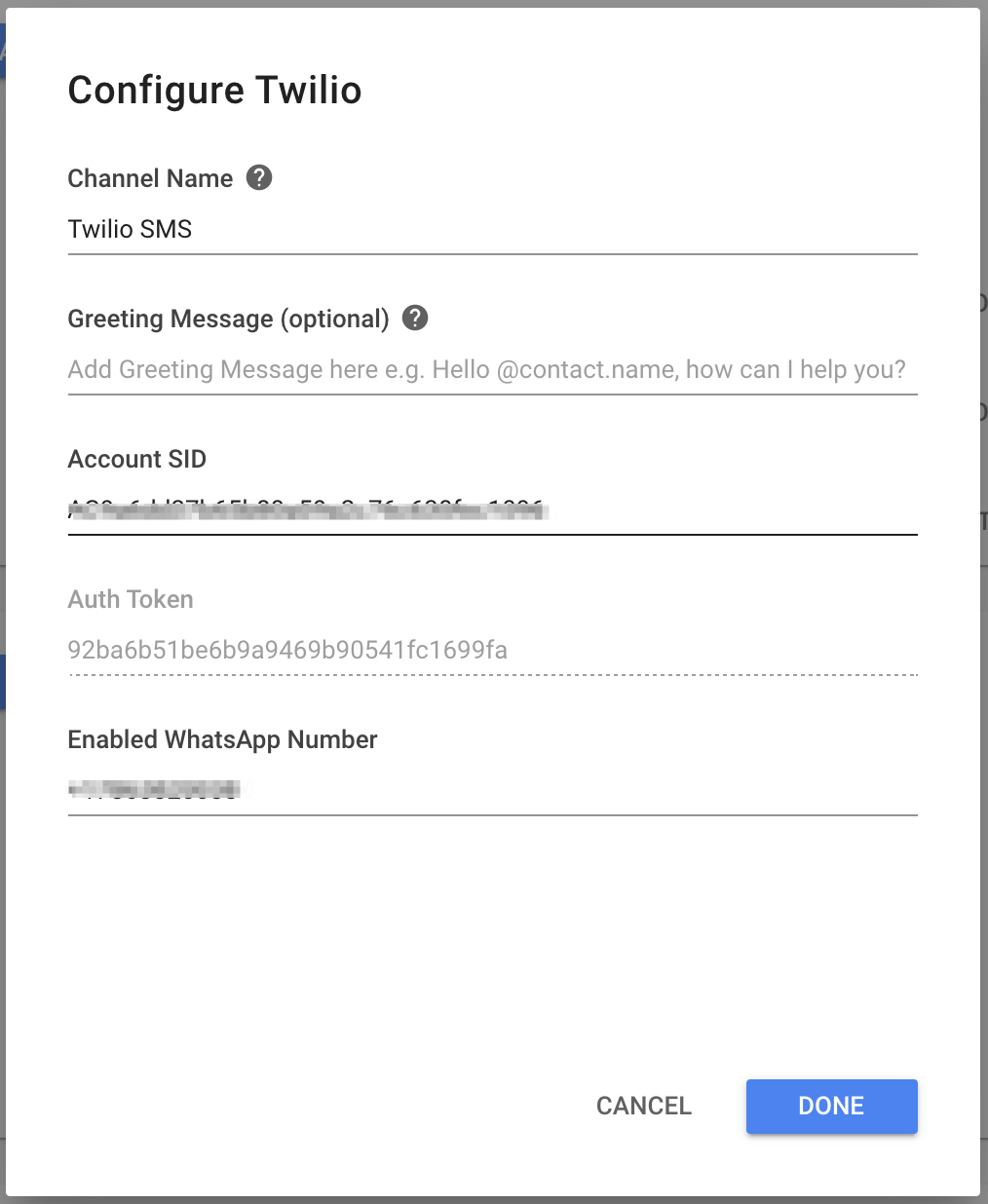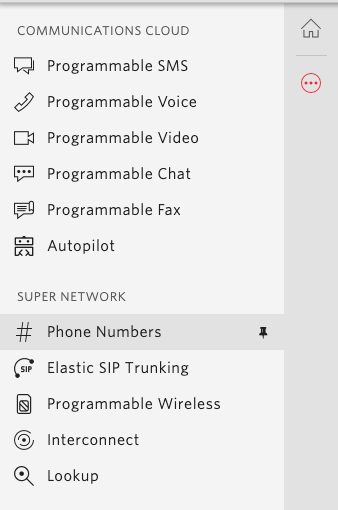Twilio SMS
Connecting Twilio SMS to chat with customers over SMS.
Twilio is a cloud communications platform that allows you to send and receive SMS text messages through webservice APIs.
This Twilio integration lets you respond to SMS messages directly from our platform.
Unique Features
The Twilio SMS Channel has some unique features:
Importing Contacts: lets you import Contacts
Setting Up Twilio
To connect Twilio you will need a Twilio account (you can start for free).
Getting a Phone Number
All new accounts are created with $15 of free credit that you can use to buy phone numbers and test the platform.
Head over to the Twilio Dashboard and press the red Get a Trial Number button. Twilio will recommend a phone number based on your location.
If you don't have a preference, you can click on the red Choose this Number button. However, if you would like to purchase a number from a different country or you just would like a different number from the one recommended, you can click on Search for a different number.
You can select a number from any country available on Twilio. The only prerequisite for integration to work is SMS capability. Bear in mind that Twilio does offer numbers without SMS functionality, those won't work.
Don't forget to add your credit card information to your Twilio Account before you make the SMS Channel public. The charge for each message will depend on your country.
Connecting Twilio (SMS)
1. Navigate to Settings > Add Channel > SMS > Twilio.
2. Sign in to Twilio.
3. Find the Account SID on the Dashboard and add it in the field provided.
4. Find the Auth Token on the Dashboard and add it in the field provided.
5. Select the Twilio phone number to be connected.
Note that If you own more than one number on Twilio you can choose which one you want to connect to YesHello here.
6. Press Done.
All future SMS messages sent to that phone number will appear in your Space.
Channel Configuration
Every Twilio SMS channel connected can be configured with a unique:
Channel Name
Greeting Message
1. Navigate to Settings > Channel Settings.
2. Find the Twilio channel to configure.
3. Press the blue Configure button.
4. Configure the channel.
5. Press Done.
Your Channel Name and/or Greeting Message has been edited.
Troubleshooting
If you have followed the instruction for connecting your Twilio account and you are still not able to receive messages in your Space, we recommend you to check the Twilio Webhook Configuration for the selected Phone Number.
Look for the phone number you want to connect in the table (if you are new to Twilio you will only see one number), and click on it to the see the Webhook details.
Make sure that the following webhook appears under "A MESSAGE COMES IN":https://app.rocketbots.io/twilio/webhook
By default we add the correct webhook to your phone number configuration when it is connected for the first time; however if you have previously installed other tools to that number, this might cause the wrong webhook to be stored on that field, preventing messages from being passed to your Rocketbots Space.
Still having trouble with the channel? Contact us here!
Last updated