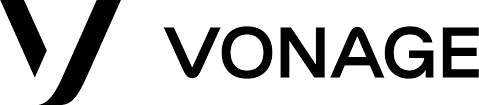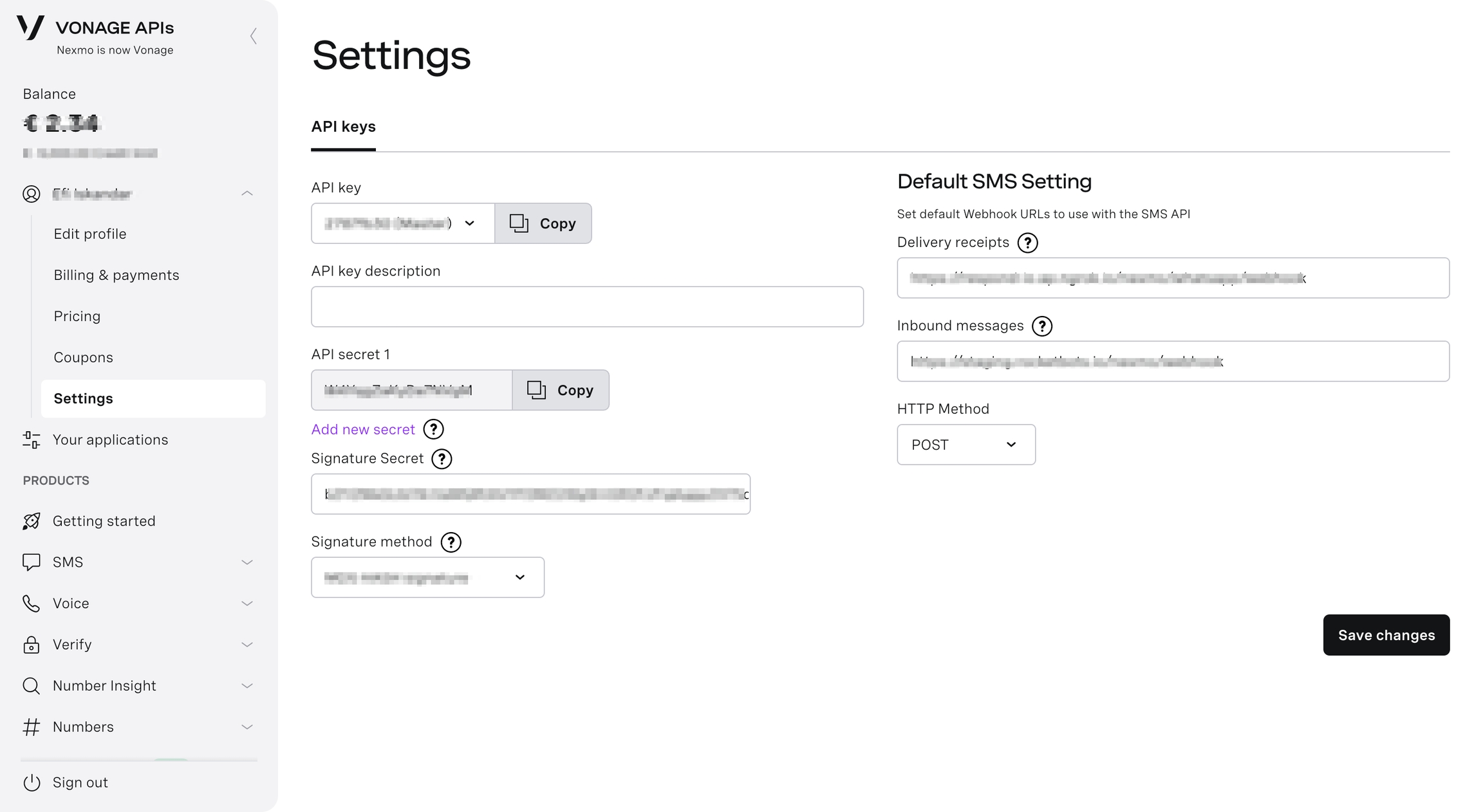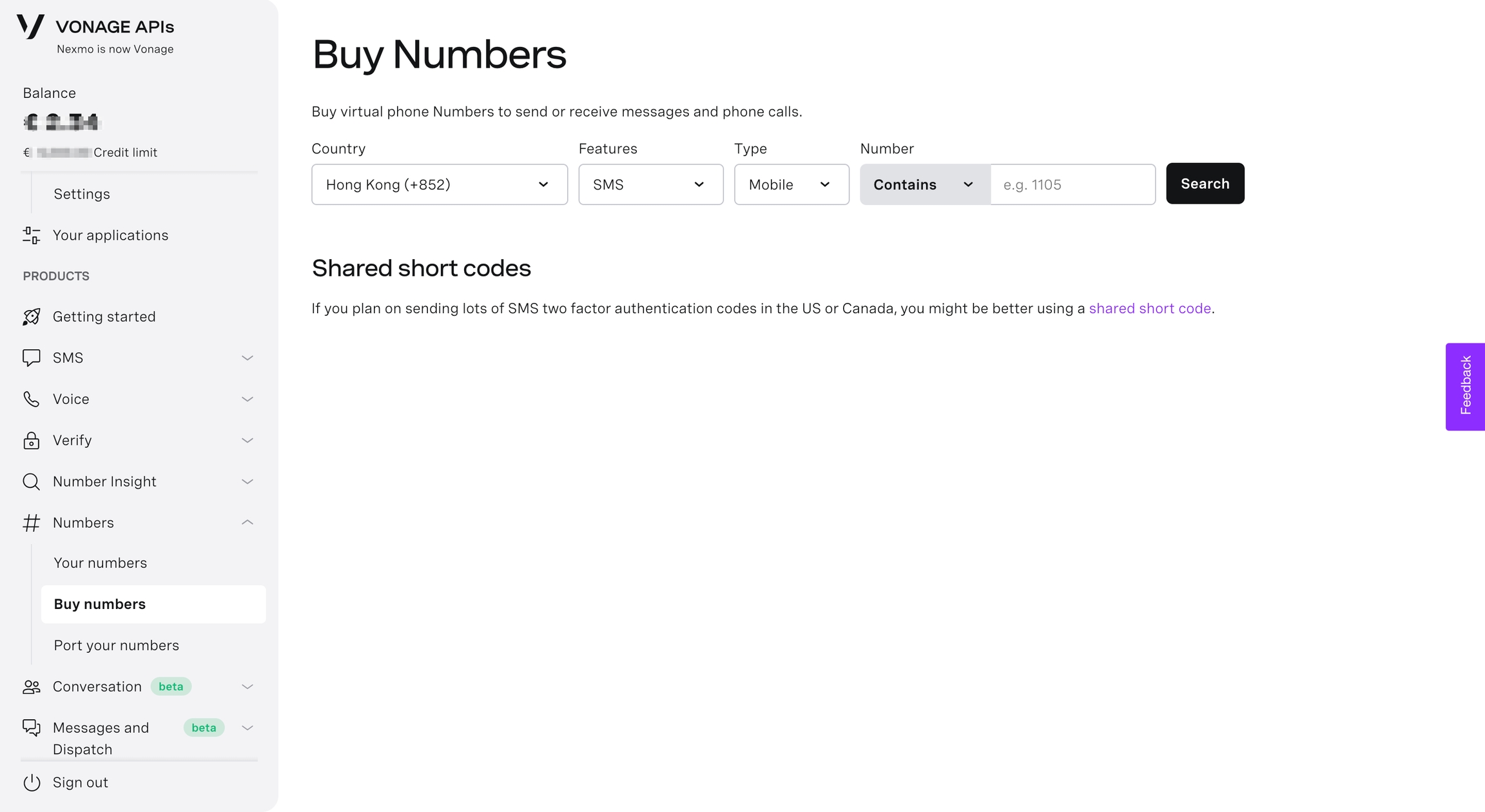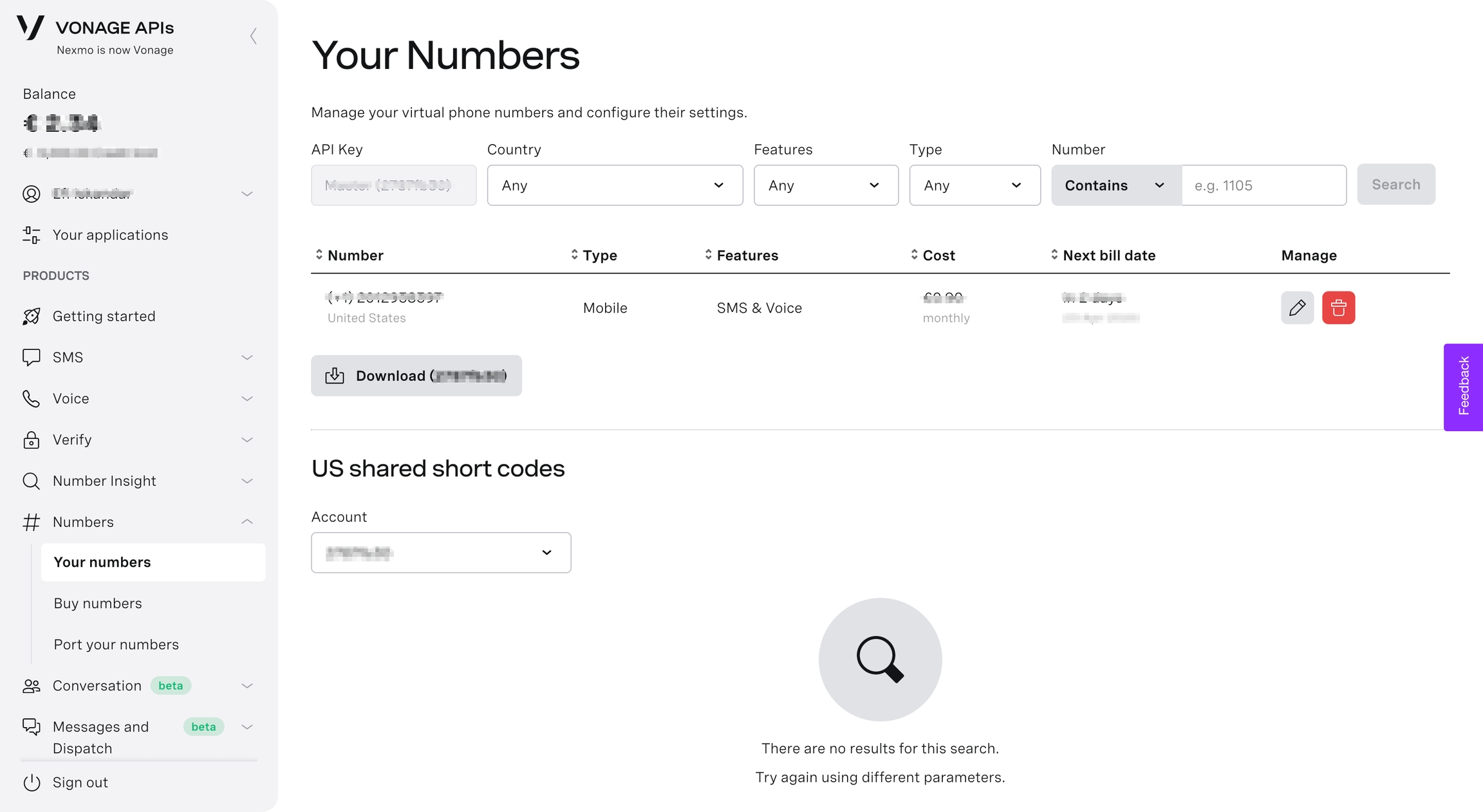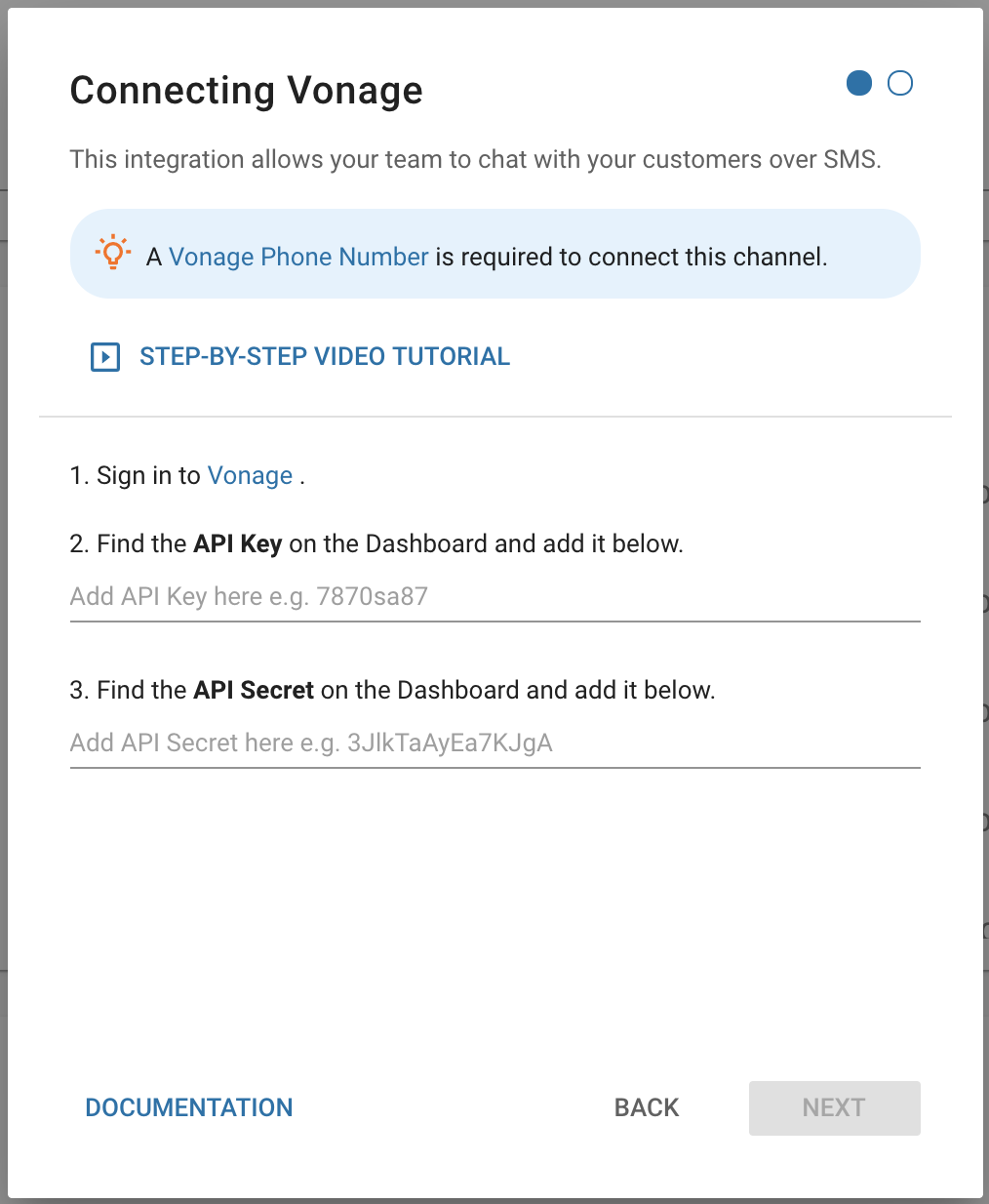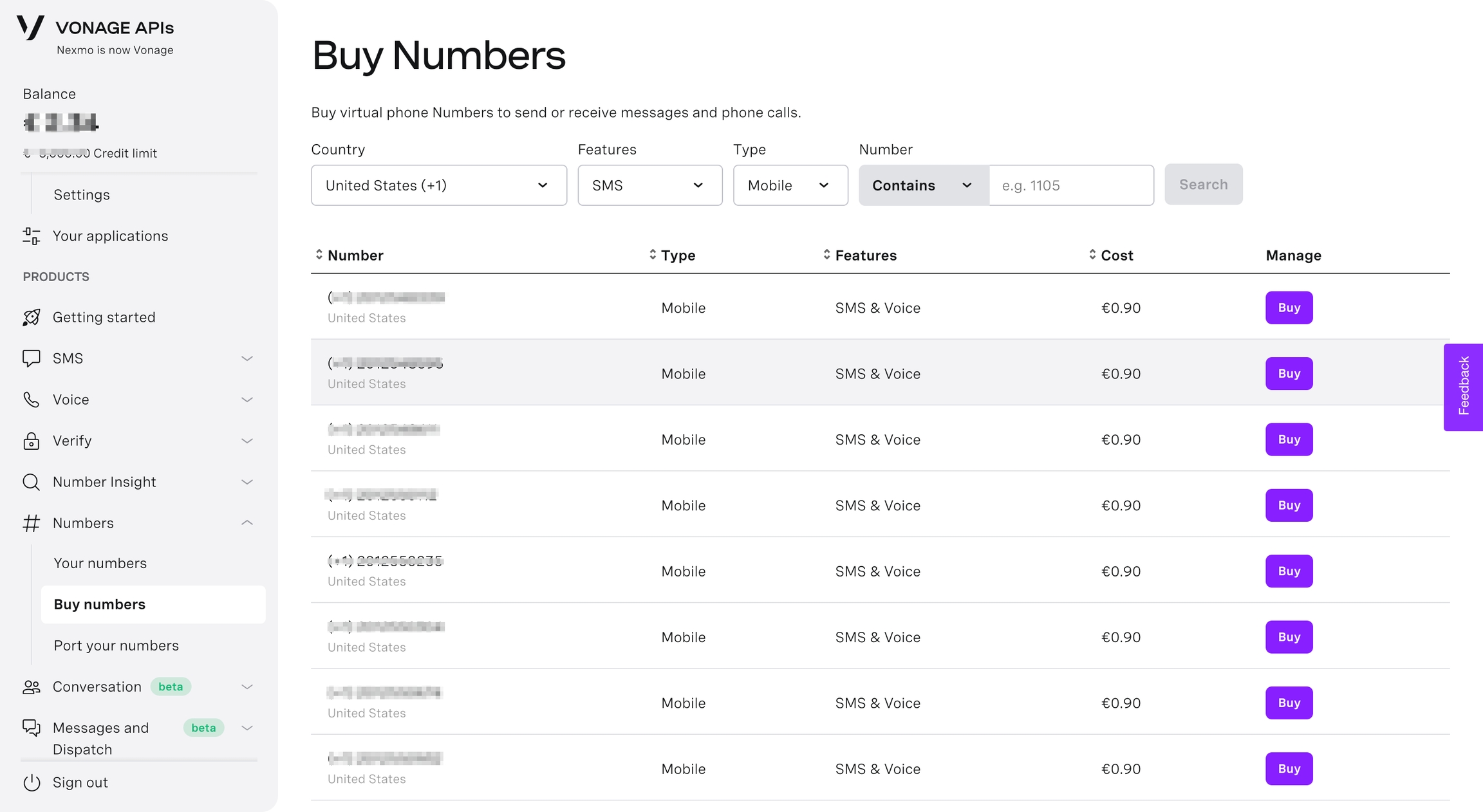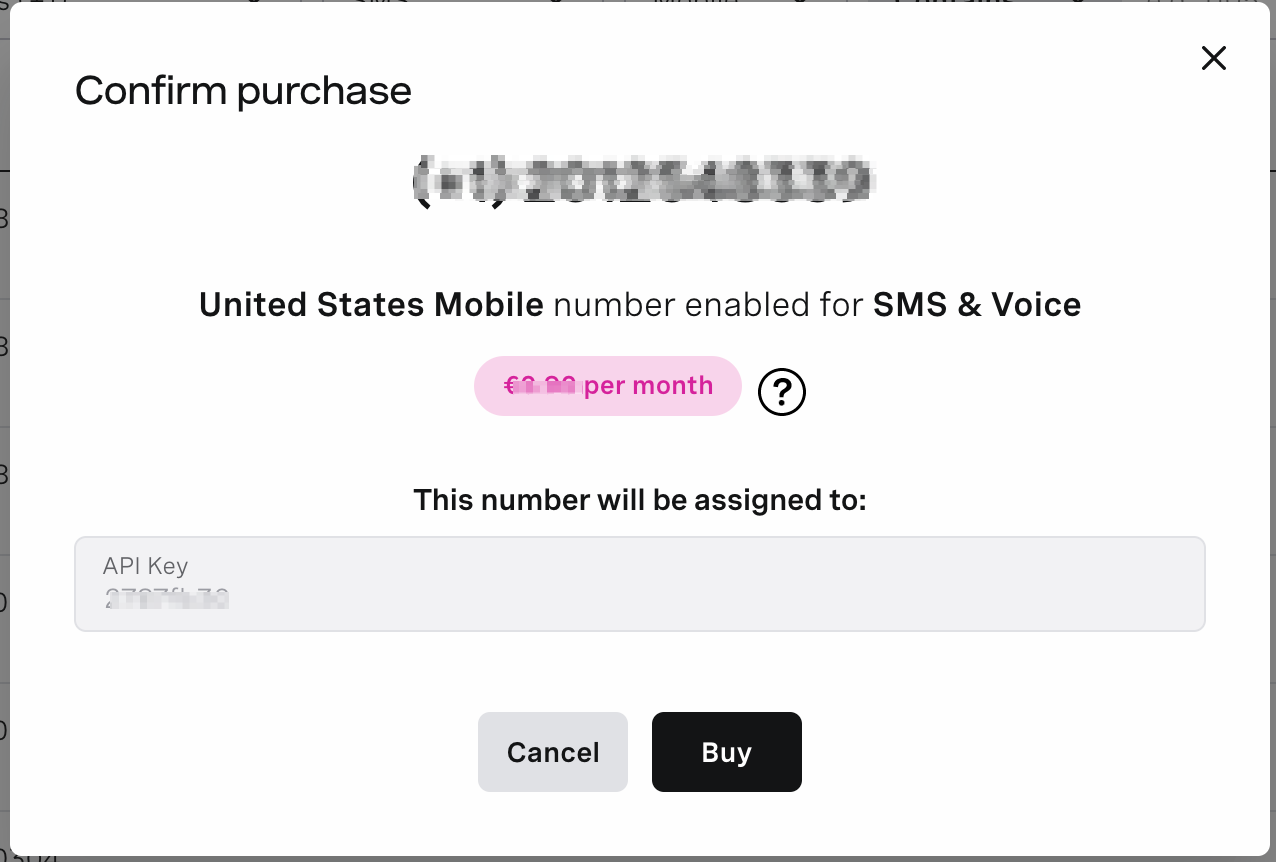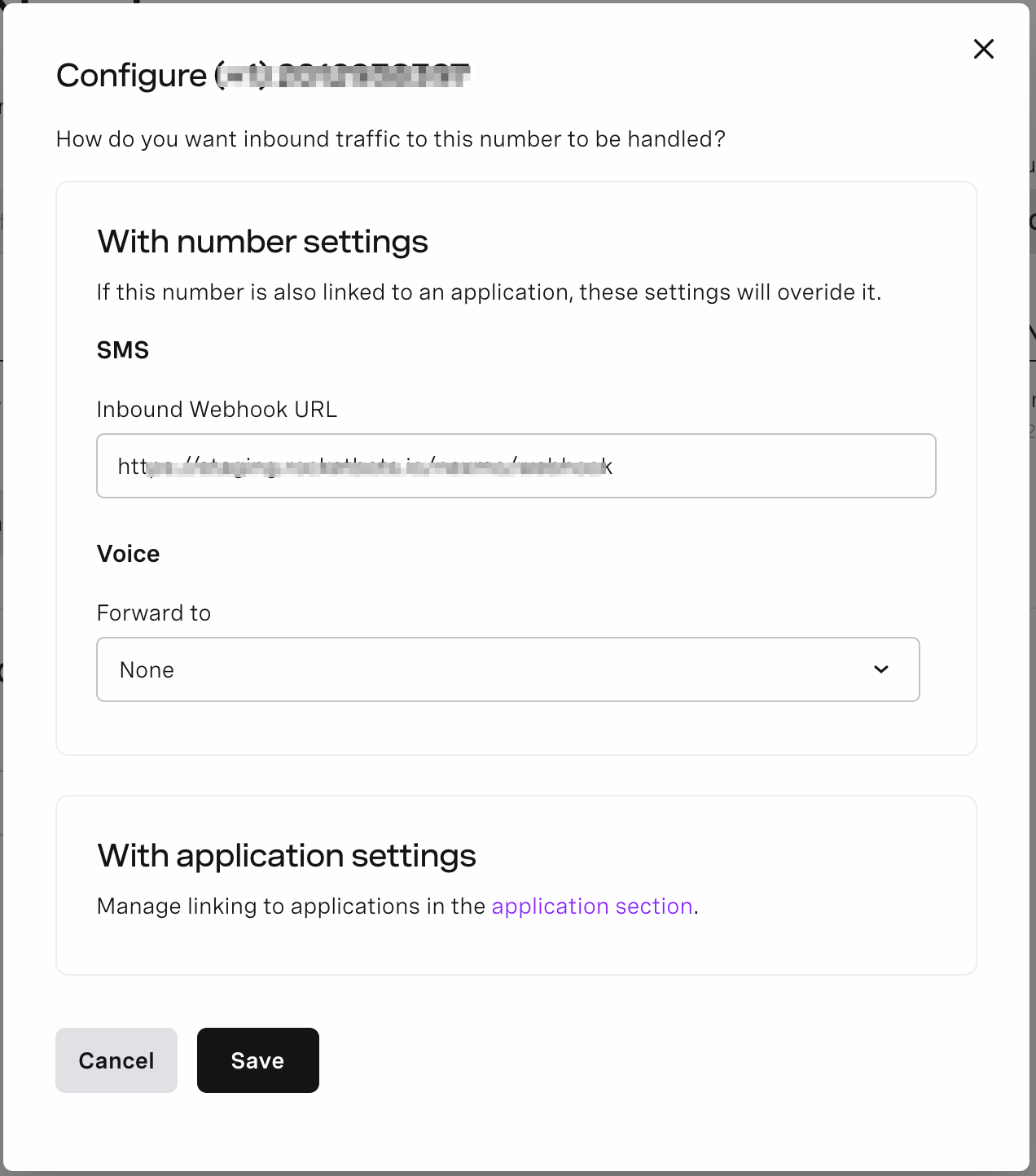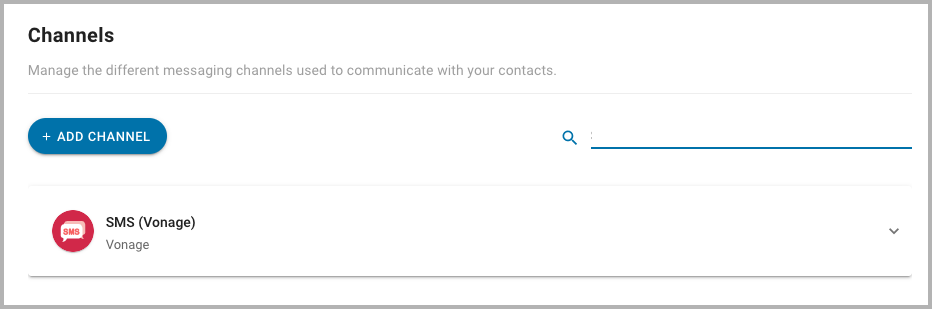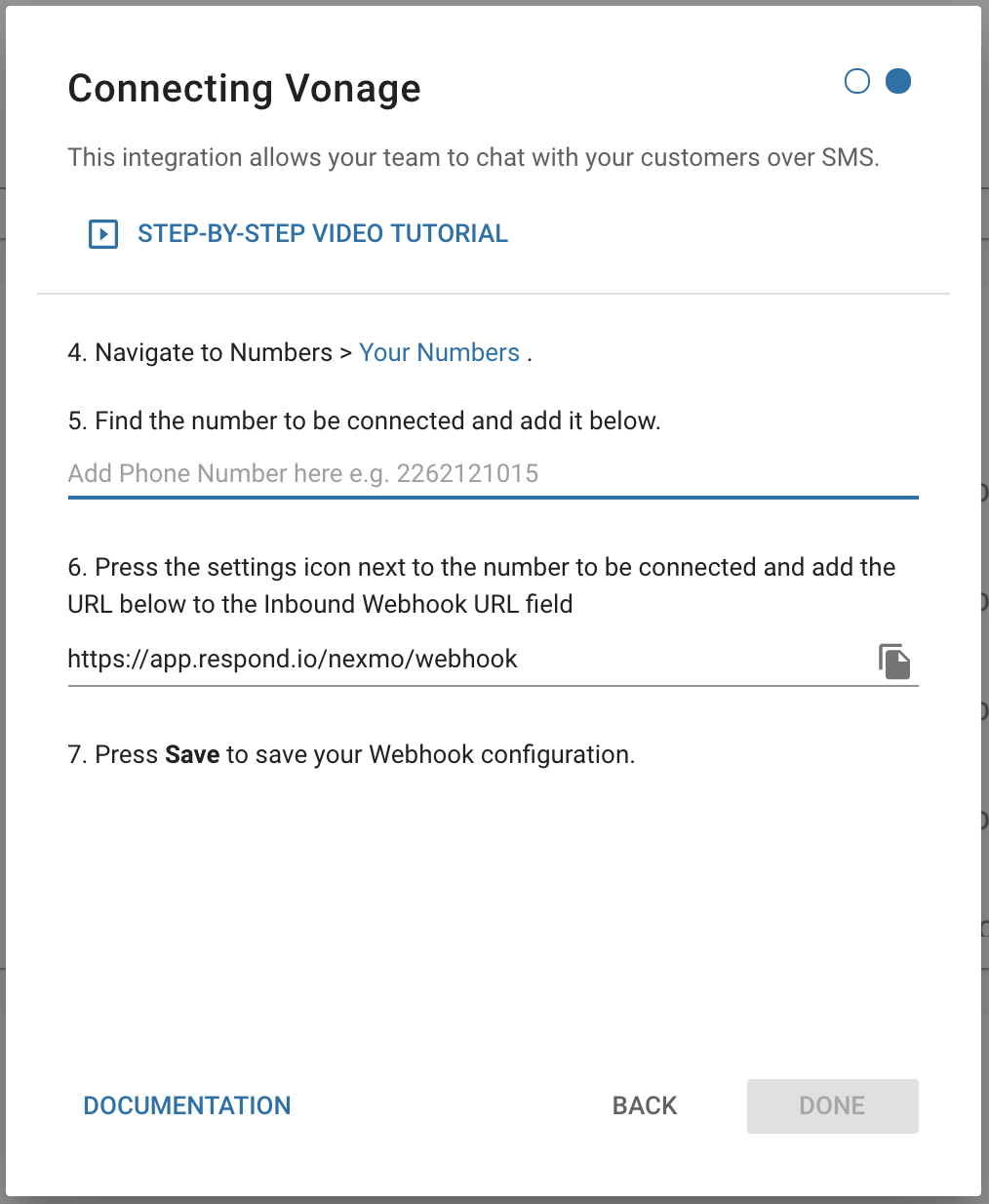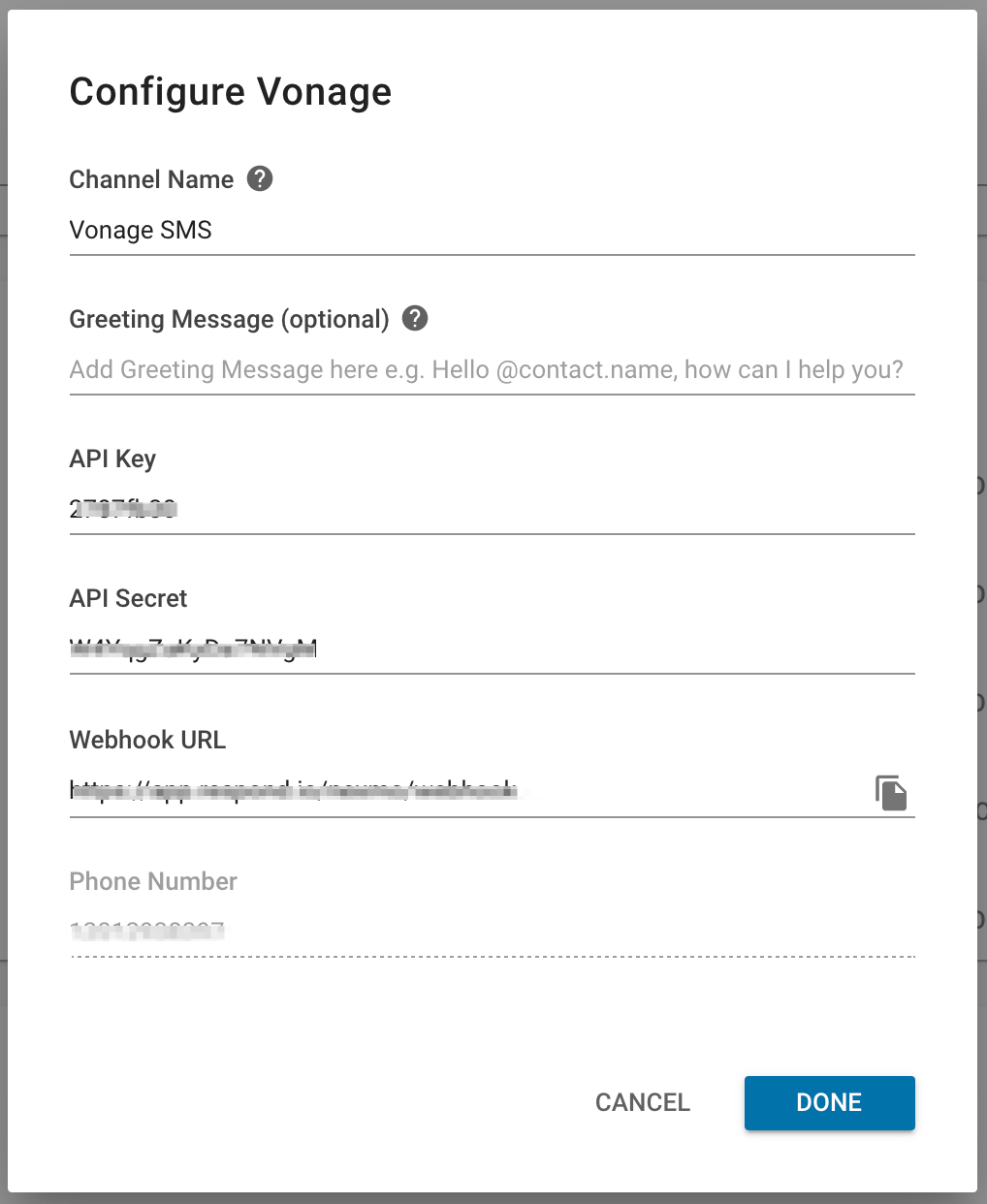Vonage SMS
Connecting Vonage (previously known as Nexmo) SMS to chat with customers over SMS.
Vonage is a cloud communications platform that allows you to send and receive SMS text messages through web service APIs.
This Vonage integration lets you respond to SMS messages directly from our platform.
Setting Up Vonage
In order to connect Vonage to your Space, you will need the following:
Purchasing a Virtual Number
Note that you will have to upgrade to a paid Vonage account in order to purchase a Virtual Number.
Navigate to the Vonage Developer Dashboard. If you are not already signed in, you may have to log in with your Vonage account first.
Under the Numbers section of the sidebar, select "Buy numbers".
In the search fields, select the options that you need. Note that you may want to pick a country where most of your contacts will be located. Be sure that your number will be able to support SMS.
Once you have completed the fields, press the "Search" button. Vonage will display a list of available virtual phone numbers based on your criteria.
From the list of numbers, find one to your liking and press its respective "Buy" button and validate your purchase. A new dialog should open asking you to confirm your purchase.
Confirm the purchase of your virtual phone number by pressing the "Buy" button.
Your virtual phone number most have SMS compatibility to work with YesHello.
Connecting Vonage
1. Navigate to YesHello Settings > Add Channel > SMS > Vonage.
2. Sign in to Vonage.
3. Find the API Key on the Dashboard and add it in the field provided.
4. Find the API Secret on the Dashboard and add it in the field provided.
5. Press Next.
6. Navigate to Numbers > Your Numbers.
7. Find the number to be connected and add it in the field provided.
8. Press the settings icon next to the number to be connected and add the URL generated to the Inbound Webhook URL field.
9. Press Save to save your Webhook configuration.
10. Press Done.
All future SMS messages sent to your virtual phone number will appear on the YesHello Platform.
Channel Configuration
Every Vonage SMS channel connected can be configured with a unique:
Channel Name
Greeting Message
1. Navigate to YesHello Settings > Channel Settings.
2. Find the Vonage channel to configure.
3. Press the blue Configure button.
4. Configure the channel.
5. Press Done.
Your Channel Name and/or Greeting Message has been edited.
Troubleshooting
Still having trouble with the channel? Contact us here!
Last updated