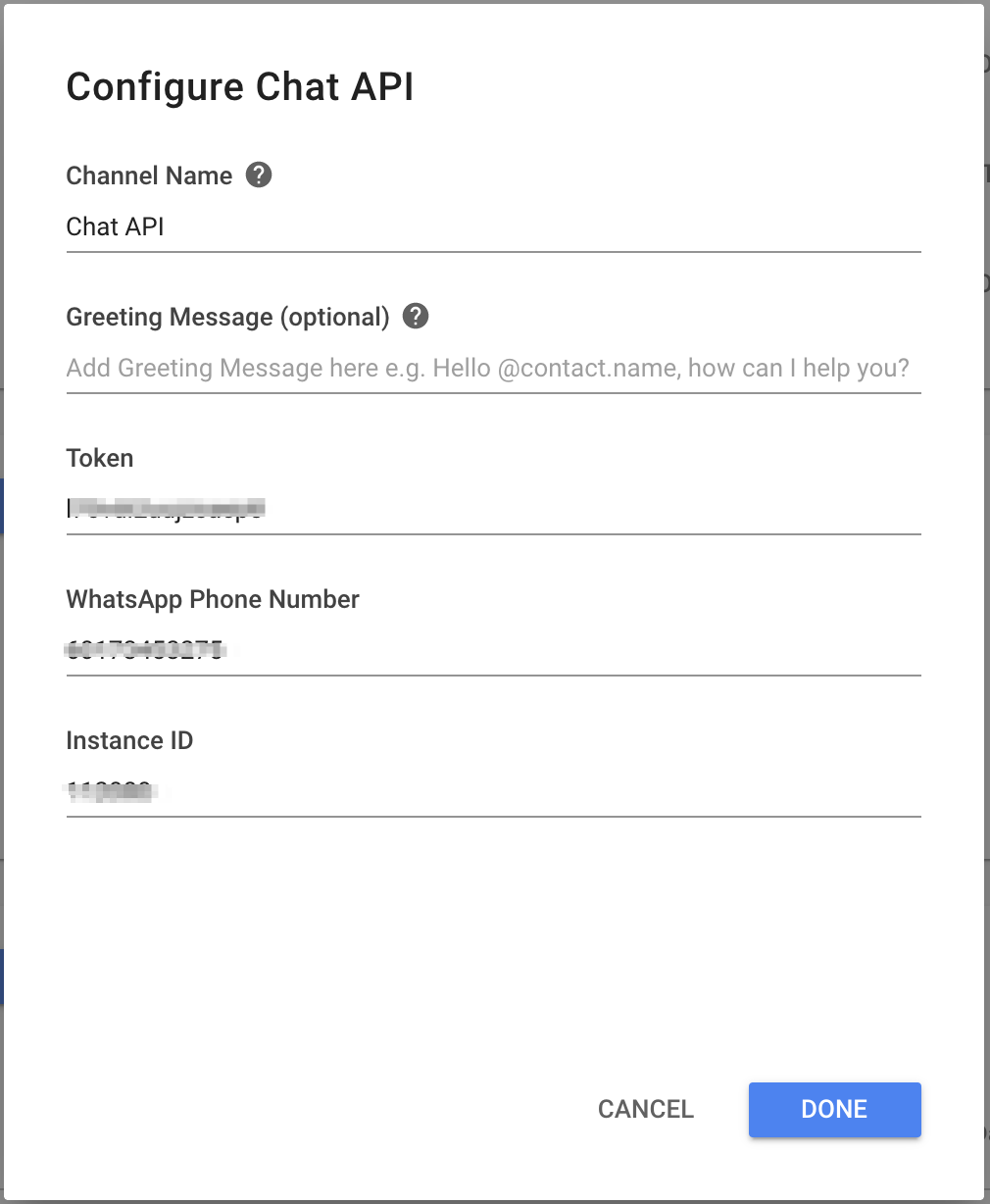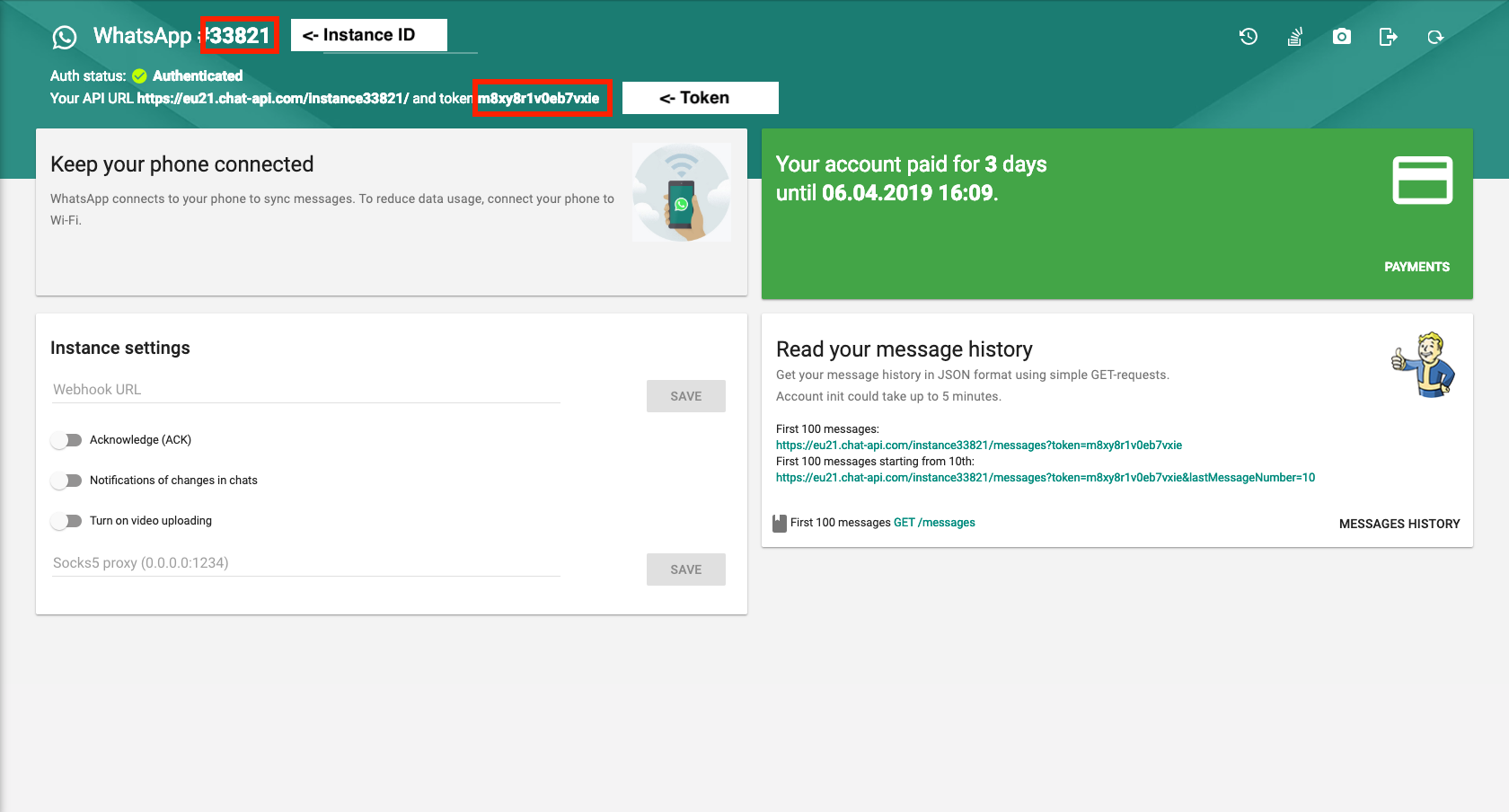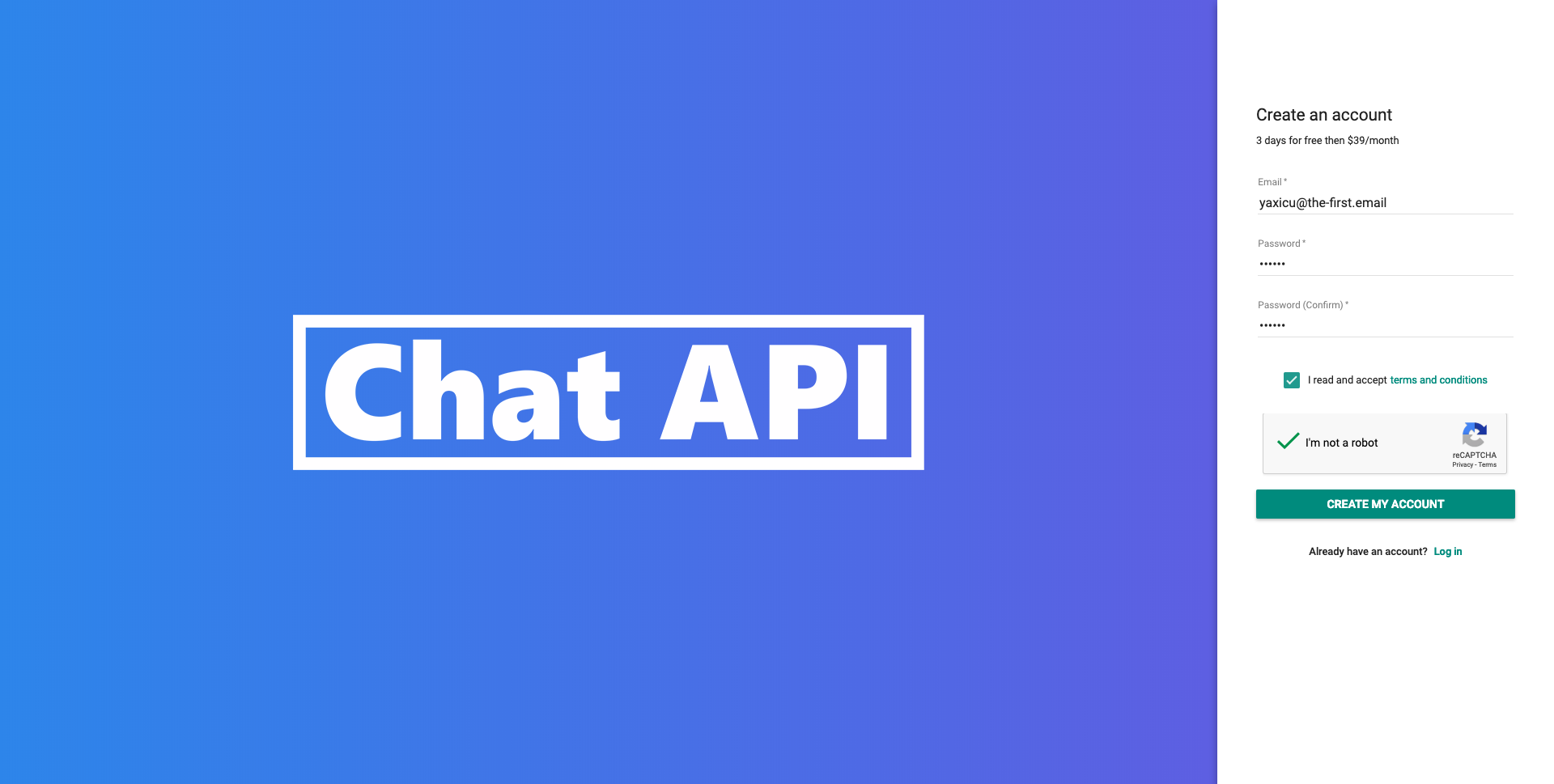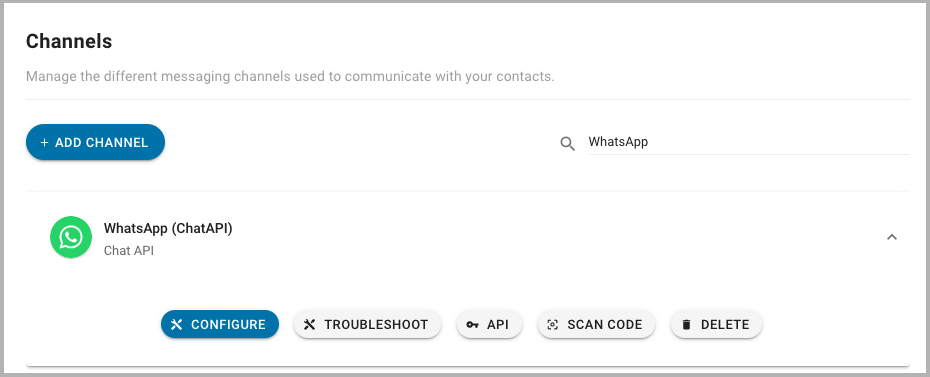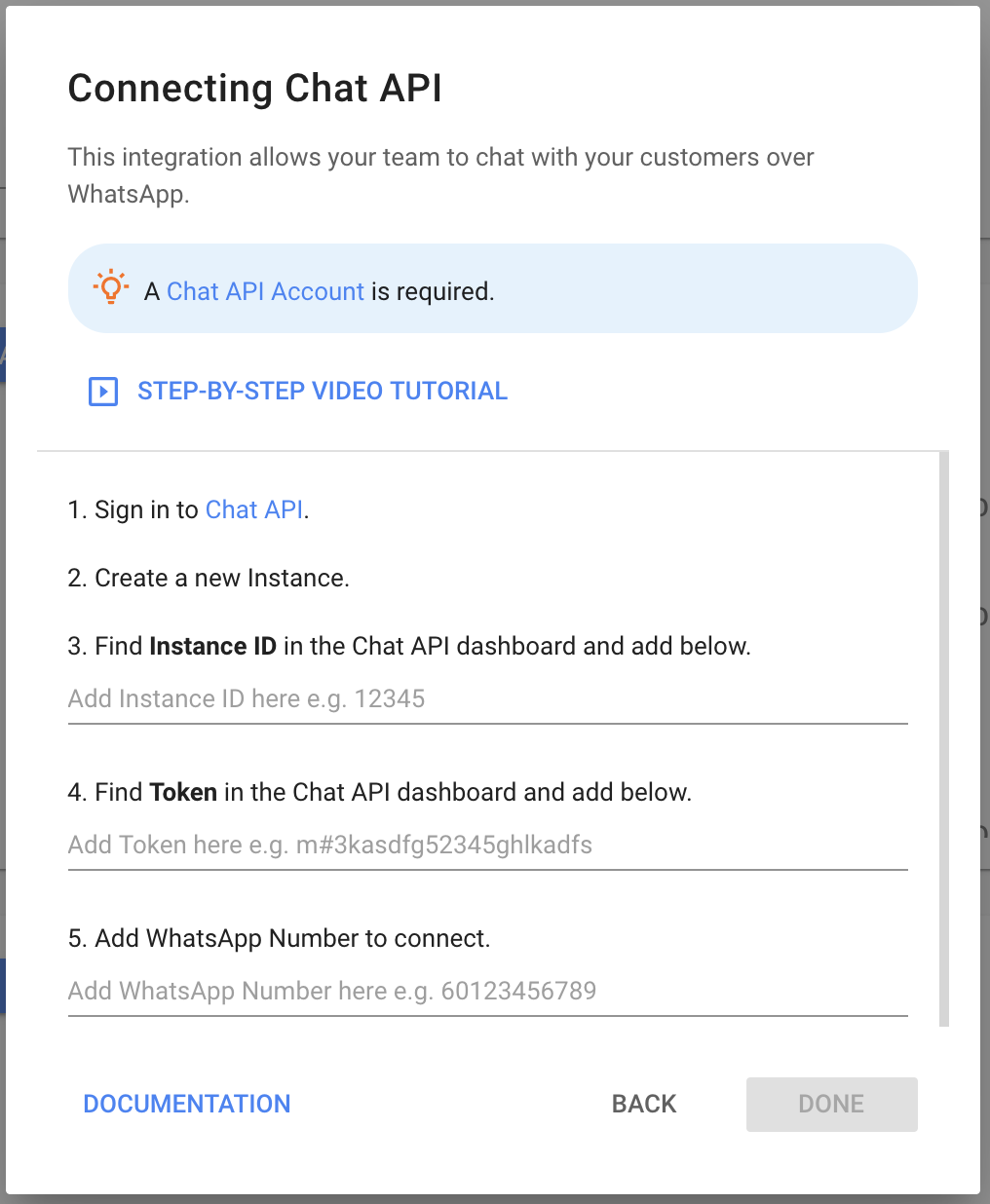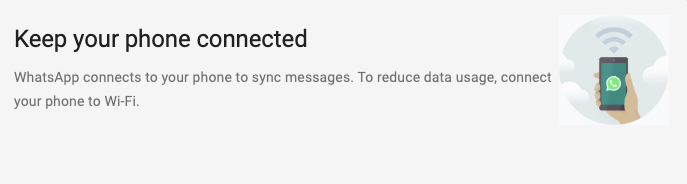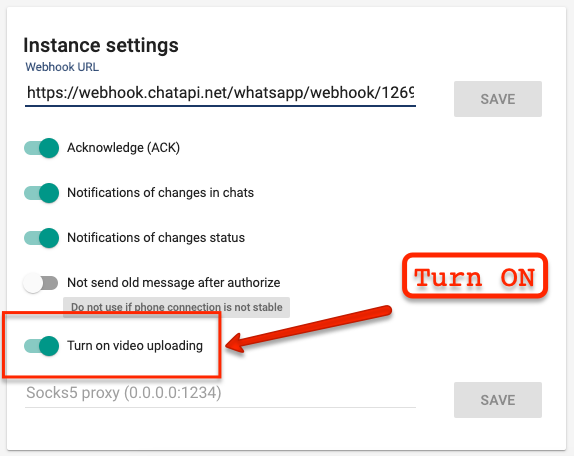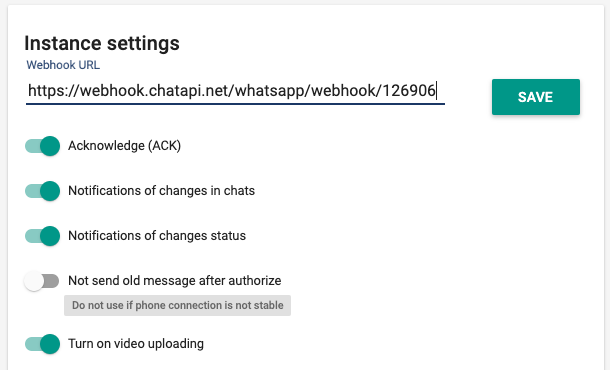Chat API WhatsApp
Connecting a Chat API account to chat with customers over Whatsapp.
We suggest using Chat API for first 4-8 weeks to try out the platform, while you wait for approval for your unlimited Official WhatsApp API from 360Dialog ($50/mo), or from other providers here.
To use a Chat API ($39/mo) you will need to make an account here.
Chat API allows you to connect your current WhatsApp account to our platform. Instructions for setting it up are below.
Setting Up WhatsApp via Chat API
In order to connect WhatsApp to your Space, you will need the following:
A WhatsApp or WhatsApp Business account
The WhatsApp or WhatsApp Business app installed on your phone
A Chat API account (you can get started with a 3 days trial account)
If you do not already have a Chat API account, visit their registration page and fill out the required fields. Once you have entered your desired login information, click on the green "Create Account" button.
Once you are logged onto Chat API, you will have to create a new Instance. In doing so, you will be asked to scan your WhatsApp Web code to connect your WhatsApp account to Chat API.
Connecting Chat API
1. Navigate to YesHello Settings > Add Channel > WhatsApp > Chat API.
2. Sign in to Chat API.
3. Create a new Instance.
4. Find Instance ID in the Chat API dashboard and add in the field provided.
5. Find Token in the Chat API dashboard and add in the field provided.
6. Add WhatsApp Number to connect.
7. Press Done
All future messages sent to your WhatsApp account will now appear on the YesHello Platform.
Configure Chat API
Once connected, Channel Name and Greeting Message can be configured.
1. Navigate to YesHello Settings > Channel Settings.
2. Find the WhatsApp channel to configure.
3. Press the blue Configure button.
4. Add Channel Name.
Note that the Channel Name is private and will only be used within the platform to identify this channel.
5. Add Greeting Message.
This is the first message that will be sent to your Contact when they message you through WhatsApp.
6. Press Done.
Other information regarding channel connection is listed here as well.
How to make payment for Chat API
Please watch this video guide to see how to make payment for Chat API
Frequently Asked Questions
How to test and see if YesHello's WhatsApp API connection is working?
You can do a test like this to see if your YesHello's WhatsApp API connection is currently working
Do I need to keep my phone ON for this integration to work?
Yes. You will need the device where WhatsApp is installed to remain connected to the internet for the integration to work, functioning similarly to WhatsApp Web. If the device is disconnected, the messages received while inaccessible won't be available on the YesHello platform.
Can I have WhatsApp open in a web browser at the same time?
No. If you open WhatsApp on a web browser the connection with Chat API will be interrupted and you will have to go back to your Chat API account and reconnect it by scanning the code once again.
Are there any limits or charges associated with Chat API?
Chat API provides a free 3 days trial which you can use to test the integration. After that, a paid subscription will be necessary. The current price for Chat API is $39 and includes 6,000 messages per day. Note that the Chat API prices are excluded from the YesHello subscription.
Can I used WhatsApp Web & Chat API at the same time?
No. Chat API uses the WhatsApp Web interface to pass messages between WhatsApp & YesHello. Since you can only have one WhatsApp Web open at a time, using WhatsApp Web after connecting to Chat API will break the connection between your phone and Chat API.
Can I send videos over Chat API?
Yes, you can send and receive videos in Chat API. To ensure you are receiving videos, turn on video uploading in the Chat API dashboard.
What does the 'Instance Settings' buttons mean?
Acknowledge (ACK):
Turning ON this setting will send you confirmation of your sent messages.
Notifications of changes in chats:
If you enable this setting, you will receive notifications about changes in the chats that you have. That is, if the name, avatar changes in your chat.
Notifications of changes status: By turning ON this function, you will receive notifications about changes in the status of the instance. That is, if your instance is in initialisation or loading status.
Not send old messages after authorize:
If you turn ON this setting, then after authorization you will not receive old messages. Also, this setting is most often turned on if the phone number is changed. So that old messages from the old number do not come.
Turn on video uploading:
You can send and receive videos in Chat API. To ensure you are receiving videos, turn on video uploading in the Chat API dashboard.
How to switch or change WhatsApp numbers in Chat API and YesHello?
Here's how to change the whatsApp number to a new whatsApp number if you are using Chat API.
UPDATE: How to disconnect your chat API from your phone before reconnecting to a new number
Troubleshooting The Chat API Integration
The Chat API WhatsApp integration relies on receiving WhatsApp messages from your mobile phone and passing them to YesHello. Since this process is reliant on a mobile phone which may be on the move and may not have have a consistent internet connection, there may be some troubleshooting required.
If No Messages Are Being Passed
If no messages are being passed to YesHello you should check the following items:
If messages are arriving in YesHello delayed, you should check the following items:
Pro Tip:
Works of an instance depends directly on the connected phone. If the phone has an unstable Internet connection, the API will process messages with a delay.
In addition, it often happens that when the screen is locked, the phone works in the background, this also slows down the API. To ensure faster connection, please make sure your phone does not have these problems
Mobile Phone Is On And Connected To The Internet
This may seem simple, but there are several situations where a mobile phone may seem to be connected to the internet when it is not. For example, you may be connected to Wifi, but the Wifi is not connected to the internet. Use Speedtest to ensure you have a strong and stable internet connection.
Something more difficult to check is if the internet connection is stable. Generally, to ensure you have a stable connection, you will want to have a dedicated phone that is always connected to a stable Wifi. Using a personal phone that you carry around will reduce your reliability.
Pro Tip:
Works of an instance depends directly on the connected phone. If the phone has an unstable Internet connection, the API will process messages with a delay.
In addition, it often happens that when the screen is locked, the phone works in the background, this also slows down the API. To ensure faster connection, please make sure your phone does not have these problems
Chat API Is Successfully Connected To The Phone
When your phone is successfully connected to the Chat API dashboard you will see this banner.
If this message is not shown, it may be that you have WhatsApp Web open in another location. If this is the case, you may connect your WhatsApp to Chat API once again by scanning the QR code & refrain from using WhatsApp Web in other places. Remember WhatsApp Web cannot be used while you are using Chat API.
Check That Webhook Is Present In The Chat API Dashboard
Chat API uses a webhook as part of their integration with YesHello. When connecting to Chat API in YesHello settings this automatically added to Chat API.
If the webhook is not present in your Chat API dashboard, please add webhook URL below.
Ensure Mobile Phone Is Not Optimising WhatsApp for Battery Life
Android phones can optimise apps for battery life. This will affect your Chat API integration as the phone may pause WhatsApp when your phone has been inactive for a long time. To turn off battery optimisation for WhatsApp or WhatsApp Business App:
Go to Settings
Navigate to Battery
Navigate to Battery Optimisation
Find WhatsApp or WhatsApp Business App in the list
Select Don't Optimize
If problem still persists, try rebooting the Chat API instance
Login to Chat API
Hover over the top right hand side of the dashboard
Click the Reboot Instance icon
Click confirm
Still having trouble with the channel? Contact us here!
Last updated