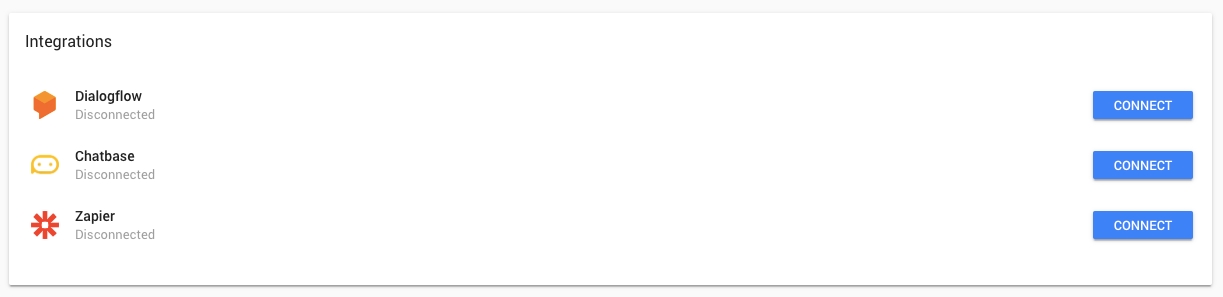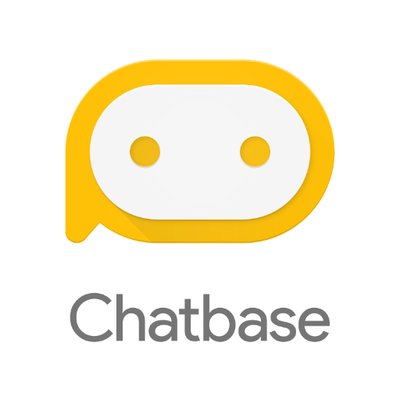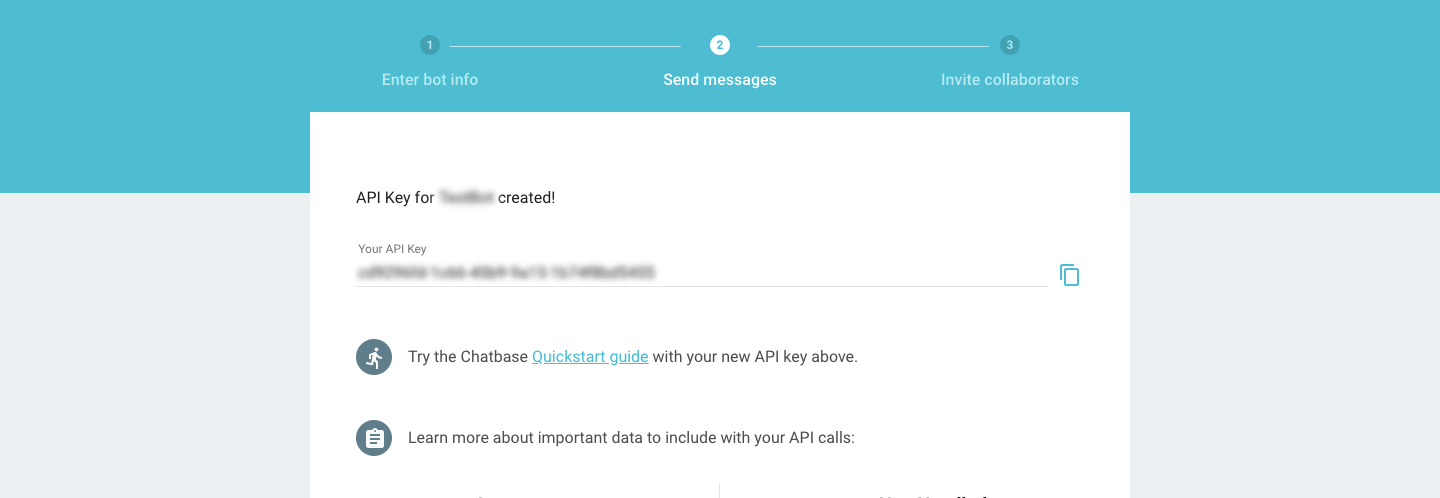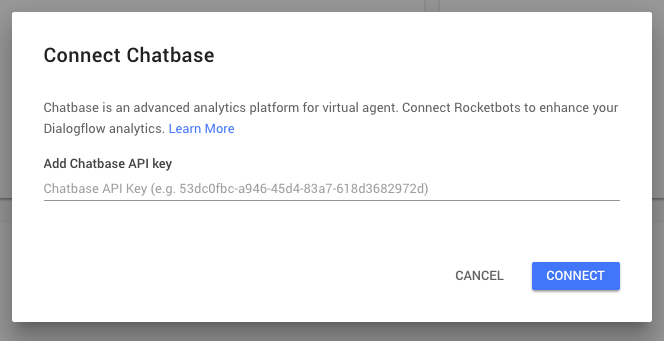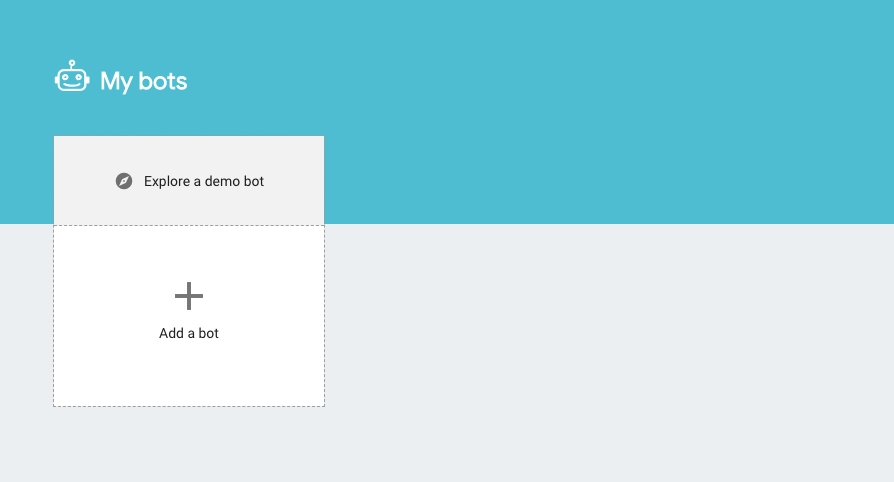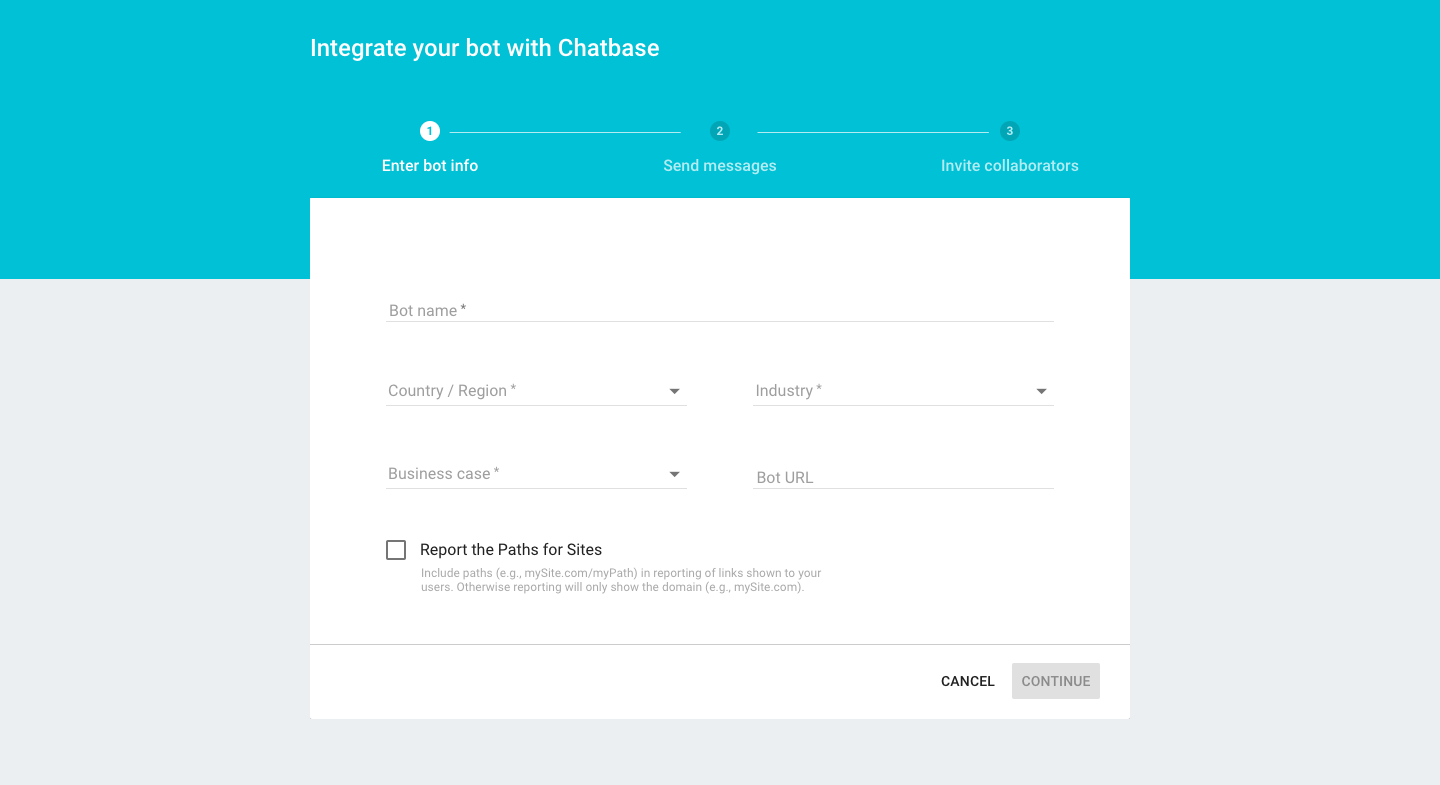Chatbase
Connecting your space to Chatbase.
Chatbase is an analytics platform by Google, designed to help users better understand the effectiveness of their chatbots. The free, cloud-based tool lets you to integrate your bots into the analytics platform, allowing you to both analyze and optimize your bots.
Similarly to YesHello, you aren’t confined to a single channel with Chatbase. It’s designed to be a cross-platform bot analytics tool, so you can see how your bot is fairing across all of your different marketing channels. This helps you determine whether a particular channel needs to be better optimized.
Chatbase Integration works together with Dialogflow. If you are not a Dialogflow user, there is no value in connecting Chatbase.
Setting Up Chatbase
In order to get started with connecting Chatbase to your space, you will need the following:
A space on the YesHello Platform (preferably with NLP)
A Google account
Whenever your a message is received by or sent from your space, the data will be passed onto Chatbase to be analyzed.
Adding a Bot
Navigate to the "My bots" page by pressing the cyan "Sign In" button on the top right of the Chatbase homepage or by following this link. If you are not already logged in, you may have to sign in using your Google account details.
Click on the "Add a bot" button with the large plus sign on the "My bots" page to start integrating your bot with Chatbase.
Go ahead and fill out the mandatory fields in the form. You can leave the "Bot URL" field empty.
Once you have completed entering the necessary bot details, press the cyan "Continue" button on the bottom. This will generate a universally unique API key for your bot to connect onto Chatbase.
Copy this API Key onto your clipboard as you will need it later.
Connecting to Chatbase
The YesHello Platform allows you to painlessly integrate your bot with Google's Chatbase.
On the YesHello Platform, head to the "Integrations" section under the Settings Module. You can navigate to the Settings on the left navigation bar, look for the icon that resembles several gears.
Under the Integrations section, press the blue "Connect" button next to the Chatbase integration. This should open up the Connect Chatbase Menu where you can paste the Chatbase API Key for your bot.
Once you have pasted your Chatbase API Key, press the blue "Connect" button to connect your space to Chatbase.
Your space is now connected to Google's Chatbase.
Last updated