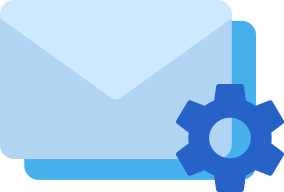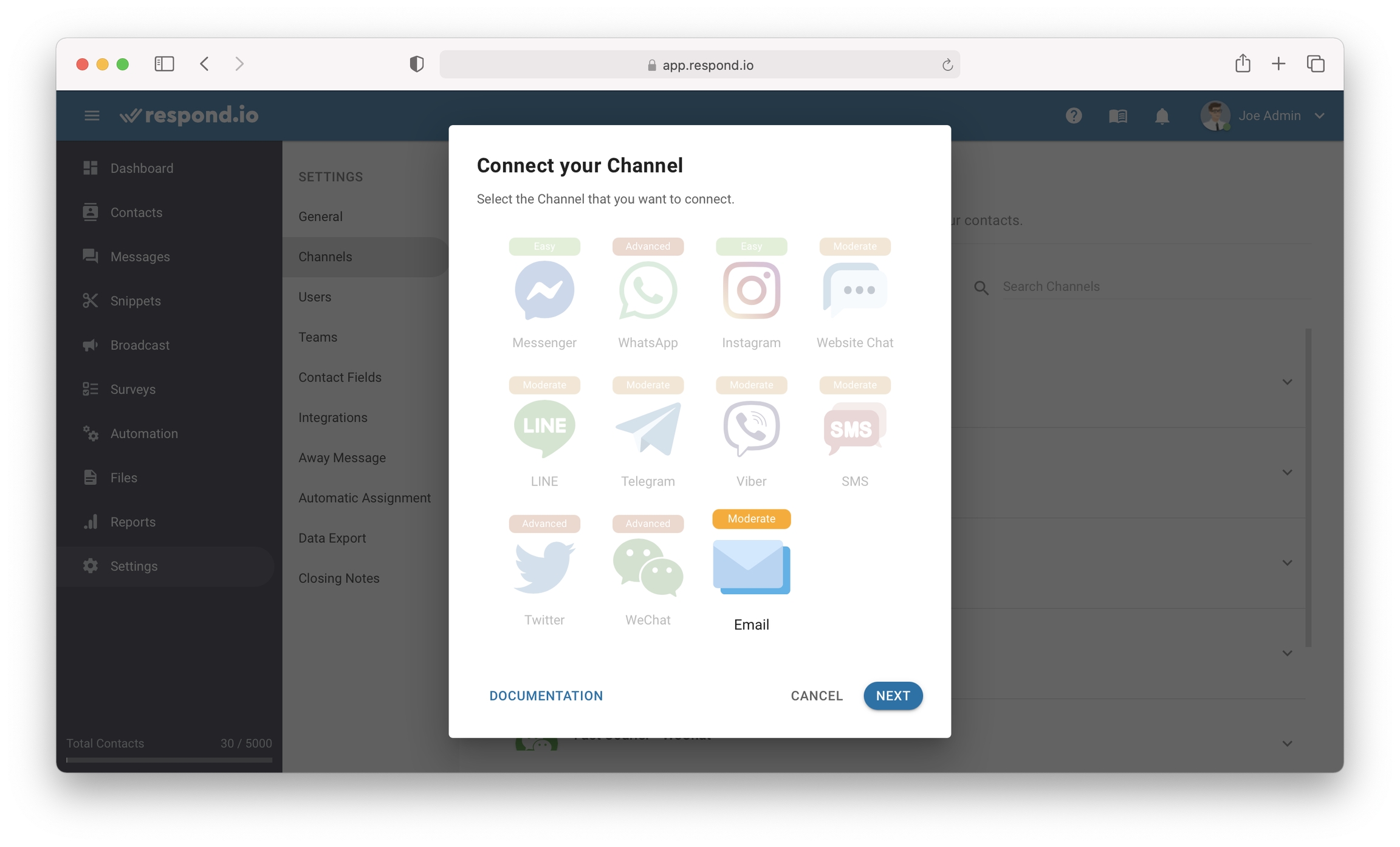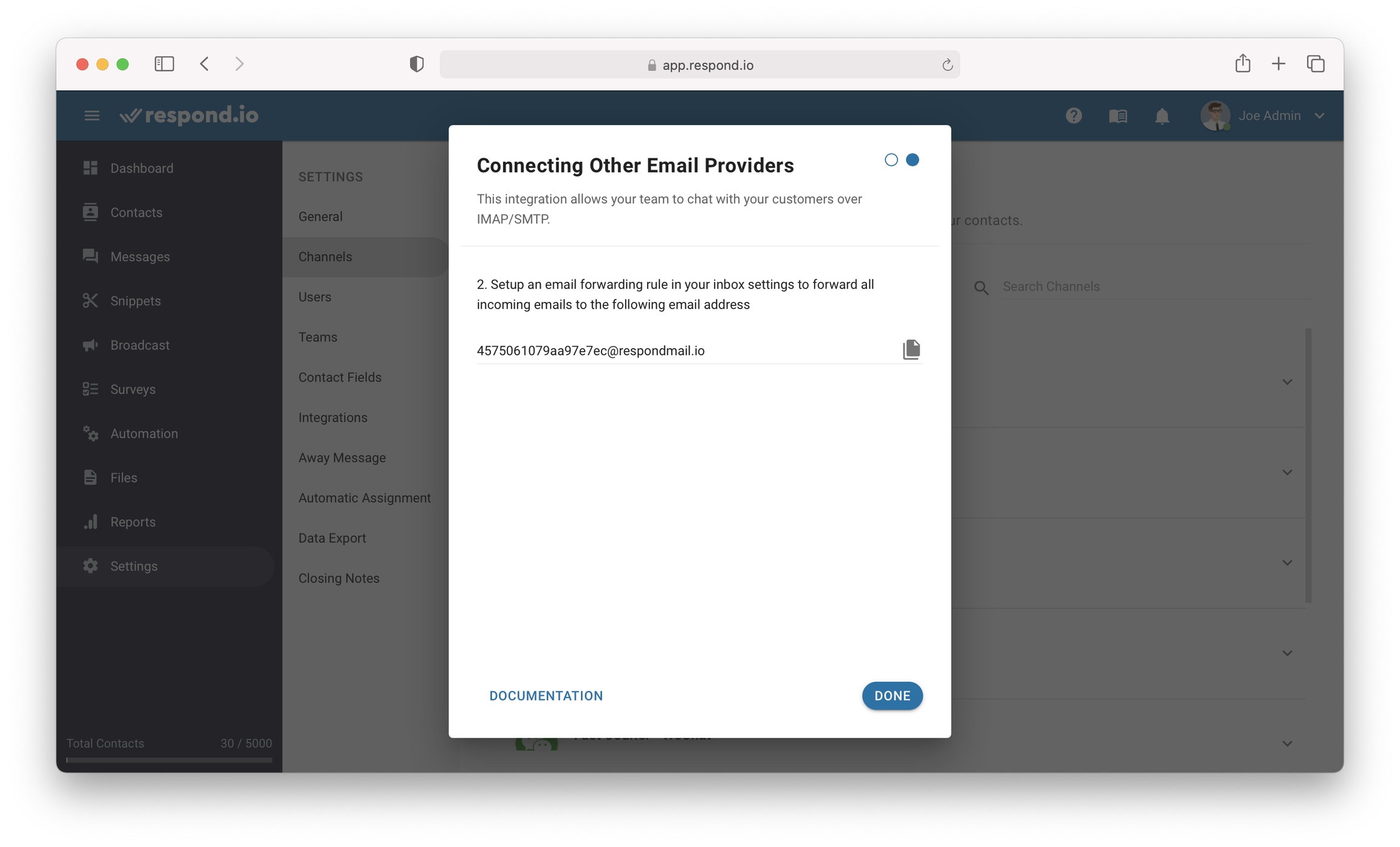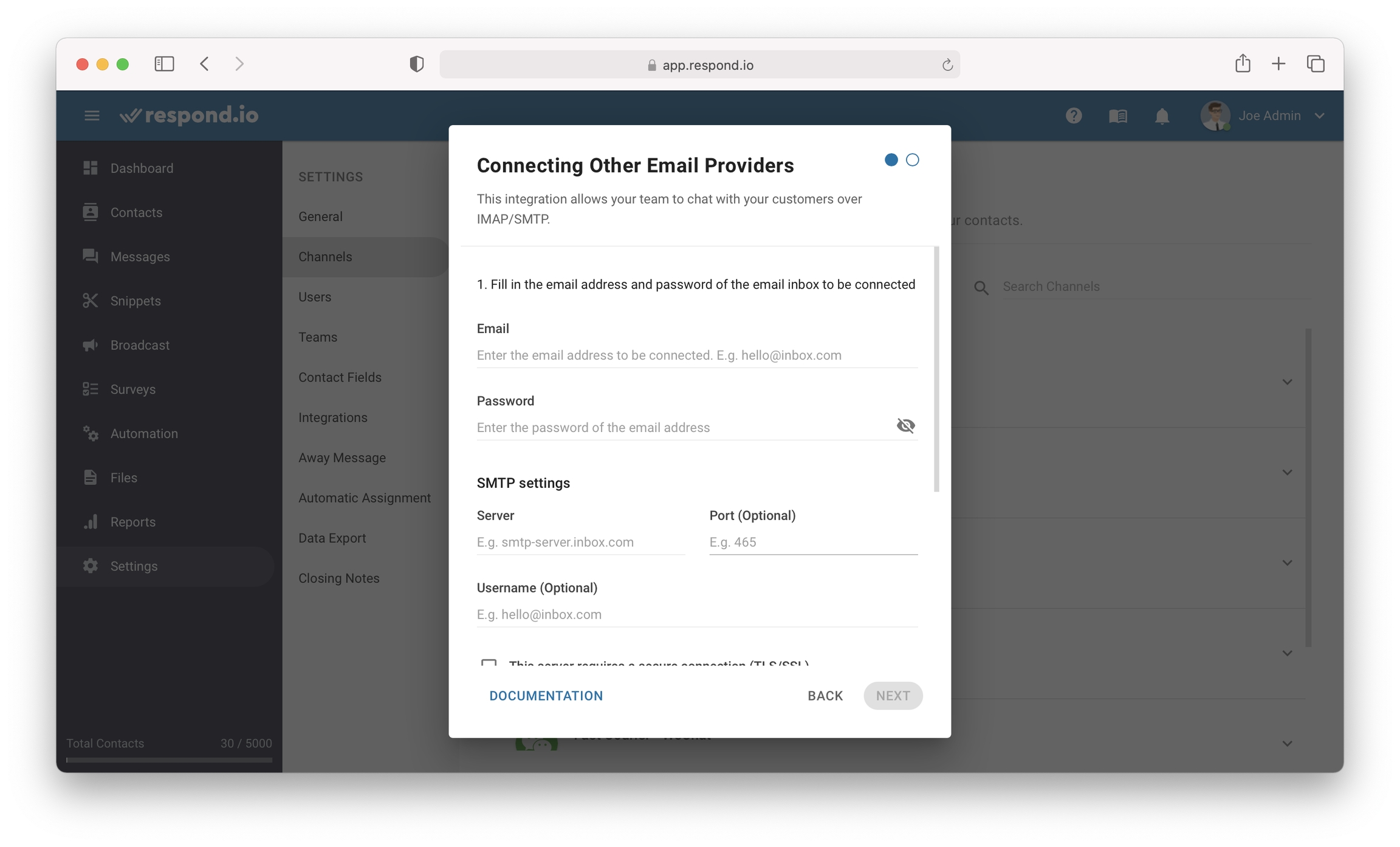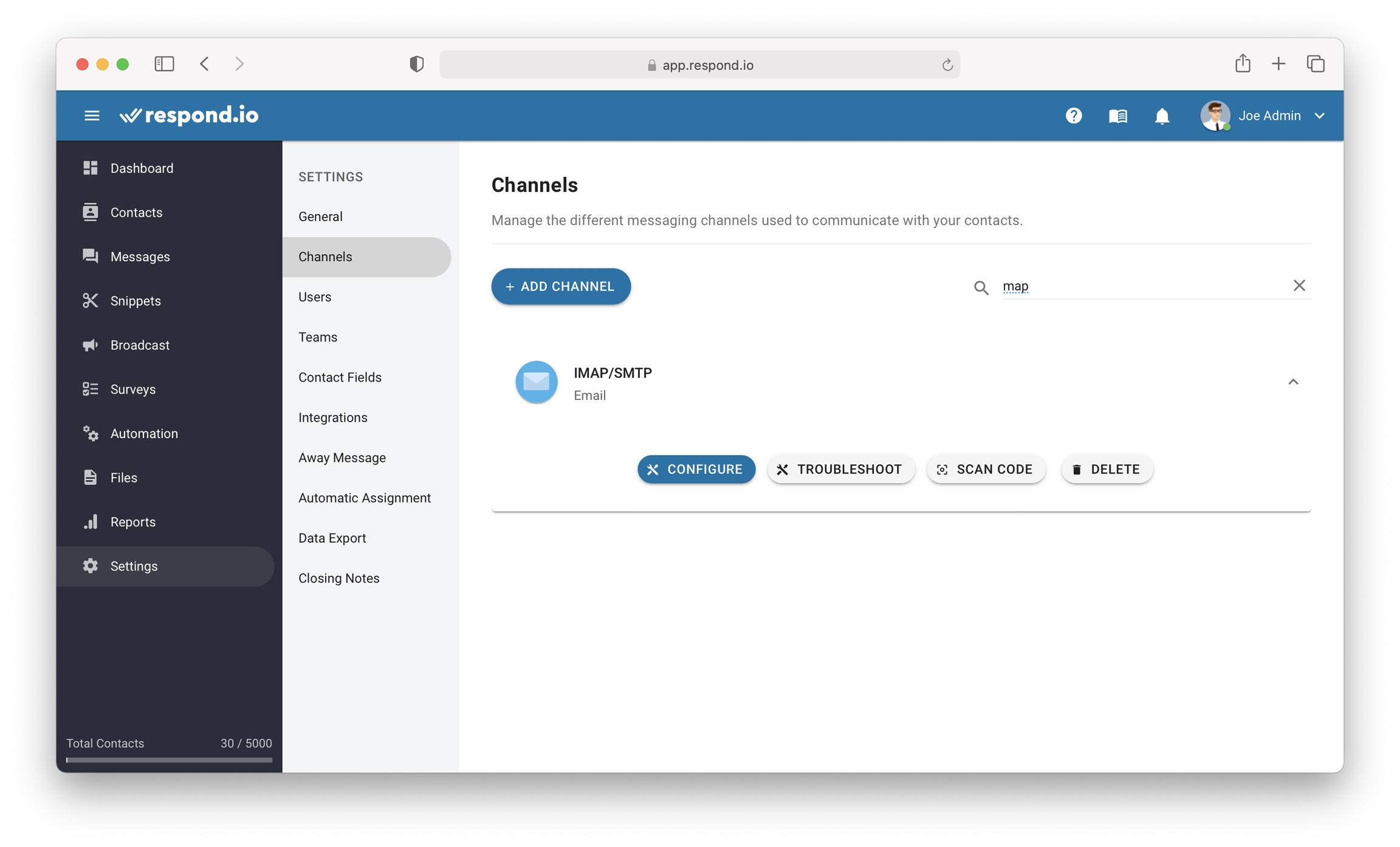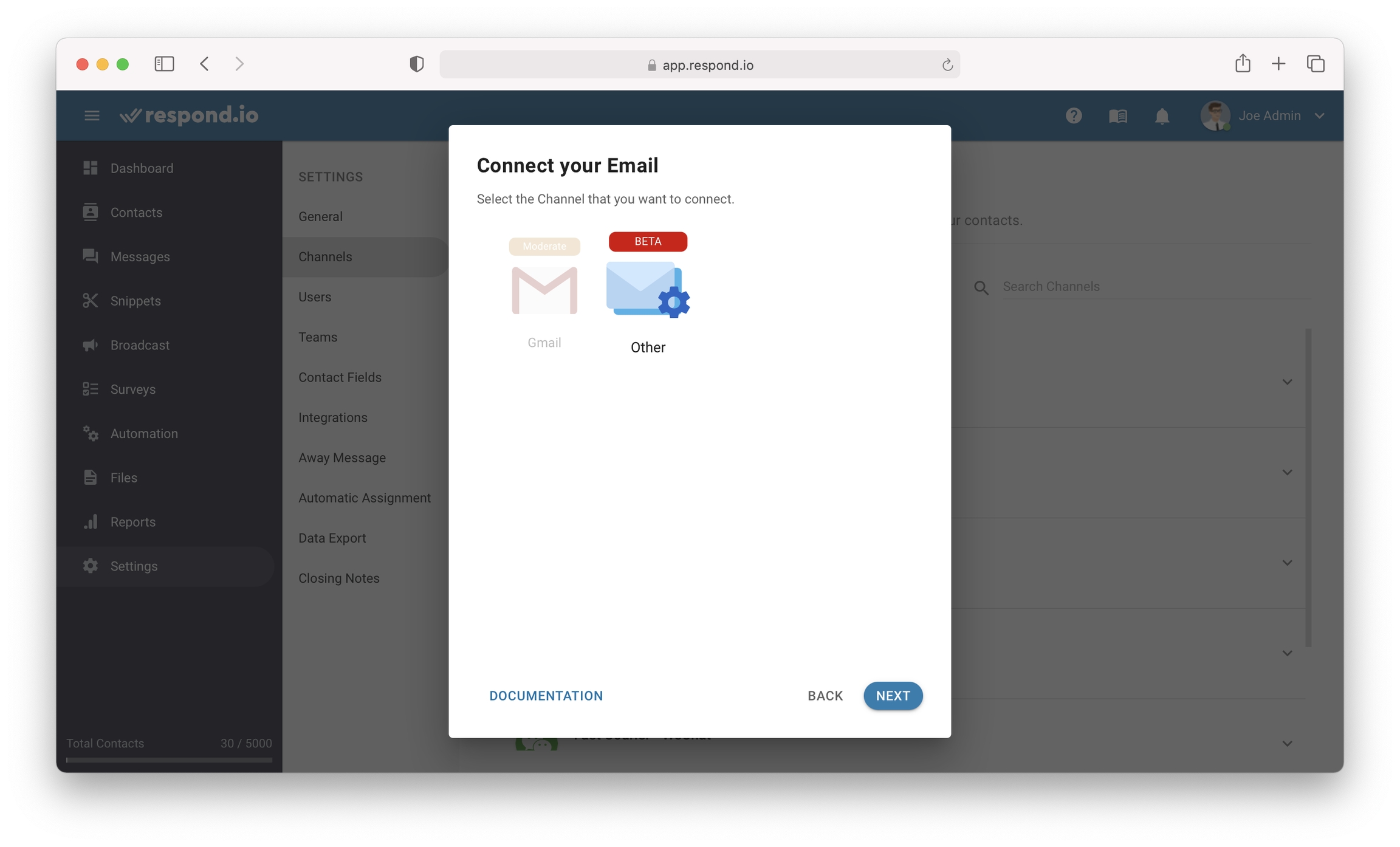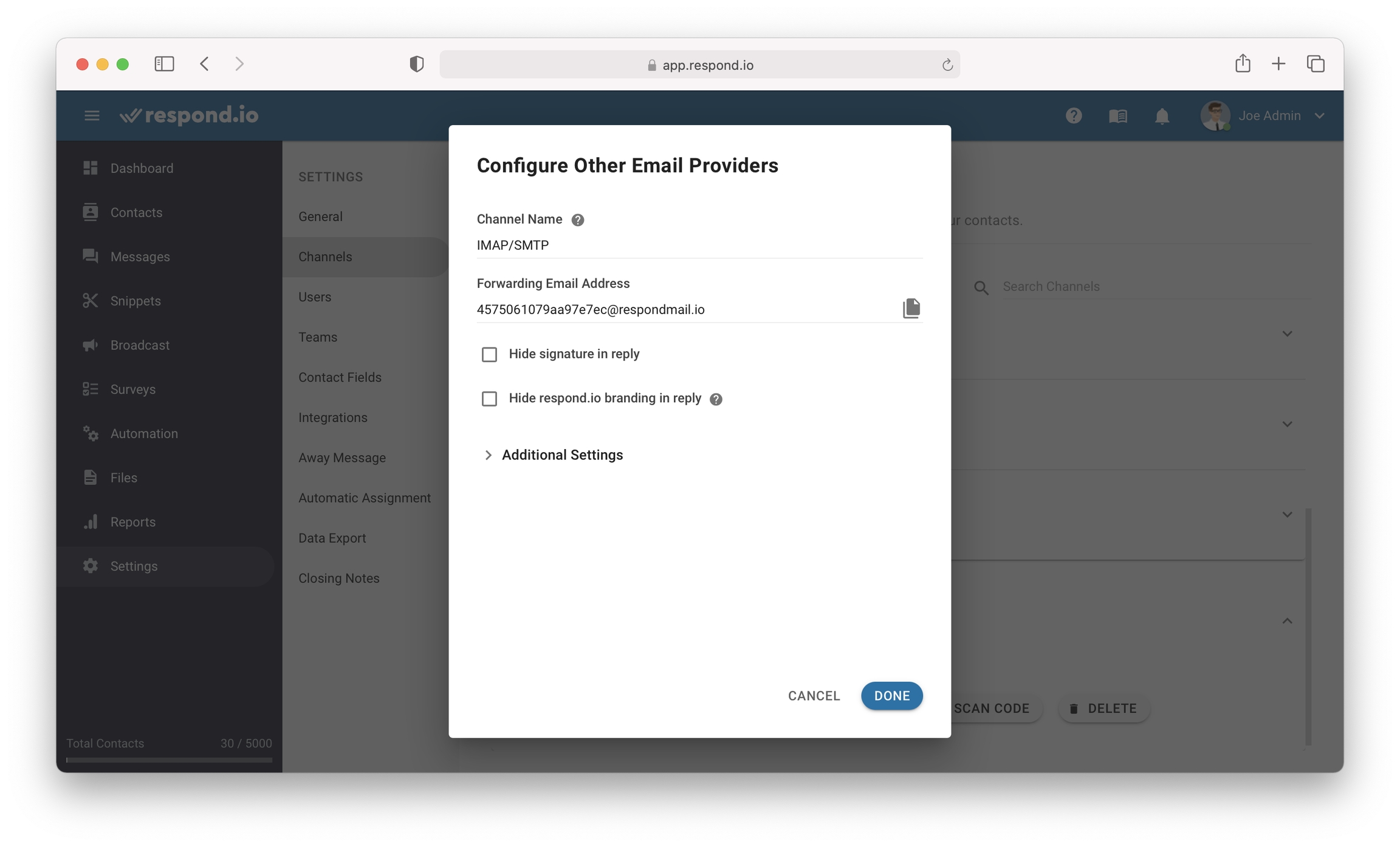Other Email
Connect respond.io to an email inbox and start receiving emails on the platform
Internet Message Access Protocol, IMAP, is a two-way incoming mail protocol that only downloads email headers instead of its entire content. The two communication allows the protocol to syncs whatever changes are made on the email client to the server. Simple Mail Transfer Protocol, SMTP, is an email protocol used to send emails from a local client to a recipient's address. SMTP uses a Mail Transfer Agent (MTA) to send your communication to the right computer and email inbox.
Before connecting other Email
If you wish to connect Gmail, Outlook and Yahoo, it will require an additional step for authorization. Please refer to the following guides on how to do so.
If you wish to connect Gmail, Outlook and Yahoo, it will require an additional step for authorization. Please refer to the following guides on how to do so.
Gmail
Refer to this official guide on how to create an app-specific password. Use this password to fill in the credentials when connecting to Other Email providers.
Outlook
Refer to this official guide on how to create an app-specific password. Use this password to fill in the credentials when connecting to Other Email providers.
Yahoo
Refer to this official guide on how to create an app-specific password. Use this password to fill in the credentials when connecting to Other Email providers.
Connecting Other Email
Step 1: Navigate to Channel Settings From Settings Module, navigate to the menu item, Channels
Step 2: Add Channel Press Add Channel and choose Email. Then, choose Other. The Connecting Other Email Providers dialog should open up.
Step 3: Fill up the credentials You will be required to fill in the email login credential, SMTP settings and IMAP settings.
If you wish to connect Gmail, Outlook or Yahoo, you will be required to use an app-specific password to connect. Please refer here to this guide on how to create an app-specific password!
Step 4: Set up an Email Forwarding Rule Once you have filled in the required information, press NEXT. A forwarding email address will be provided and it needs to be set up in the email inbox settings.
Refer to the following providers on how set up the Email Forwarding rule
Once you completed the setup, any emails sent to your email will now be received in your Space.
If you encounter errors when connecting to Gmail, please ensure that you have set up the email forwarding rule at your email inbox settings.
Channel Configuration
Email channel can be configured with a unique: - Channel Name
In replies to email contacts, a default signature and branding will be included in the email. This can be hidden in the Configure Other Email Providers dialog.
Step 1: Navigate to Channel Settings From Settings Module, navigate to the menu item, Channels
Step 2: Locate the Email channel Once you have located the Email channel, press Configure
Step 3: Make the necessary configuration You can configure the following:
Channel Name - Name used internally to identify the account
Hide signature in reply - Option to hide the default signature in replies to your Email contacts
Hide respond.io branding in reply - Option to hide the respond.io branding in replies to your Email contacts (Available to organizations with subscriptions)
Additional Settings - Email credentials and IMAP/SMTP settings used to connect the inbox to receive and send emails to/from the platform.
Step 4: Update the configuration Press Done to update the channel configuration
Troubleshoot
Messages Are Not Arriving
Step 1: Check the email credentials and IMAP settings
If the emails are not received on the platform, there may be issues with the credentials used to set up. Be sure to cross-check all the information and if your mail server requires a secure connection, make sure to check the This server requires a secure connection (TLS/SSL) checkbox.
Step 2: Check the email forwarding rule set up in the email inbox
The forwarding email forwarding address is available in Configure Other Email Providers dialog. Check the email address is the same as the one you configured in the email settings.
Email Contacts Are Not Receiving Replies
Step 1: Check the email credentials and IMAP settings
If your contacts are not receiving replies, there may be issues with the credentials used to set up. Be sure to cross-check all the information and if your mail server requires a secure connection, make sure to check the This server requires a secure connection (TLS/SSL) checkbox.
Having trouble with the channel? Contact us here!
Last updated