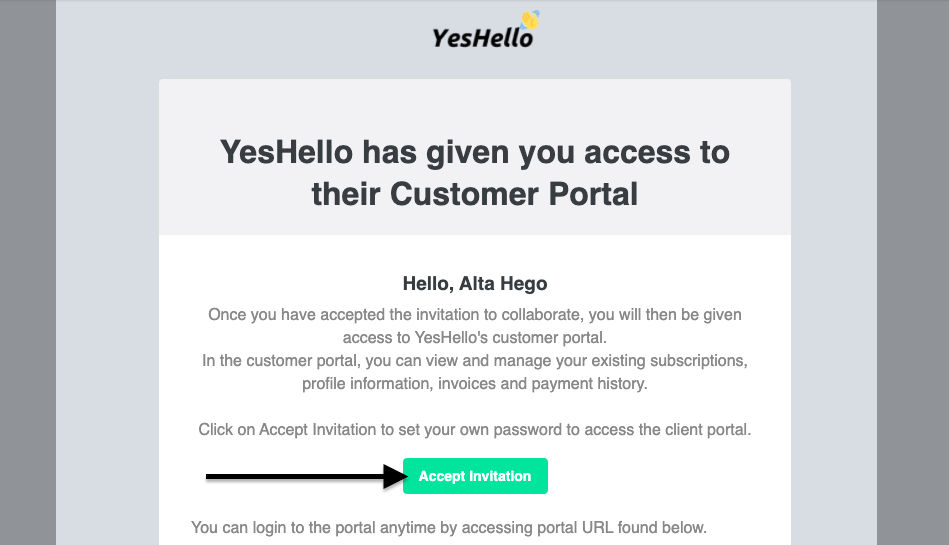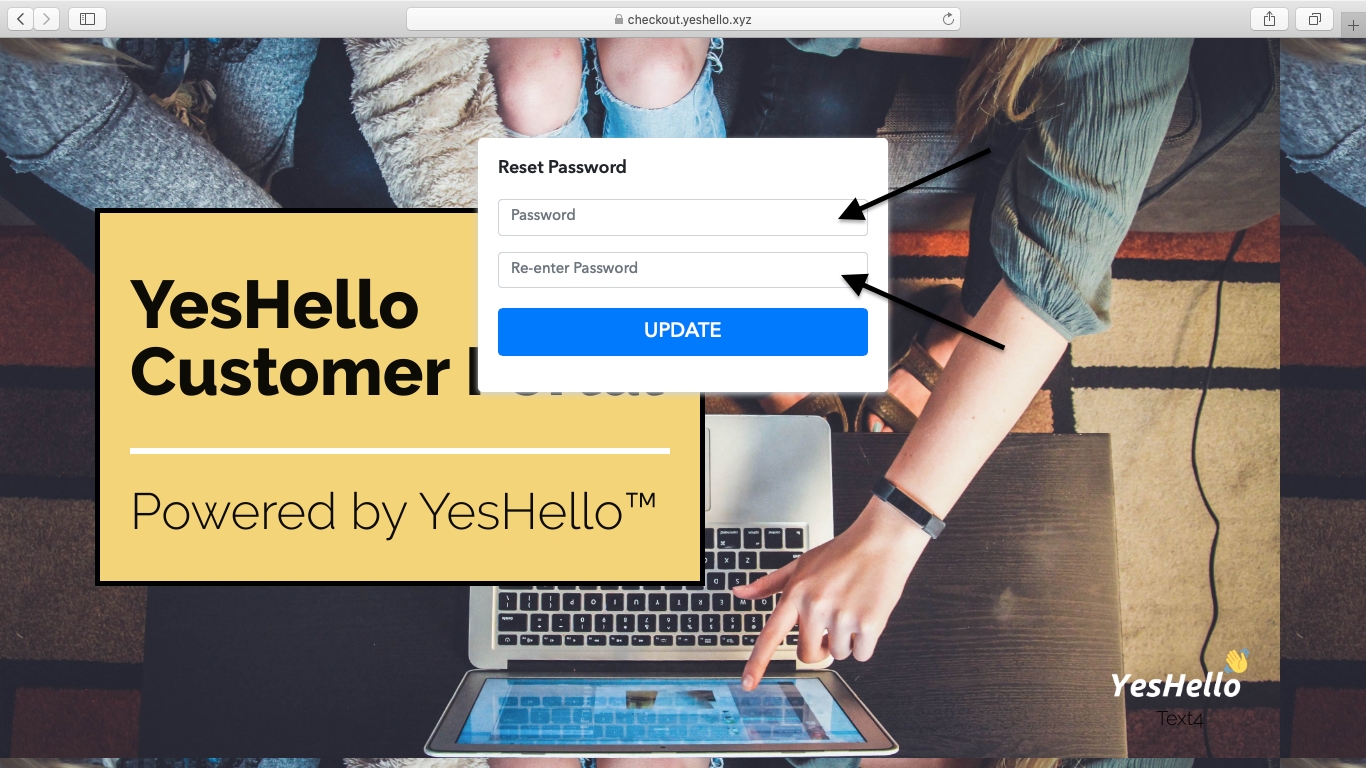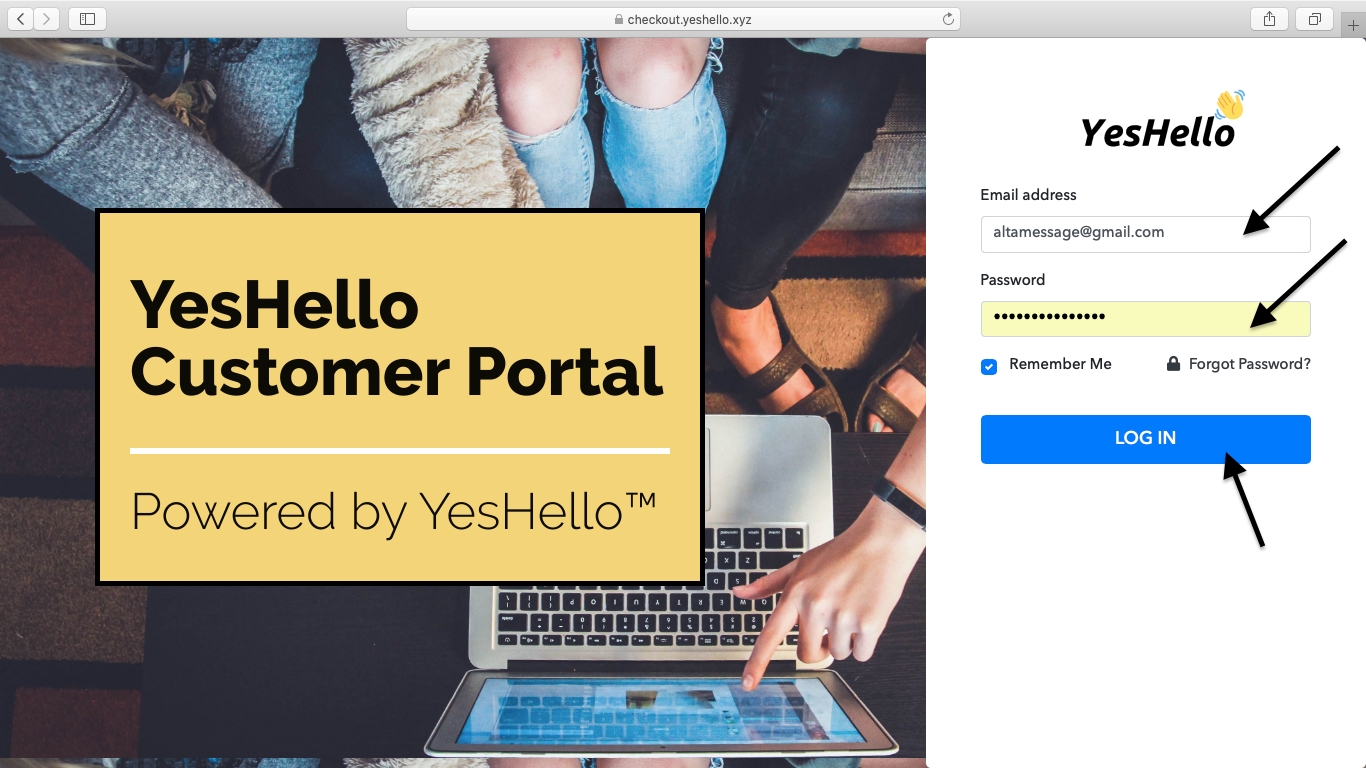Customer Portal
Dedicated portal for clients.
YesHello offers a dedicated portal to all our clients which enables customers to –
Monitor account details, outstanding invoice, available credit
Upgrade or downgrade subscriptions
Add alternate card details
Download invoices
Track transactions
Client Portal Login Access
All YesHello customers will receive a Client Portal Invitation Email automatically when you subscribe to one of our plans.
By clicking on Accept Invitation, you can set the password to your respective Client Portal. After that, you can access your Customer portal.
The link will take you to make your new password, fill up the column with your strong password.
Now, you can log in to YesHello Customer Portal. Fill up your email and password and click log in.
There are several options available in the portal settings through which you are able to take various actions like:
Cancel your subscription.
Edit your profile.
Edit your subscription.
Canceling your subscription
With this option, you can cancel your subscriptions from your Customer Portal account.
(UPDATE) To cancel/upgrade/downgrade your subscriptions, please contact us on our Whatsapp support line - https://wa.me/60149903735
Here are the steps to cancel to your subscription:
In your email inbox, search for the email subject "Customer Portal Access - YesHello".
Click on 'Accept Invitation'.
Create / reset your password.
Once logged in, click on the 'Subscriptions' menu on the left side menu.
Click on your email address.
Click on the three dots next to 'Subscription Details' on the right side.
Choose 'Cancel Subscription' to cancel your subscription with us.
When you click on “Cancel Subscription” you will see two options:
Cancel Subscription with Immediate action.
Cancel Subscription on Next Renewal.
By clicking 'Cancel Subscription with Immediate action', your subscription will end immediately and you will not have access to the platform with immediate effect, and no charges will be made to your credit/debit card.
By clicking 'Cancel Subscription on Next Renewal' you can use the service till the end of the current term and the subscription will be canceled on the next billing date.
Editing your profile
Here, you can edit your basic details and save the changes.
Editing, Upgrading or Downgrading your subscription
Here you have the ability to switch to any other plan by upgrade/downgrade the subscription from the portal account.
Here are the steps to edit to your subscription:
In your email inbox, search for the email subject "Customer Portal Access - YesHello".
Click on 'Accept Invitation'.
Create / reset your password.
Once logged in, click on the 'Subscriptions' menu on the left side menu.
Click on your email address.
Click on the three dots next to 'Subscription Details' on the right side.
Choose 'Edit' to Upgrade or Downgrade your plan.
Forgot Password - Customer Portal
Invoice
When it comes to invoices, you can view and download it any number of times via “Invoice” tab –
This is how your (customer’s) detailed invoice would look –
Transaction
In order to keep a track of your transactions, you can use the “Transaction” tab –
Transaction Details –
What Is The Process Of Plan Upgrade & Downgrade?
You can ‘Upgrade’ or ‘Downgrade’ your current recurring subscription at any time. In simple words, you can switch to any of the active- plans of the product that you already purchased.
Change Your Current Plan Via Customer Portal Access.
Once you have the ‘Customer Portal Access’ then you can change your plan (Upgrade/Downgrade) by following these steps.
Click to Subscription on the dashboard and select the subscription plan you want to change (Upgrade/Downgrade).
Click on Edit button.
Check if you want to notify yourself or not for the changed plan.
Select the new plan from ‘Plan Name’.
Select the payment mode and hit the ‘Save’ button.
Finally, your changes will be saved.
How To Add New Card?
You can add or edit your card details from the client portal dashboard.
Find the option to manage card details on the Client Portal dashboard.
When you click on update card you will be redirected to a new page where your will fill the details of the new card.
Last updated