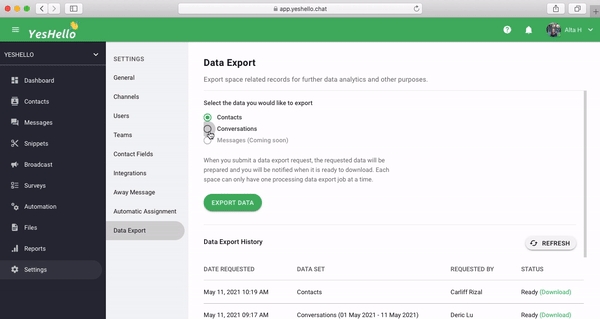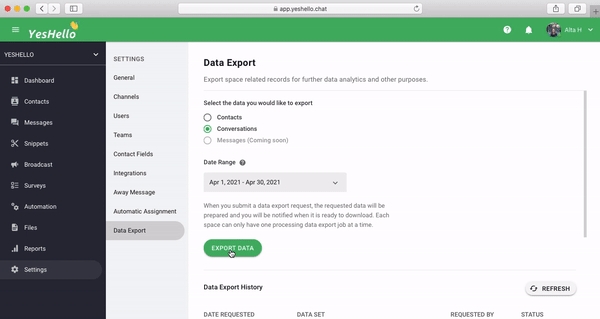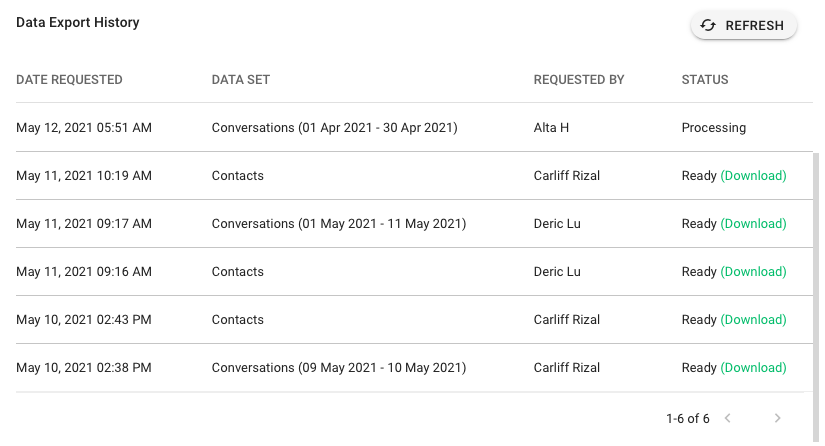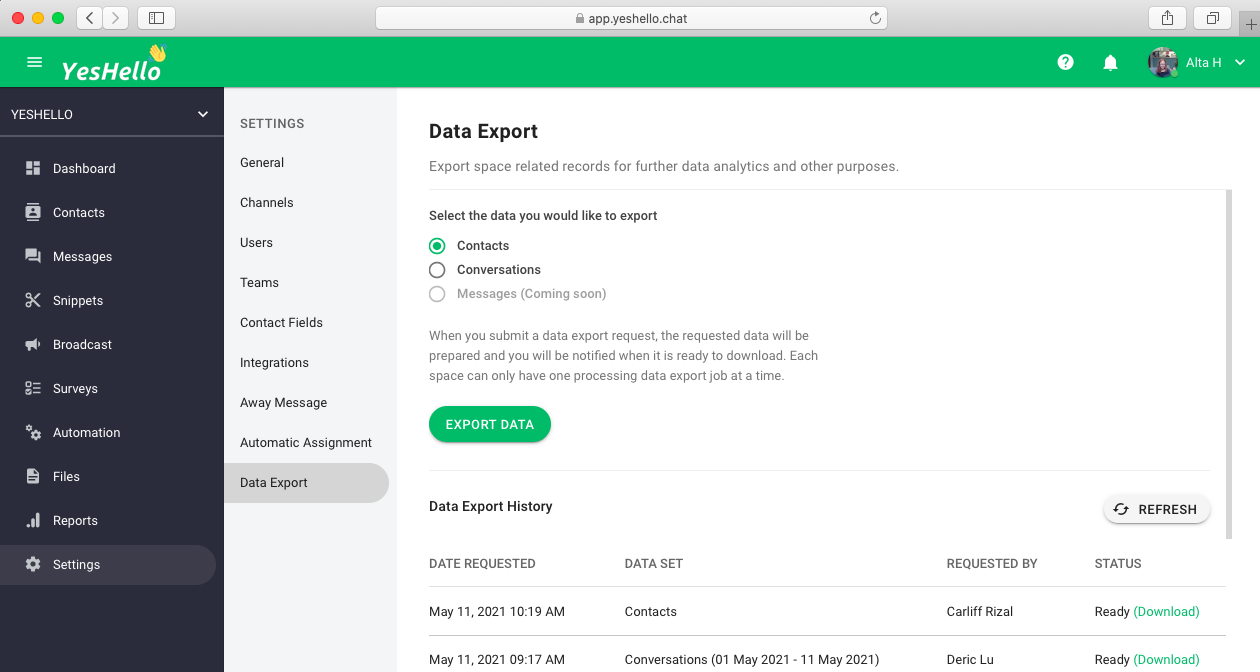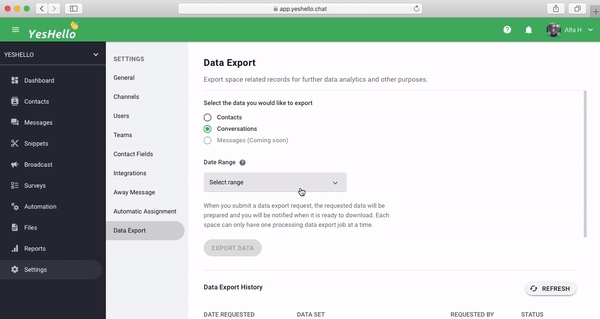Data Export
You can easily export contacts and conversations from the space to perform in-depth analysis
Getting Here
This setting is accessible by Owner and Manager only!
This setting can be accessed from the Settings navigation menu under the menu item, Data Export.
Exporting Data
Step 1: Select the data to be exported
You may select Contacts or Conversations.
Step 2: Select a date range
This is only applicable if you have selected Conversations from the previous step
Step 3: Export Data Once you are ready, you may click on Export Data to begin the process.
Step 4: Download File Once the file is ready to be downloaded, you will receive a notification and you may download the file from the Data Export History table.
Data Export is only allowed one at a time per space. If there is a processing data export job in a space, no users can perform another data export job within the same space.
The requested data export file is only valid for 7 days, starting from the time requested. If you need to download the same file, please request the same data export.
Data Export History
Data Export Tutorial Video
Last updated