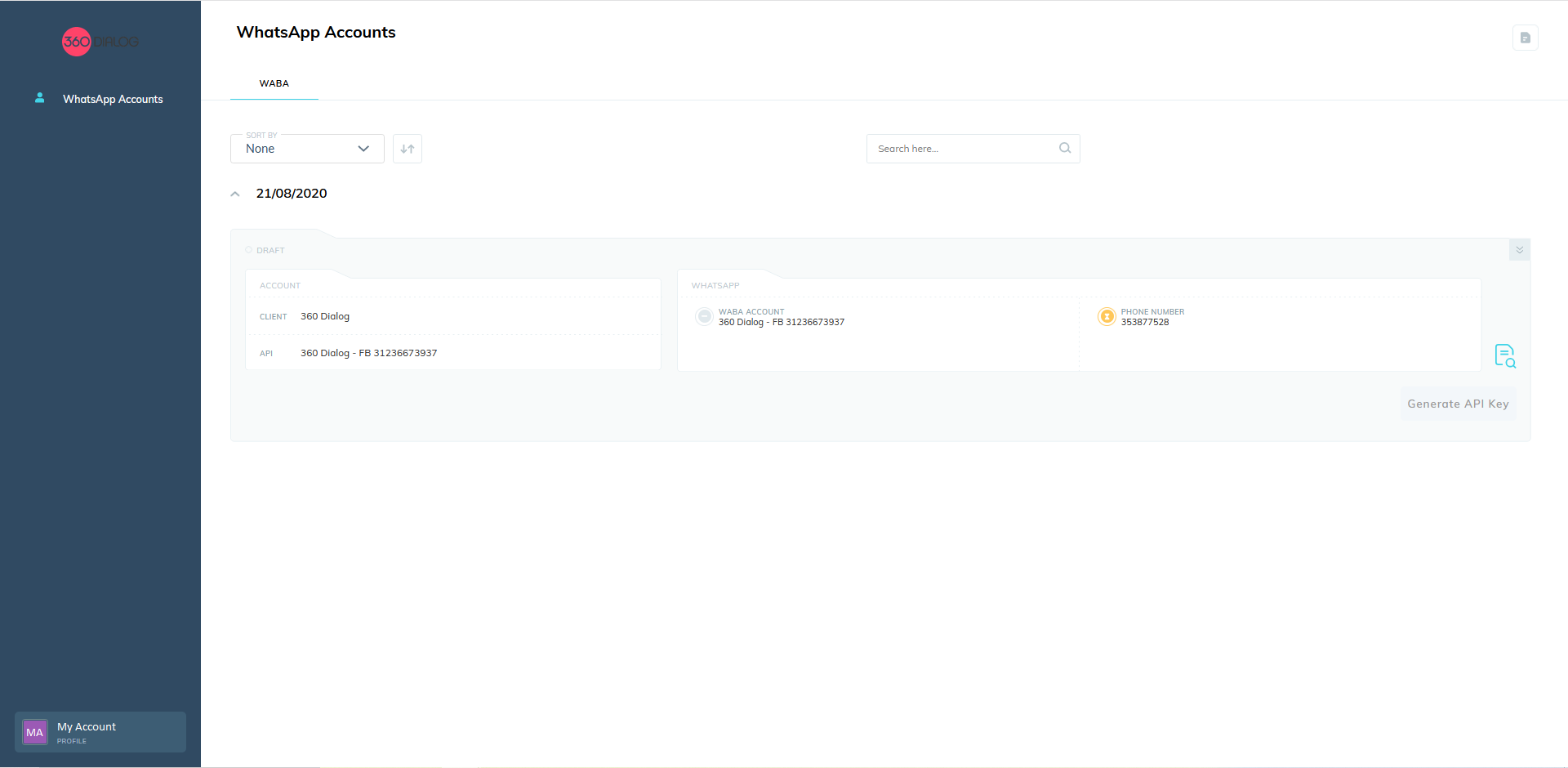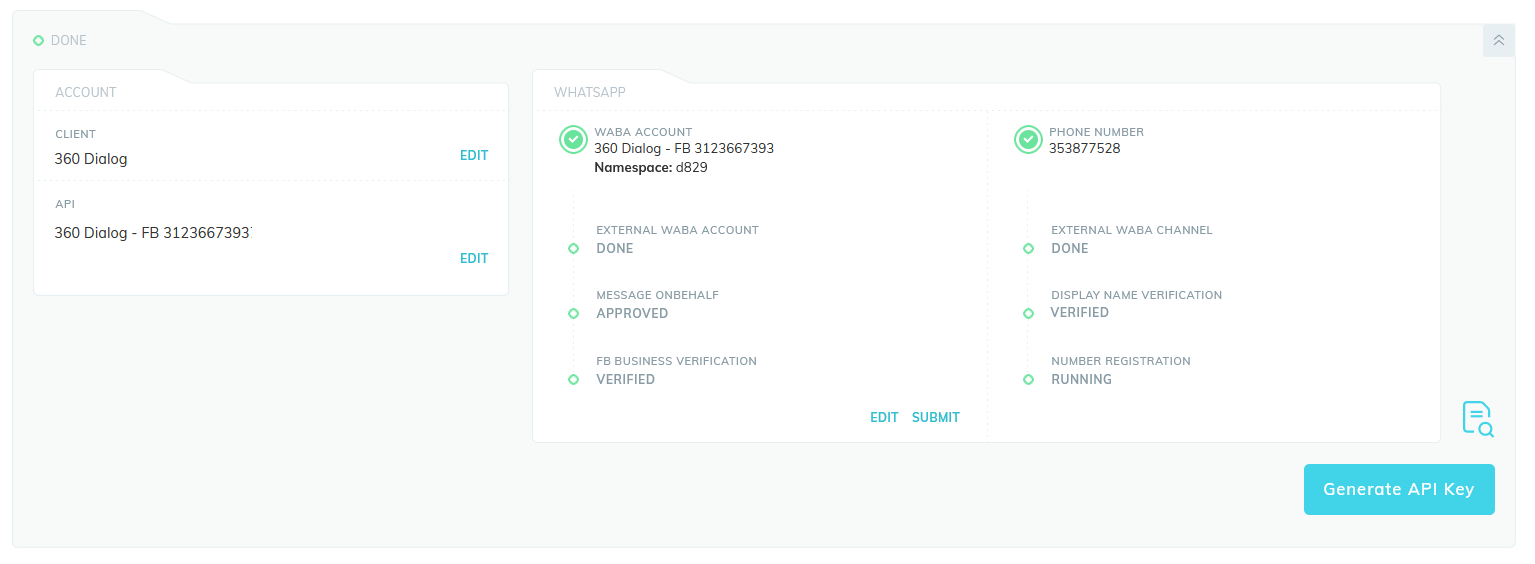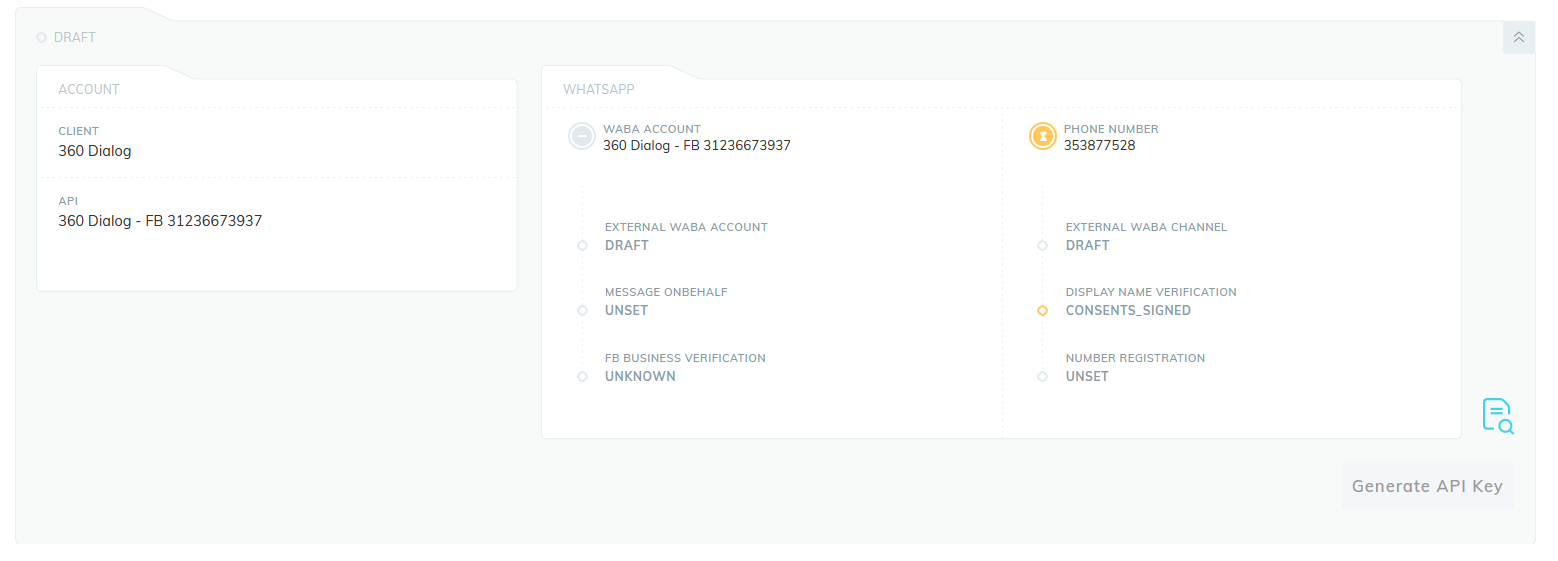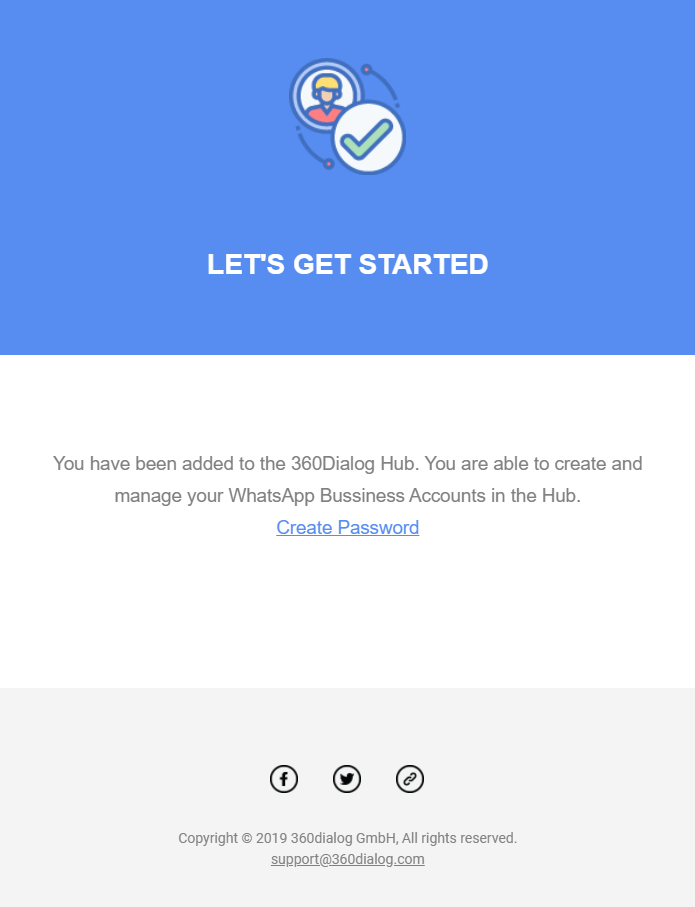360 Client Hub Overview
Using the 360 Hub, you will be able to manage and track all your WhatsApp Business Account information including activation status updates, namespaces, phone numbers and API Keys.
1. Getting Access to the 360 Client Hub
After submitting your first WhatsApp Business Account through the WhatsApp Business Account Submission form, you will receive an email invite asking you to create a new password for your newly created account. Click on Create Password and follow the instructions.
If you did not receive your email invite you can log into the 360 Client Hub here: https://hub.360dialog.com/auth/login
2. Navigating the 360 Client Hub
This is the Homescreen of the 360 Client Hub. Here you will be able to track all your WhatsApp Business Account numbers. When you first log into the Hub you will see your Whatsapp Account in DRAFT status.
Accessing information about each number for your account:
Each number connected to your account can be seen in a folder like this:
WABA Account and Phone Number Statuses:
All statuses of both WABA Account and Phone Number will turn green when the number is active and running. At this point, the Generate API Key button will become available.
Timezone ID
WABA Account External ID
Namespace
IVR and Number Registration Preference
WABA Channel External ID
Consent Status
This information is view only. For inquires to change any information please contact us at support@360dialog.com
3. WABA Account and Phone Number statuses
Once your account has been submited to Facebook, there are three steps that must must be completed (turn green) by you for your phone number to be connected with WhatsApp. These are:
Accept Message on Behalf:
Complete Facebook Business Verfication
Complete Number Registration
More information about the steps above: https://www.docs.yeshello.chat/whatsapp/360dialog-whatsapp/360-client-hub-overview/account-activation-process. Once these steps are done, you will be able to go live and access your API key.
4. Retrieve API Key and Go Live!
After the number is successfully registered you will be able to retrieve your D360-API-KEY in the Hub. Both the Whatsapp Account and Number should now be displayed in green colour (Connected).
If you require support at any stage you can contact support@360dialog.com or ask your referring Partner. Remember, when you have submitted an account you can log into the Hub and see the status of the submission.
Last updated