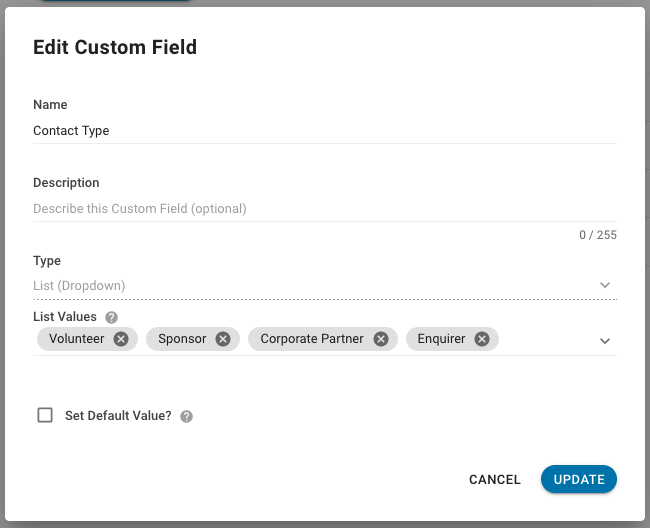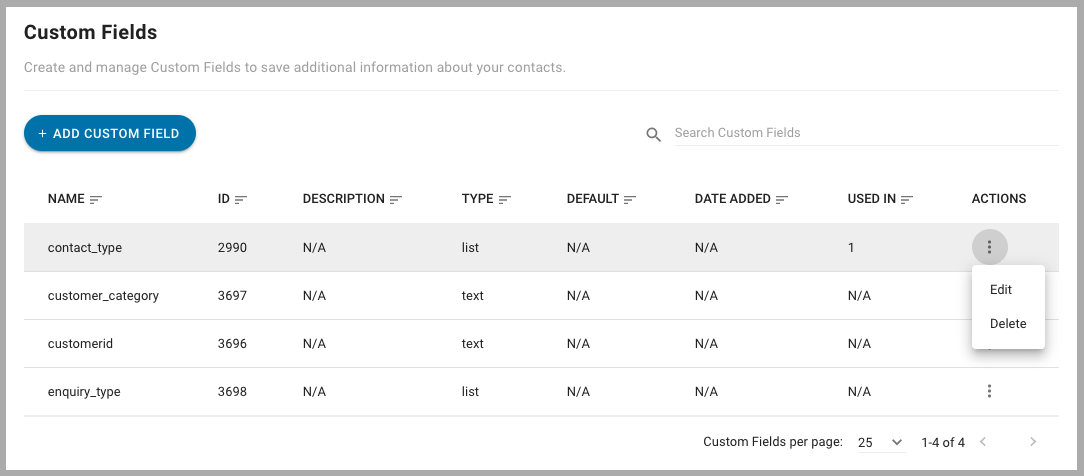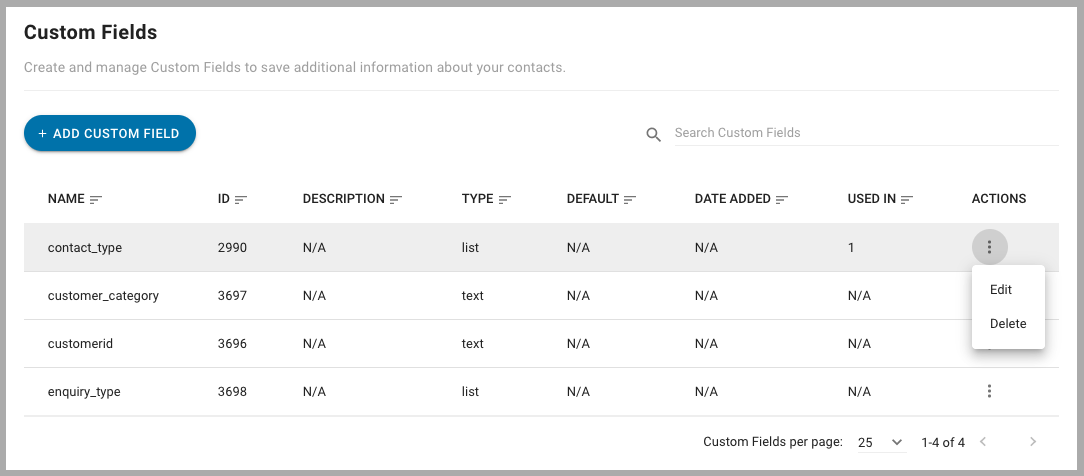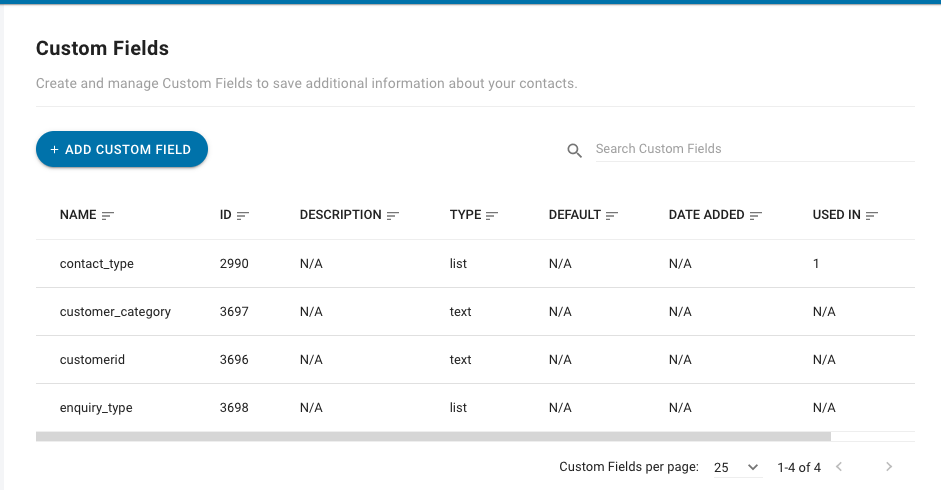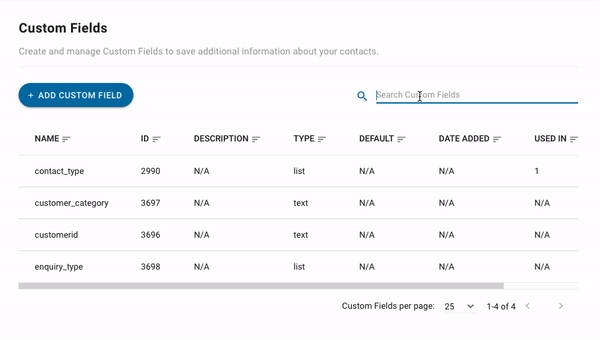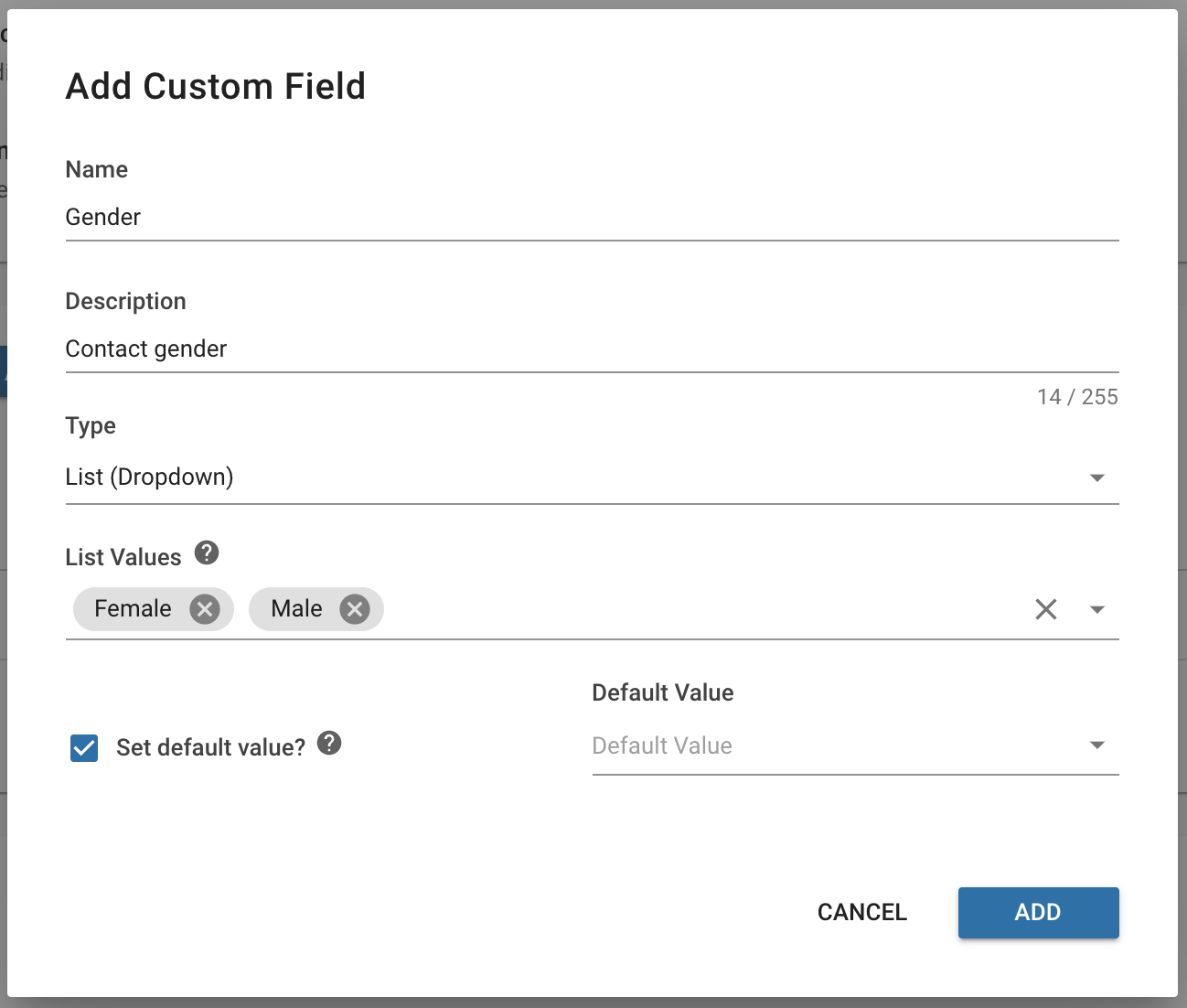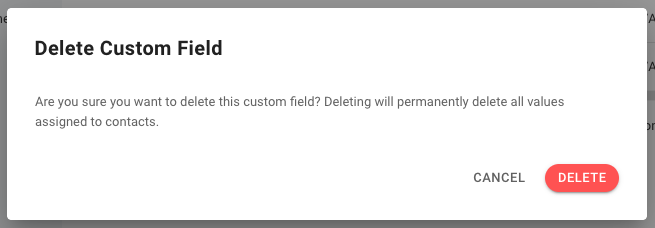Custom Fields
Under the Custom Fields section, you can manage the existing custom fields on your Space as well as create new custom fields.
Adding New Custom Fields
To add a new custom field to your Space, press the blue "ADD FIELD" button on the top of this section. This should open the Add Custom Field menu where you can create your new custom field.
First, enter a name and optional description for your new custom field under their respective fields. Next, select the value type that the custom field will accept from the dropdown menu under Type.
Finally, you may elect to set a default value. This value will be automatically assigned to all new contacts. To do this, enable the default value checkbox and enter your desired default value in the following field.
Once you are ready, press the blue "ADD" button on the bottom right of the menu to add your new custom field.
Searching for a Custom Field
When the list of custom fields gets too long, you can use the search box to search for the custom field that you are looking for. As you type in the search box, a listing of search results that matches your search query with the custom field name will be shown if available.
Managing Custom Fields
Here, you will be able to see the list of all the existing custom fields that have been created on your Space.
To manage your custom fields, select the More Actions button that resembles three vertical dots to open up a dropdown menu.
Editing Custom Field Options
From the More Actions dropdown menu of the custom field that you want to edit, select the "Edit" option. This should open up the Edit Custom Field menu.
Here, you can edit the Name and Description of the custom field that you selected by editing their respective fields. You can also change the default value options from here.
Once you are done editing, press the blue "UPDATE" button on the bottom right of the menu to update the custom field with your changes.
Note that the Type field cannot be changed after you have created your Custom Field.
Deleting Custom Fields
To delete a custom field, open up the More Actions dropdown menu of the Custom Field that you wish to remove.
From there, select the "Delete" option to delete the custom field.
Deleting a custom field will completely remove it from your Space. Any data under this custom field will also be deleted permanently.
Deleting a custom field is a permanent action. We will not be able to recover any data after your custom field is deleted.
Last updated