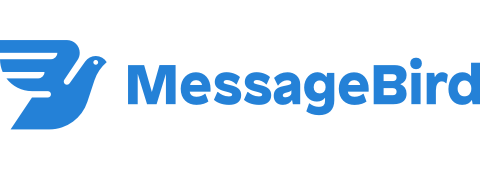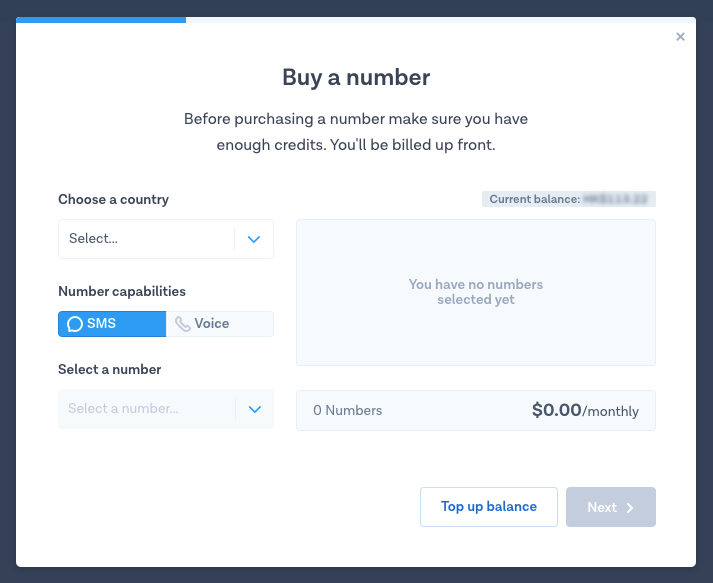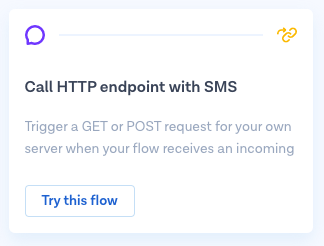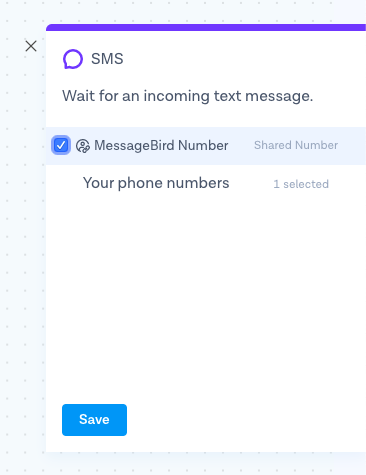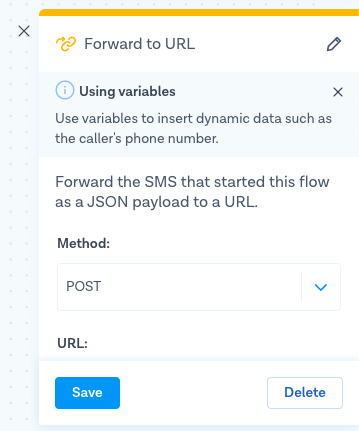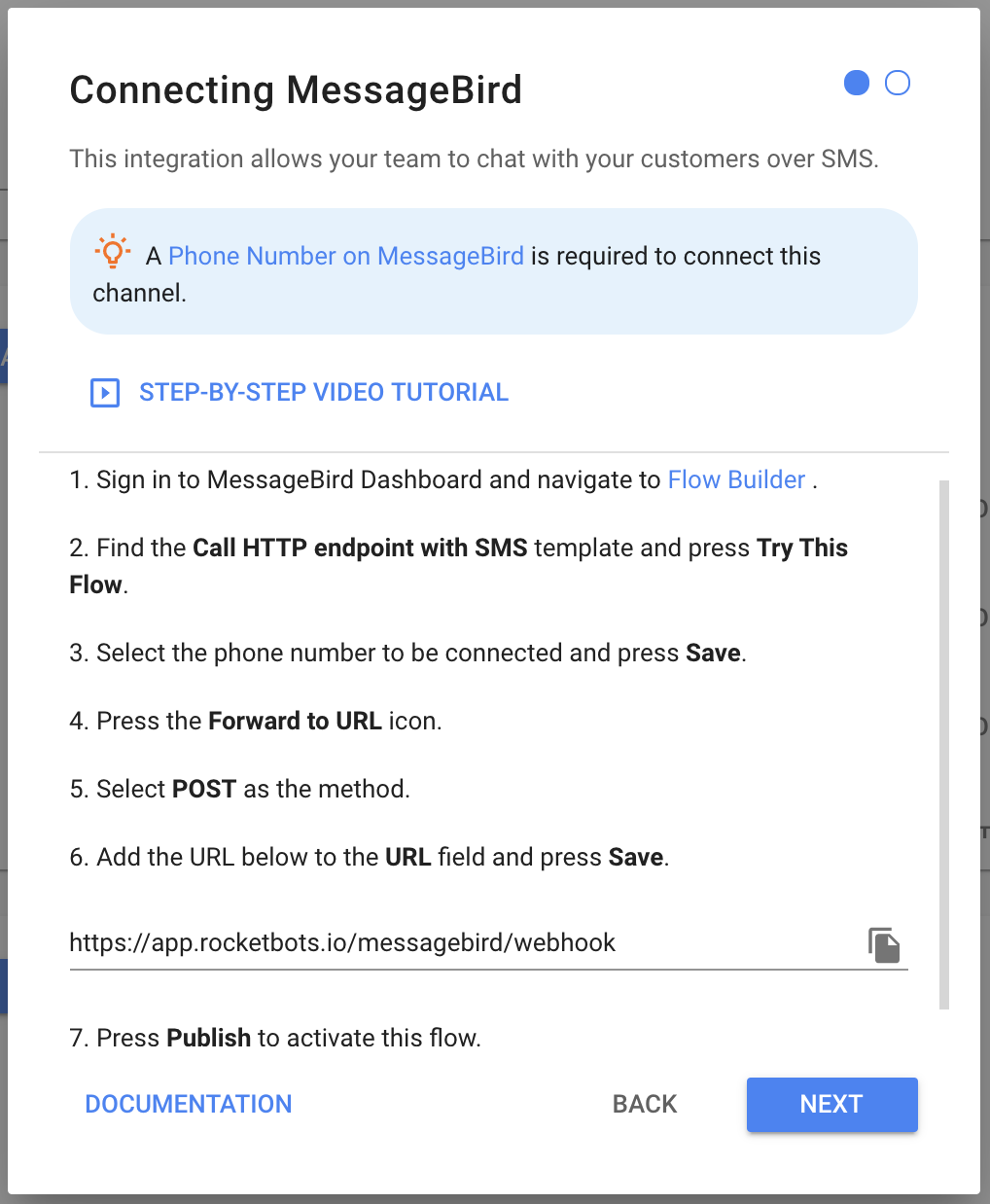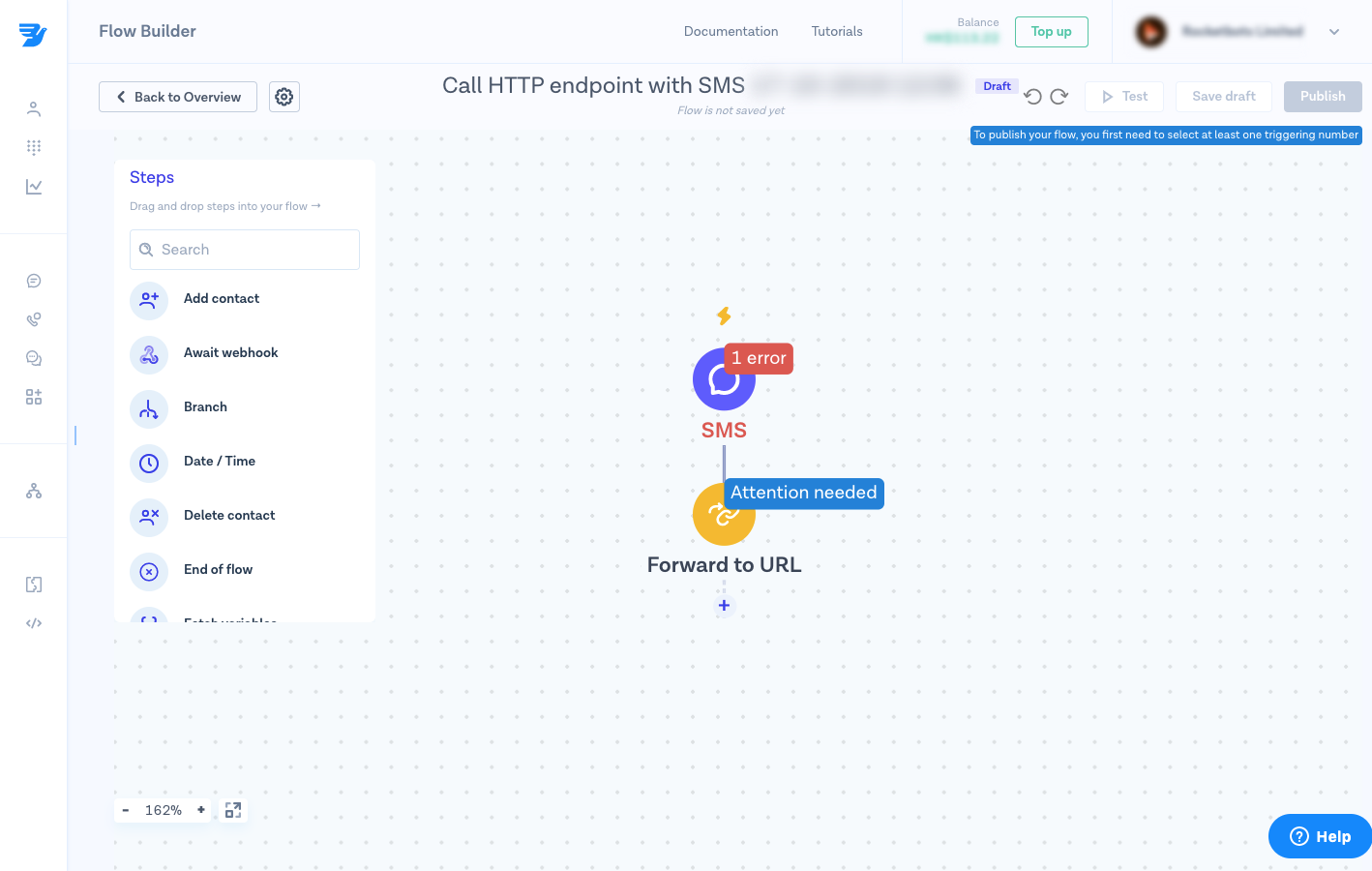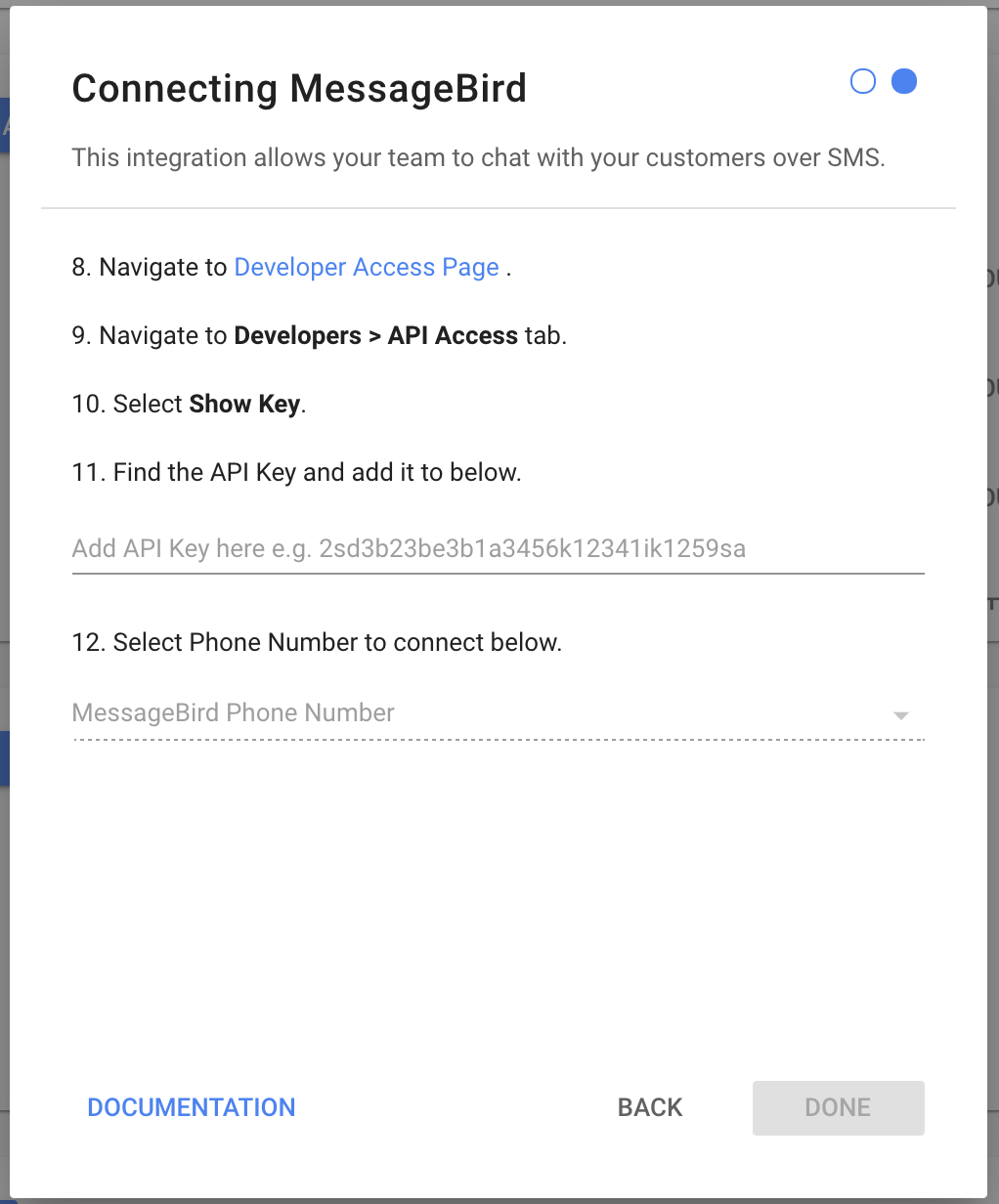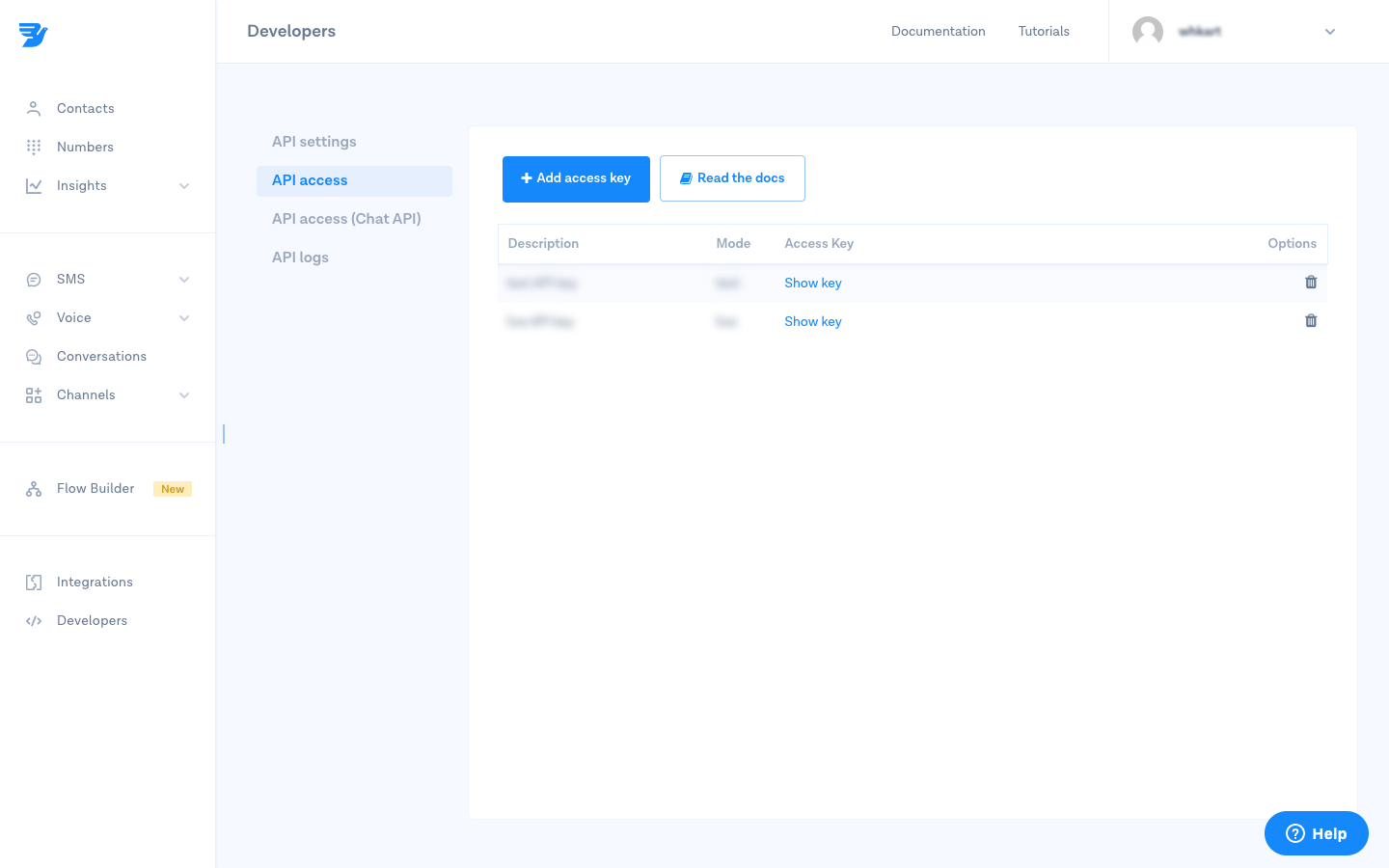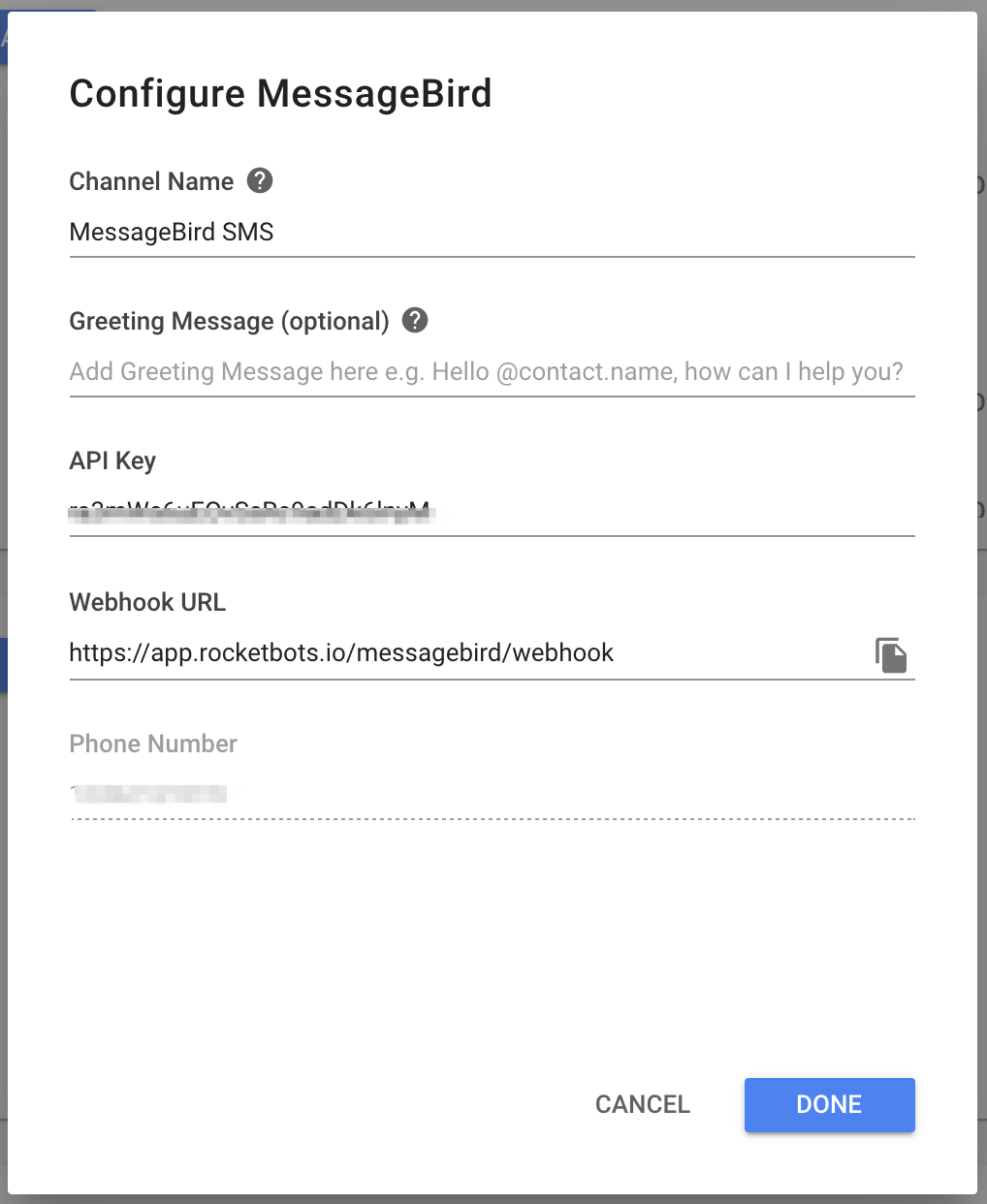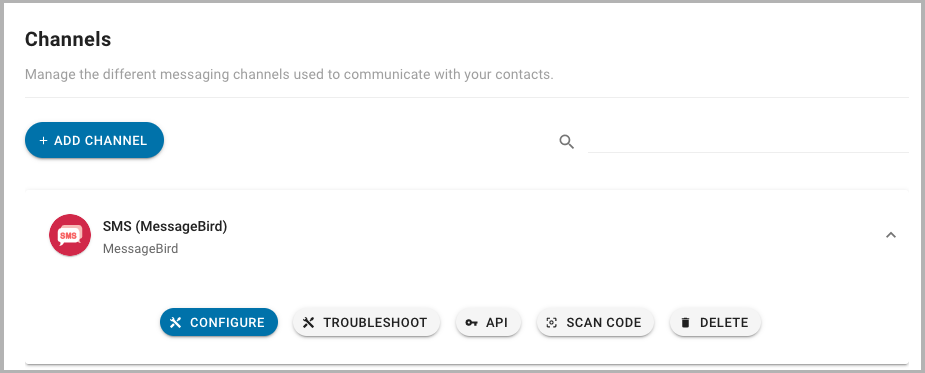MessageBird SMS
Connecting MessageBird SMS to chat with customers over SMS.
Messagebird is a cloud communications platform that allows you to send and receive SMS text messages through webservice APIs.
This Messagebird integration lets you respond to SMS messages directly from our platform.
Setting Up MessageBird
In order to connect MessageBird to your Space, you will need the following:
Purchasing a Virtual Number
Note that you will have to top up your MessageBird account in order to purchase a Virtual Number.
Navigate to the MessageBird dashboard. If you are not already signed in, you may have to log in with your MessageBird account first.
On the sidebar, select "Numbers". On the Numbers page, select the blue "Buy a Number" button on the top right. This should open a new dialog.
For the Country field, you may want to pick a country where most of your contacts will be located. Select the number capabilities that you need. However, be sure that your number will be able to support SMS.
Finally, select a phone number from the dropdown menu and the duration for which you want to pay now.
Press the blue "Next" button when you have selected your desired phone number and confirm your purchase.
Your virtual phone number must have SMS compatibility to work.
Connecting MessageBird
1. Navigate to Settings > Add Channel > SMS > MessageBird.
2. Sign in to MessageBird Dashboard and navigate to Flow Builder.
3. Find the Call HTTP endpoint with SMS template and press Try This Flow.
4. Select the phone number to be connected and press Save.
5. Press the Forward to URL icon.
6. Select POST as the method.
7. Add the URL generated to the URL field and press Save.
8. Press Publish to activate the flow.
9. Press Next.
10. Navigate to Developer Access Page.
11. Navigate to Developers > API Access tab.
12. Select Show Key.
13. Find the API Key and add it in the field provided.
14. Select Phone Number to connect.
If you do not remember the number, you can navigate to the Numbers page on the MessageBird dashboard. Here, you can find a list of all of your virtual numbers.
15. Press Done.
All future SMS messages sent to your virtual phone number will appear on the YesHello Platform.
Channel Configuration
Every MessageBird SMS channel connected can be configured with a unique:
Channel Name
Greeting Message
1. Navigate to Settings > Channel Settings.
2. Find the MessageBird channel to configure.
3. Press the blue Configure button.
4. Configure the channel.
5. Press Done.
Your Channel Name and/or Greeting Message has been edited.
Troubleshooting
Still having trouble with the channel? Contact us here!
Last updated