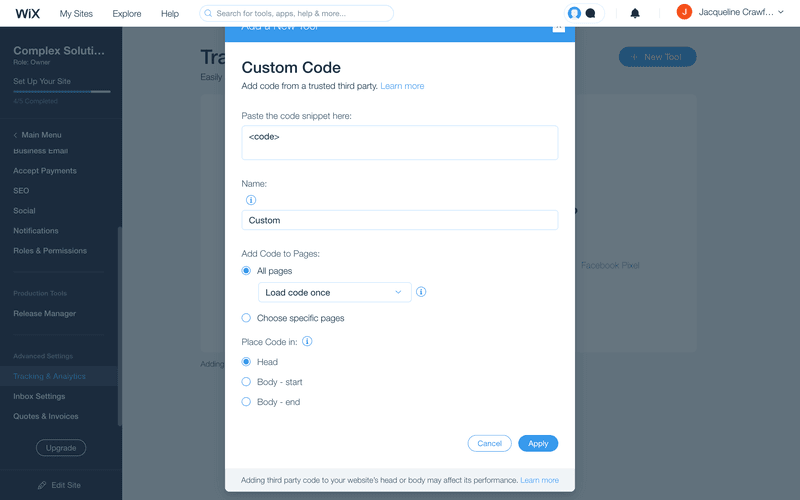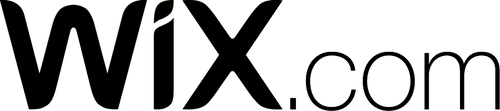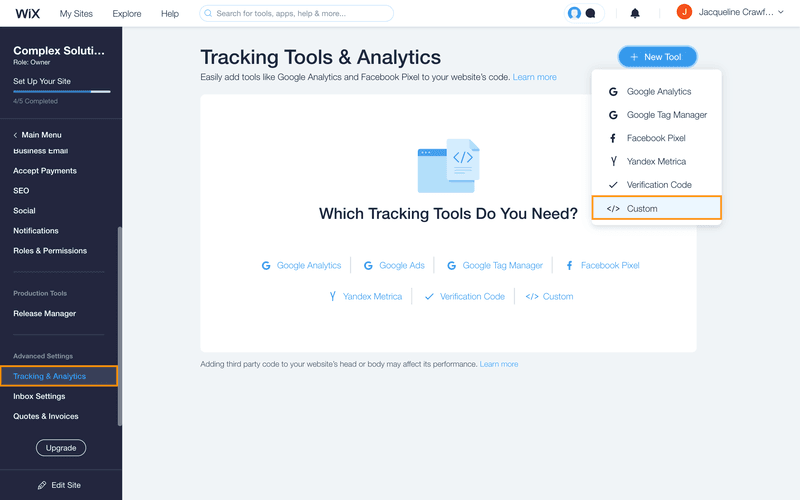Install on Wix
Installing a web chat widget on your Wix website.
Adding a web chat widget on your Wix website is a quick and easy process. It does not require any coding skills or technical knowledge.
Setting Up for Installation
In order to install a web chat widget on Wix, you will need the following:
Access to your Wix account
A code snippet for your web chat widget
If you don't have a code snippet already, you will generate one when creating a YesHello Website Chat Widget or using the Facebook Chat Plugin for Facebook Messenger.
If you have the channels already connected on the YesHello Platform and you need to retrieve the generated code snippet, navigate to the Manage Channels section under Settings. Press the respective blue "Edit" button to find the generated script.
Installing on Wix
1 Sign in to your Wix Account.
2 Navigate to Settings > Advanced Settings > Tracking & Analytics > + New Tool > Custom.
3 Add the code snippet generated from the YesHello Platform to the Paste the code snippet here field.
4 Complete the form as required.
If you have multiple domains, an additional option Select the relevant domain, will appear in the Custom Code Form.
5 Press Apply to save the changes.
The chat widget is now active on your website! You will find it in the bottom-right corner of your website. Now your website visitors can chat effortlessly with you.
Last updated