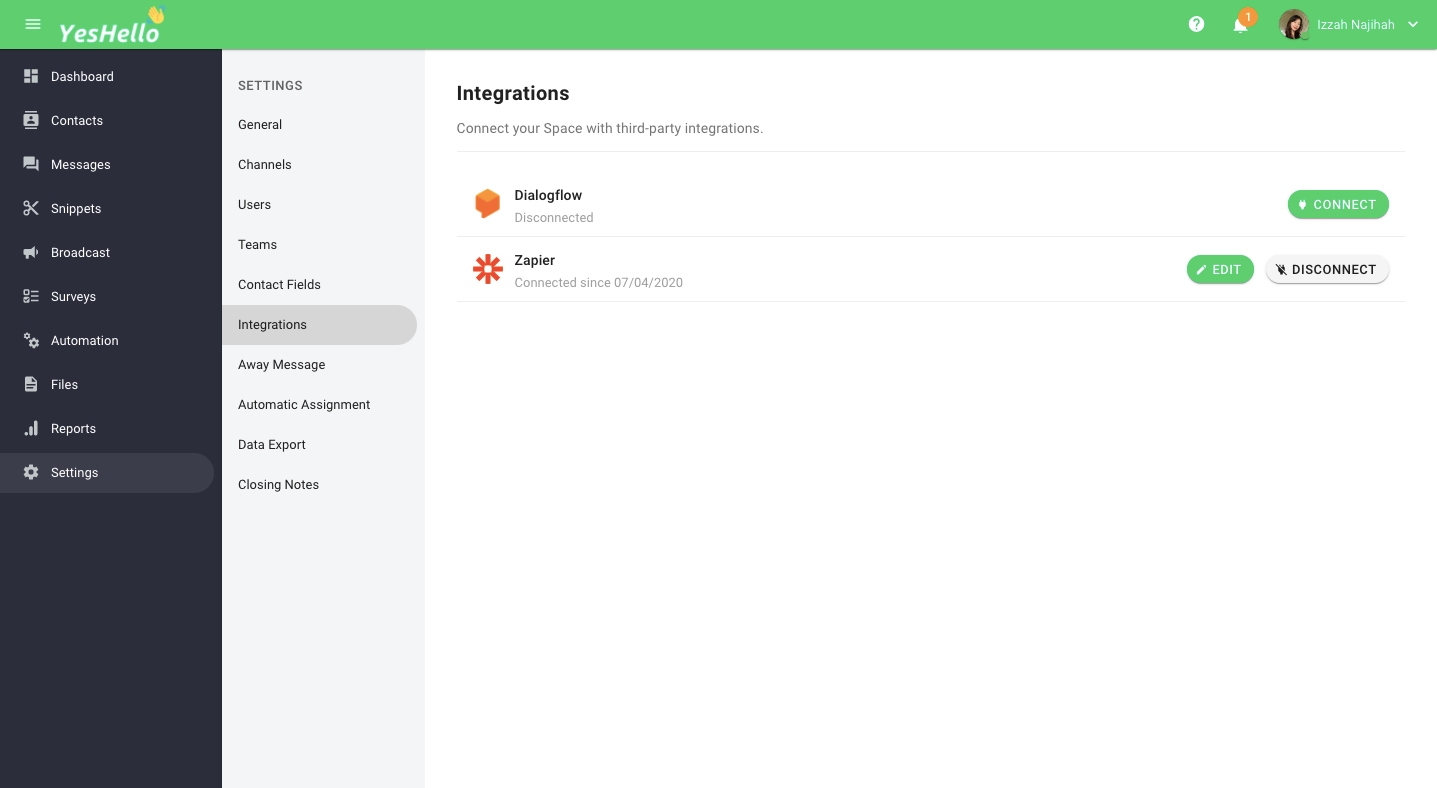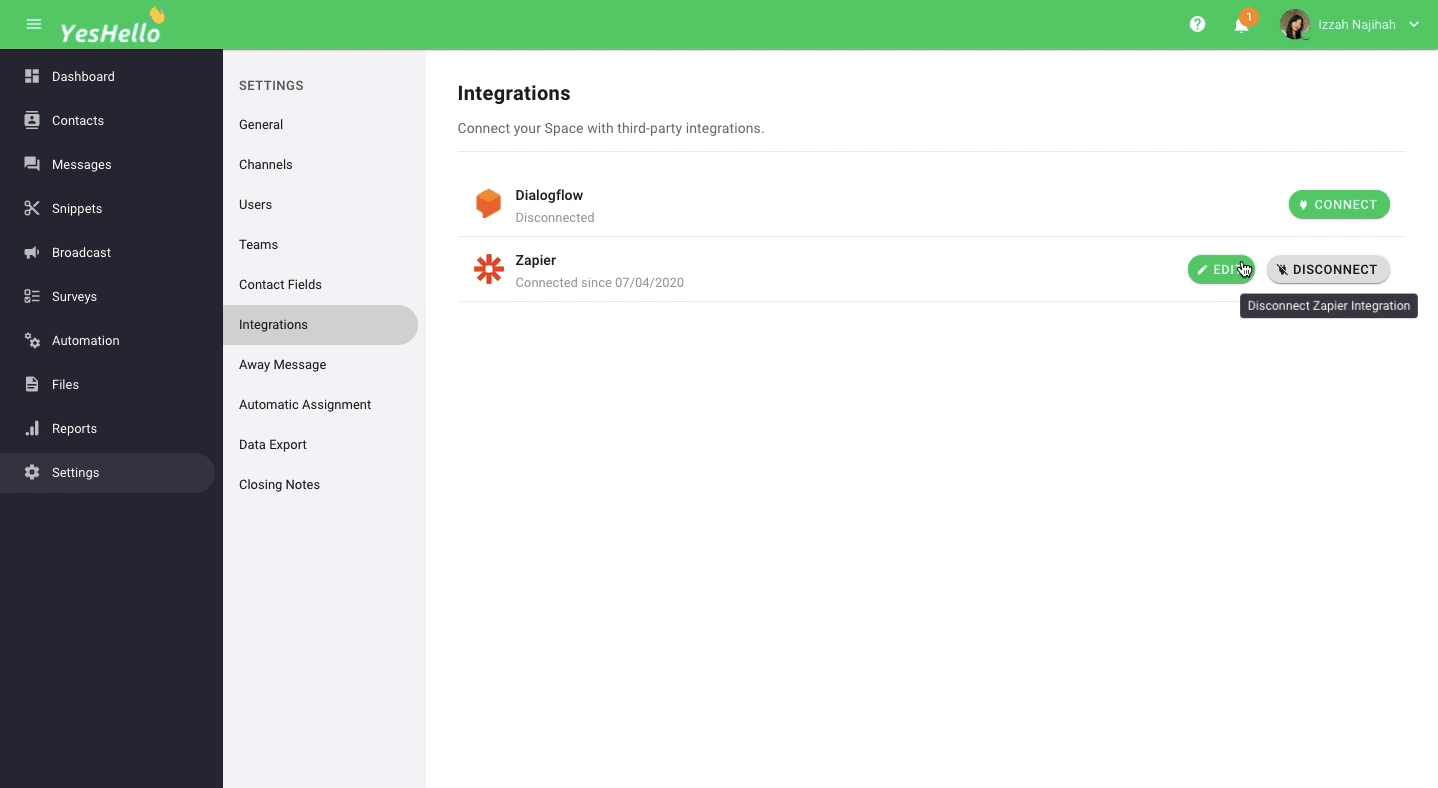Integrations
Under the Integrations section, you can manage all of the available integrations.
Getting Here
This setting is accessible by Owner and Manager only!
This setting can be accessed from the Settings navigation menu under the menu item, Integrations.
In this settings, you can:
Connect an integration
Edit an integration
Disconnect an integration
Connecting an Integration
Step 1: Navigate to Integration Settings From Settings Module, navigate to the menu item, Integrations.
Step 2: Select an integration Find an integration that best works for your use cases. Press the blue CONNECT button.
Learn more on the integration we provide : Dialogflow Zapier
Step 3: Follow the on-screen instructions Different integrations will require a different connection method. Follow the respective instructions
Editing an Integration
For each of the active integration, there is an option to edit the integration by pressing the EDIT button.
Be sure to update the correct credentials to avoid any connection failure and processing errors!
Disconnecting an Integration
When the integration is no longer needed and can be removed, it can be done by simply pressing the DISCONNECT button.
Be careful when you disconnect an integration. Make sure that nothing is dependant on the integration.
Last updated