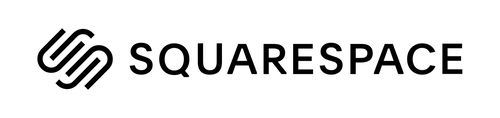Install on Squarespace
Installing a web chat widget on your Squarespace website.
Adding a web chat widget on your Squarespace website is a quick and easy process. It does not require any coding skills or technical knowledge.
Setting Up for Installation
In order to install a web chat widget on Squarespace, you will need the following:
Access to your Squarespace account
A code snippet for your web chat widget
If you don't have a code snippet already, you will generate one when creating a YesHello Website Chat Widget or using the Facebook Chat Plugin for Facebook Messenger.
If you have the channels already connected on the YesHello Platform and you need to retrieve the generated code snippet, navigate to the Manage Channels section under Settings. Press the respective blue "Edit" button to find the generated script.
Installing on Squarespace
Step 1: Log in to Squarespace
Log in to your Squarespace account. Under the "Websites" tab, select the website in which you want to add the plugin.
Step 2: Open settings
From the left navigation panel, select "Settings".
Step 3: Open Advanced Settings
From there, navigate to the "Website" section and click on "Advanced".
Step 4: Open the Code Injection Console
From the advanced settings menu, select "Code Injection".
Step 5: Paste the Script
Copy your plugin script from YesHello and paste the script into the "Footer" section.
Once you have pasted the code, press "Save" on the top left.
Done!
Open the website and check out the chat plugin. You will find it in the bottom-right corner. Now your website visitors can chat effortlessly with you. If you used the code snippets generated from the YesHello Platform, you will be able to manage the conversations and update the appearance of the widget from the Platform.
The chat widget is now active on your website!
Last updated