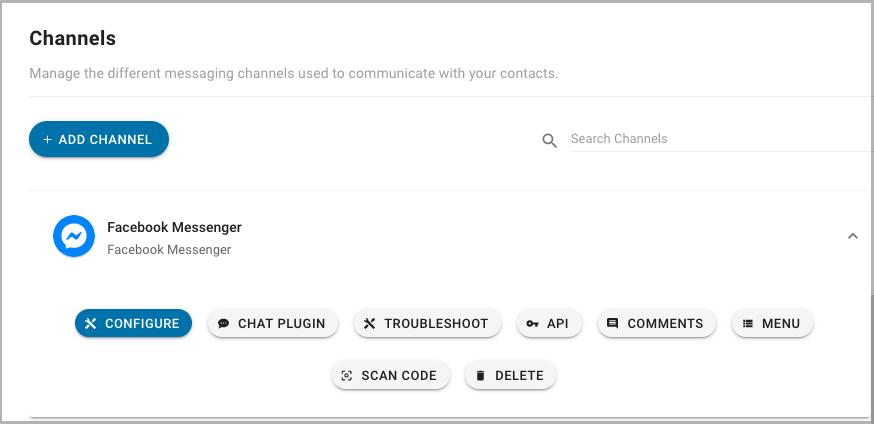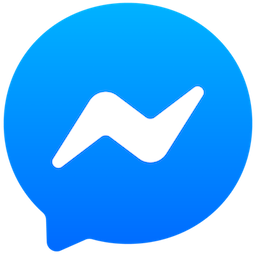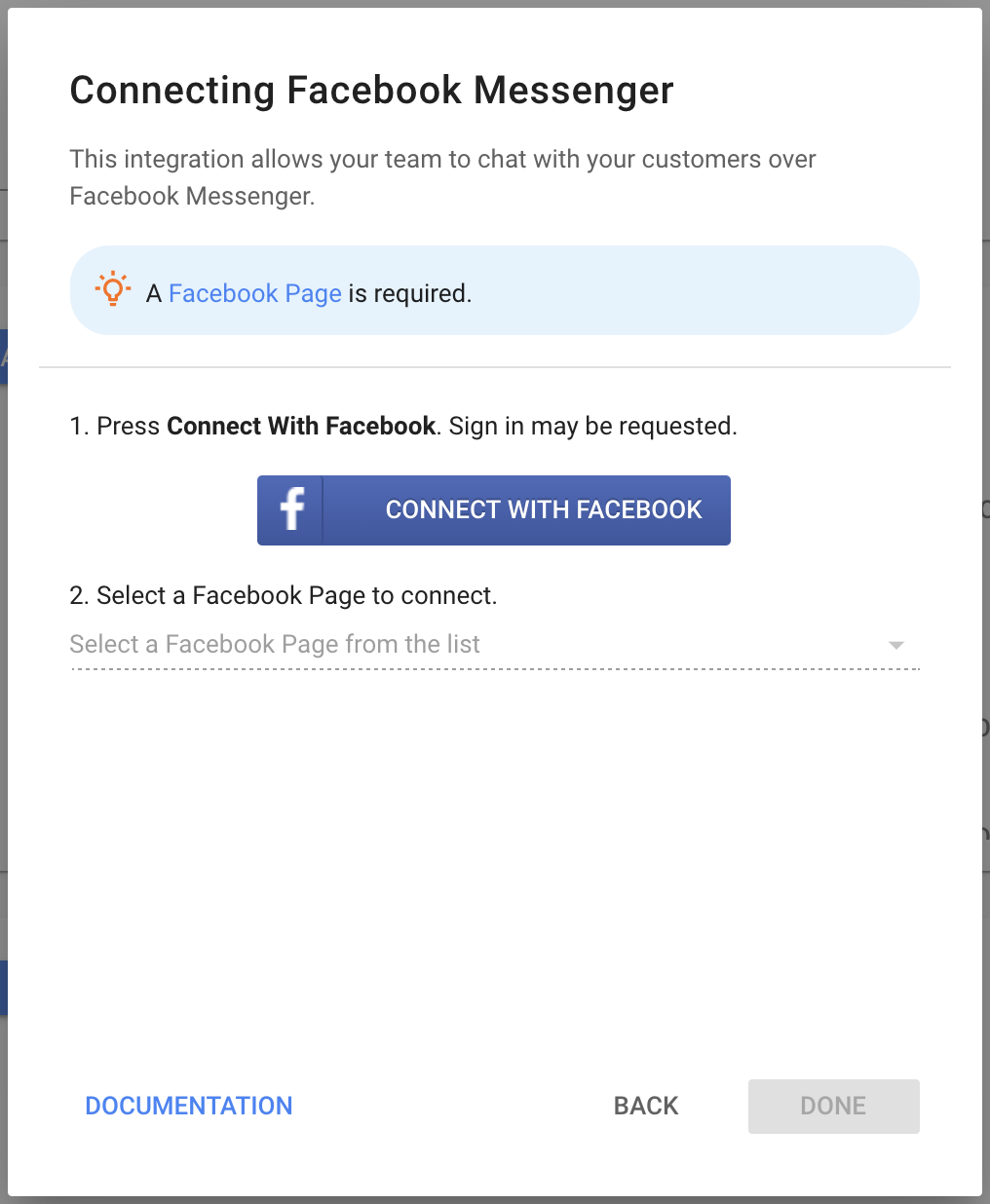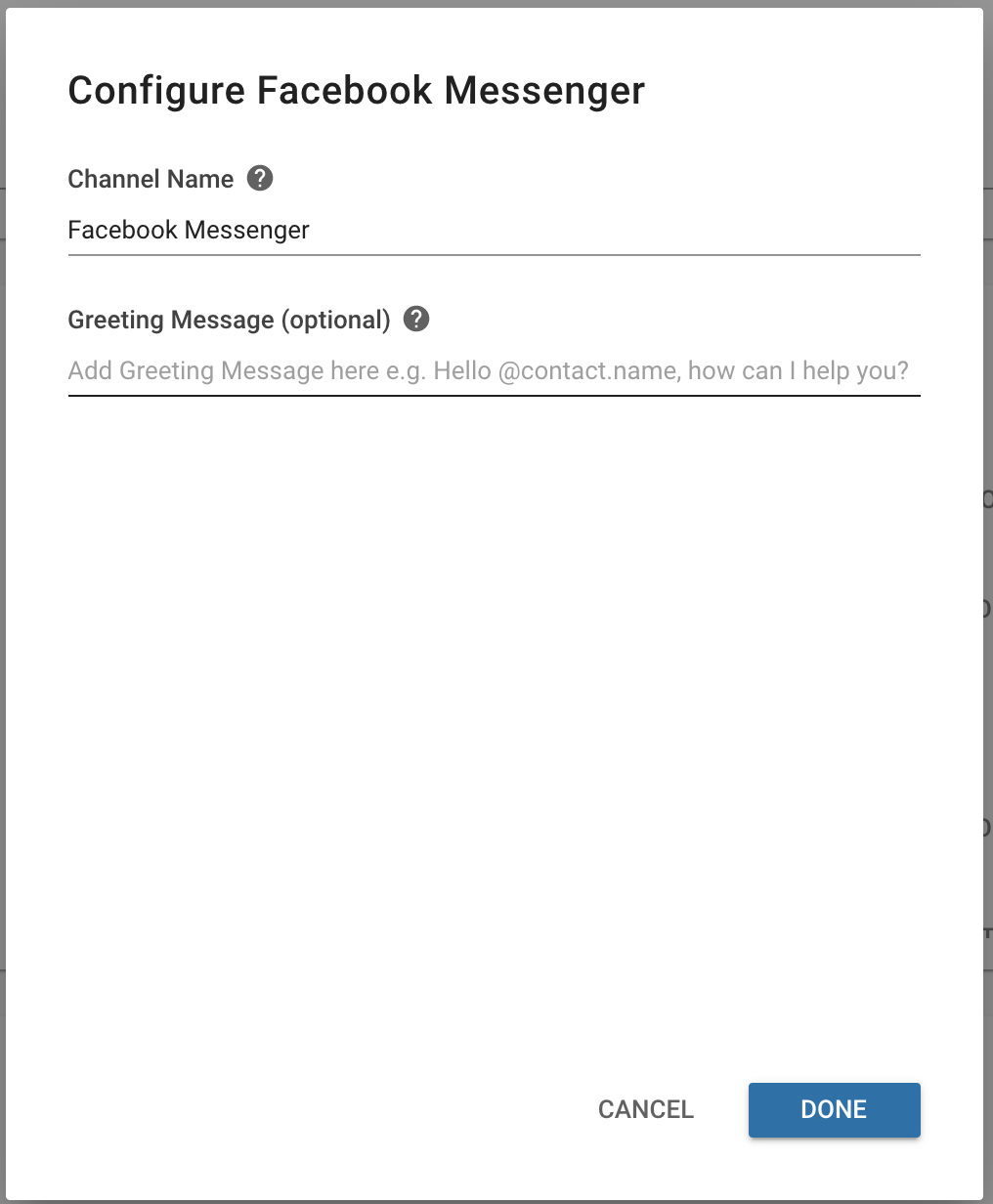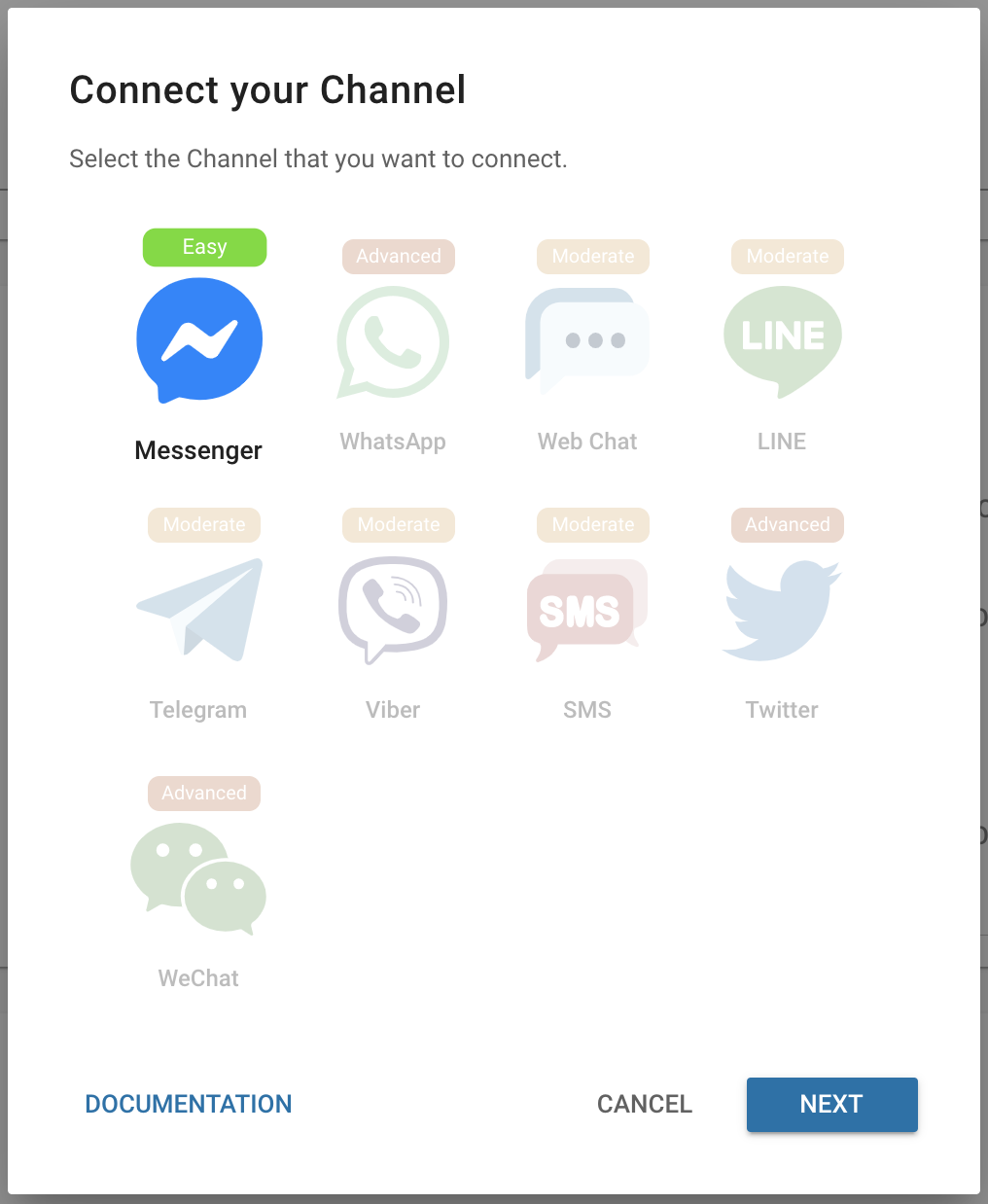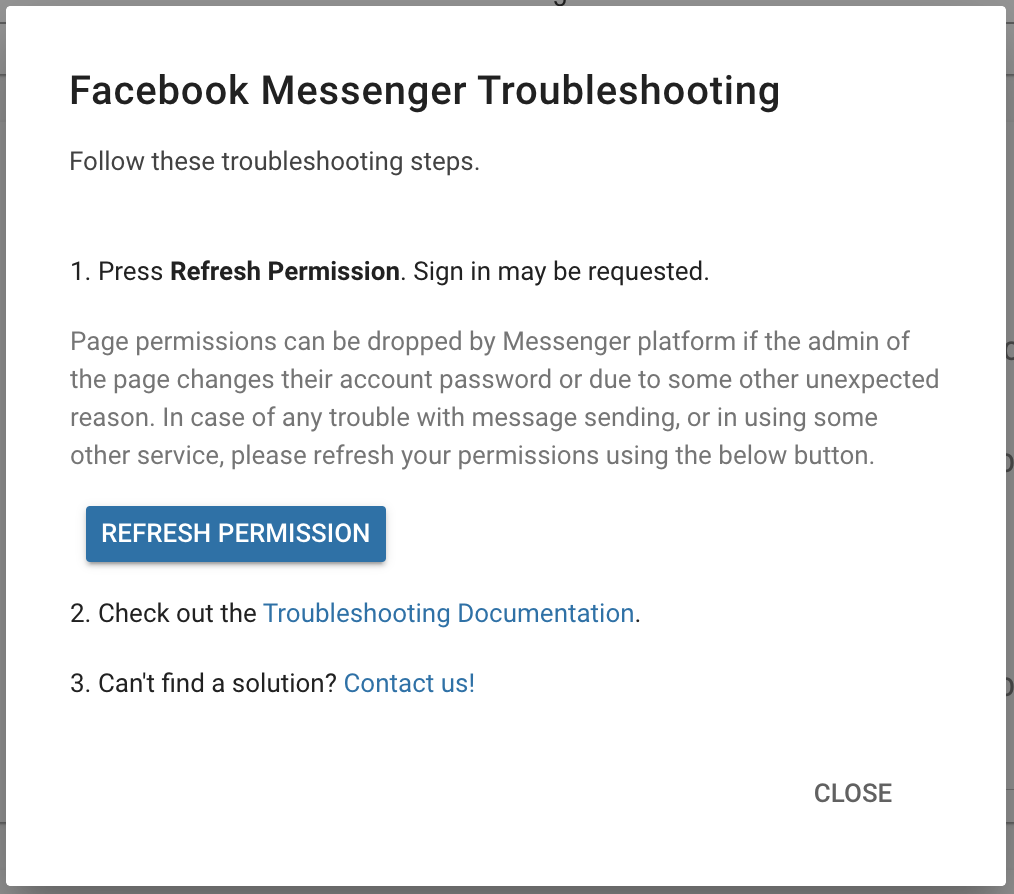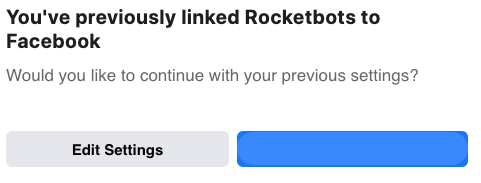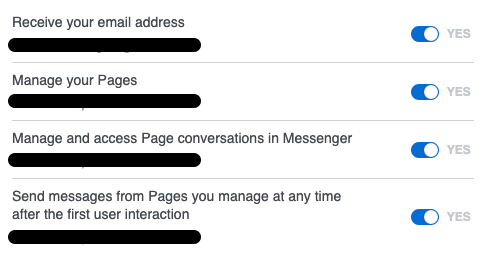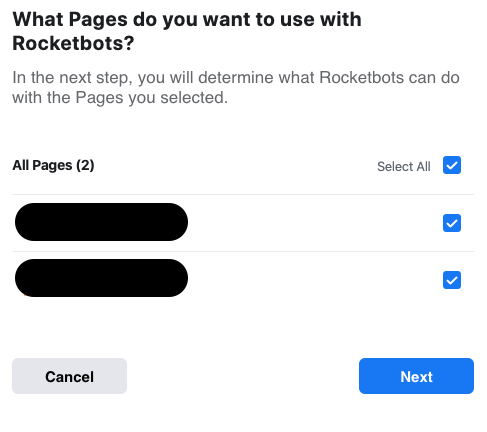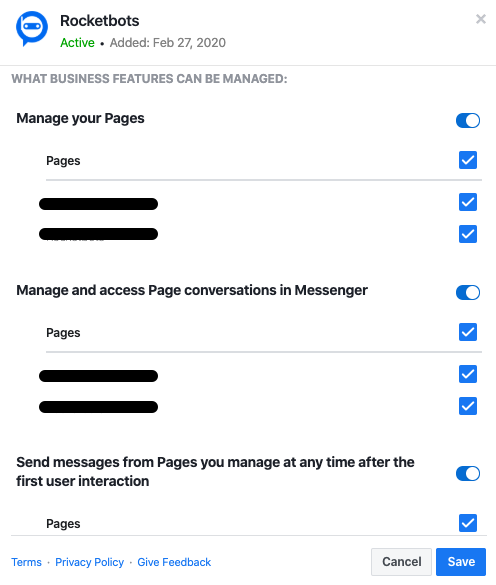Facebook Messenger
Connecting a Facebook Page to chat with customers over Facebook Messenger.
To connect Facebook, a Facebook Page is required. We have a guide to creating one here.
Facebook Messenger (or simply Messenger) is a messaging app developed by Facebook. The service has over 1.2 billion total users.
Unique Features
The Facebook Messenger Channel has some unique features:
Facebook Chat Plugin: a website chat widget using the Facebook Messenger infrastructure.
Private Replies: sends a message to users who comment on Facebook Page posts.
Message Tag : sends a tagged message to contacts after the 24 hour messaging window.
Messaging Window
The Facebook Messenger Channel has a 24 hour messaging window. Once a Facebook User messages your Facebook page, you will have 24 hours to reply.
After 24 hours, only tagged messages are allowed to be sent to the contacts.
For more information, look at the page Message Tag.
Connecting Facebook Messenger
To chat with your customers over Facebook Messenger, connect a Facebook Page.
Facebook Page is required and you must be the Admin of the Facebook Page to connect.
1. Navigate to Settings > Add Channel > Messenger.
2. Press the Connect With Facebook button.
3. Sign in to a Facebook Account.
4. Select Facebook Page to connect from the dropdown.
5. Press Done.
Any messages sent to your Facebook Page will now be received in your Space.
Channel Configuration
Every Facebook Messenger channel connected can be configured with a unique:
Channel Name
Greeting Message
To configure these:
1. Navigate to Settings > Channel Settings.
2. Find the Facebook Messenger channel to configure.
3. Press Configure.
4. Configure the channel.
5. Press Done.
Your Channel Name and/or Greeting Message has been edited.
Troubleshooting
Messages Are Not Arriving
Occasionally, when the user who connected Facebook changes their Facebook password for example, Permissions will need to be refreshed.
1. Navigate to Settings > Channel Settings.
2. Find the Facebook Messenger channel.
3. Press Troubleshoot.
4. Press the Refresh Permissions button.
5. Send a test message and check if it arrived.
Still having trouble? Contact us here!
Blank Screen When Clicking Connect to Facebook
Happens when connecting through a private network where Facebook is blocked.
1. Press Connect With Facebook in another browser than the one you are using, try Chrome, Firefox, Opera or Safari.
2. Press Connect With Facebook when you are connected to a different internet connection than the one you are using.
Still having trouble? Contact us here!
Facebook Page Dropdown shows No Data
This can happen when an ad blocker is being used.
1. Turn off all the ad blockers you are using.
2. Try a different browser like Opera, Firefox or Safari.
Still having trouble? Contact us here!
The Facebook Page To Be Connected Is Not Being Shown
This can happen if the user rejects Facebook Permissions upon pressing Connect With Facebook, or the Facebook configuration does no initialize correctly.
1. Open the Business Integrations page on Facebook.
2. Verify Facebook appears in the Active tab.
3. Press View and edit.
4. Verify all permissions have been toggled and checked on.
5. Press Save and try to connect. If the page is still not available proceed to the next step.
6. Navigate to Channel Settings.
7. Press Troubleshoot.
8. Press Refresh Permissions.
9. Press Edit Settings.
10. Verify the page you want to connect is selected.
11. Verify all permissions are toggled on for that page.
12. Press Done and try to connect.
Still having trouble? Contact us here!
Last updated